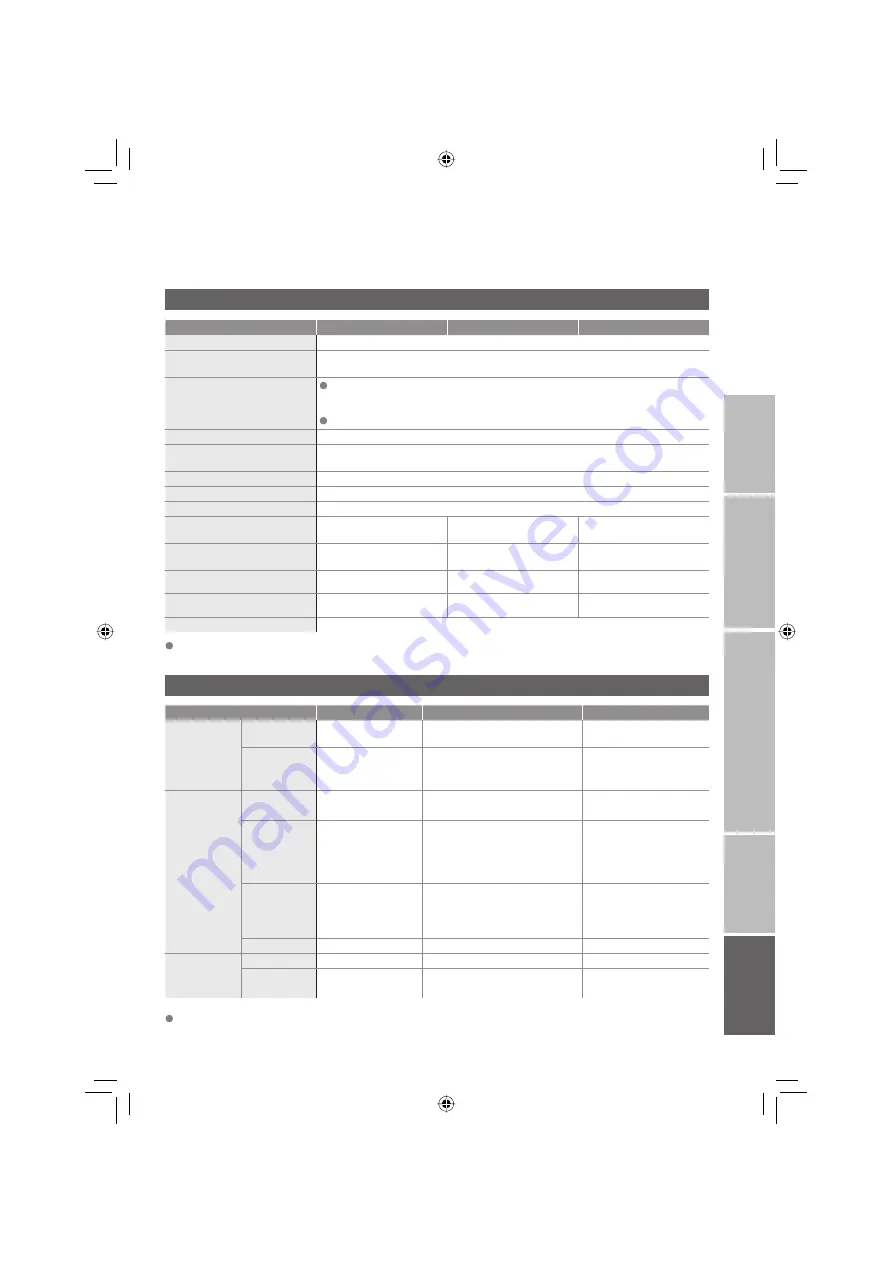
47
Main unit
Terminals / Connectors
Model
LT-37DS6BJ
LT-32DS6BJ/SJ
LT-26DS6BJ/SJ
Broadcasting systems
CCIR, I
Colour systems
PAL
·The EXT terminals also support the NTSC 3.58/4.43 MHz system.
Channels and frequencies
Analogue :
E21-E69 (UNITED KINGDOM)
IR A-J, E2-E12, E21-E69 (IRELAND)
Digital : 474 MHz-850MHz (channel 21-68)
Sound-multiplex systems
NICAM (I) system.
Teletext systems
Analogue : FLOF (Fastext), WST (World Standard System).
Digital : MHEG 5 UK profi le
Power requirements
AC 110 V - 240 V, 50/60Hz
Audio output (Rated power output)
10 W + 10 W
Speakers
6.6 cm round x 2
Power consumption
[standby]
183 W
[2.6 W]
152 W
[2.6 W]
131 W
[2.6 W]
Screen size
(visible area size measured diagonally)
94 cm
80 cm
66 cm
Dimensions (W x H x D : mm)
[without stand]
926 x 689.5 x 297
[926 x 631.5 x 108.5]
808 x 611 x 225
[808 x 558.5 x 108]
703 x 536.8 x 225
[703 x 483 x 107 ]
Weights
[without stand]
26.0 kg
[20.9 kg]
21.0 kg
[17.2 kg]
18.0 kg
[14.0 kg]
Accessories
(See "Check accessories", P. 5)
Terminal name
Terminal type
Signal type (IN)
Signal type (OUT)
Input / Output
terminals
EXT-1
Euroconnector x1
(SCART connector)
Composite video, S-video,
Analog RGB, AUDIO L / R
TV out
EXT-2
Euroconnector x1
(SCART connector)
Composite video, S-video,
Analog RGB, AUDIO L / R
Dubbing out
(S-VIDEO out is available
only for DTV channels)
Input terminals
EXT-3
RCA connectors x 3,
S-VIDEO connector x 1
Composite video, S-video
AUDIO L / R
EXT-4
RCA connectors x 5
Analogue component
(576i (625i) / 480i (525i),
Progressive : 576p (625p) / 480p (525p),
HD : 1080i (1125i), 720p (750p))
AUDIO L / R
EXT-5 (HDMI)
HDMI connector x 1
HDMI
(576i (625i) / 480i (525i) /
576p (625p) / 480p (525p),
1080i (1125i), 720p (750p))
PC INPUT
D-SUB (15 pins) x 1
Analogue PC signal (P. 46)
Output
terminals
AUDIO OUT
RCA connectors x 2
Audio L / R
Headphone
Stereo mini-jack x 1
(3.5 mm in diameter)
Headphone
output
IMPOR
T
ANT!
PREP
ARE
USE
SETTINGS
TR
OUBLE?
We may change the design and specifi cations without notice.
Specifi cations
This TV has the CAM (Conditional Access Module) slot for watching pay-per-view.
Please note that the CAM and viewing card must be purchased separately.
LT-32&26DS6BJSJ.indd 47
LT-32&26DS6BJSJ.indd 47
6/3/2005 1:15:30 PM
6/3/2005 1:15:30 PM


































