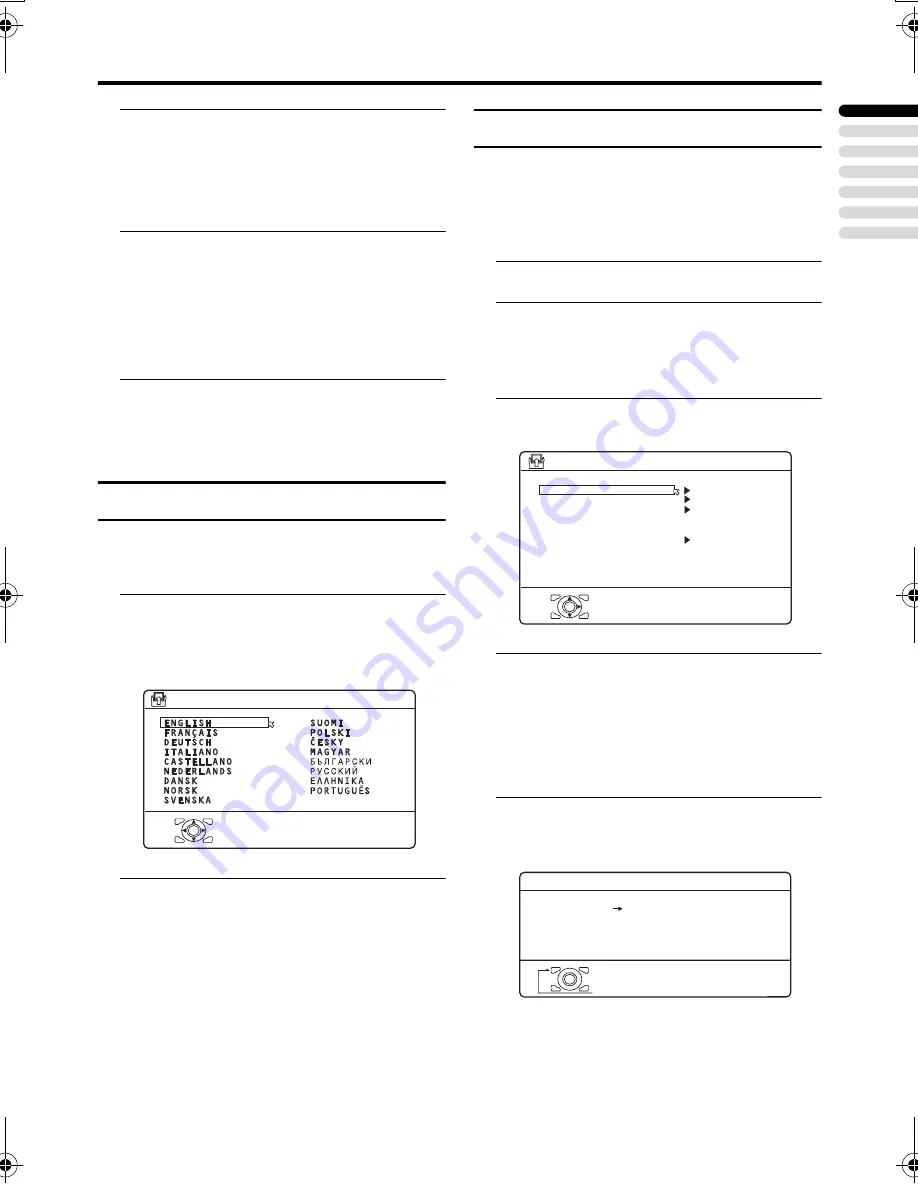
SET UP menu
41
ENGLISH
LT-32/26C50BU/SU / LCT1700-001A-U / English
4 Press the green or red button to
search for a TV channel
Scanning stops when the TV finds a TV
channel. Then the TV channel is
displayed.
5 Press the green or red button
repeatedly until the TV channel you
want appears
If the TV channel reception is poor:
Press the blue or yellow button to fine-
tune the TV channel.
6 Press the
a
button and register
the TV channel to a Programme
number (PR)
The normal EDIT menu is resumed.
LANGUAGE
The LANGUAGE setting which was
performed in the “Initial settings” (page 8)
can be changed.
1 Choose LANGUAGE, then press
the
a
or
3
button
A sub-menu of the LANGUAGE function
appears.
2 Press the
5
and
6
buttons to
choose a language. Then press the
a
button
DECODER (EXT-2)
If you have a decoder connected to a T-V
LINK compatible VCR, which in turn is
connected to the EXT-2 terminal, use the
DECODER (EXT-2) function to unscramble
the scrambled TV channels.
1 Turn on the decoder power
2 Display the scrambled TV channel
on the TV
Even if the decoder is working, a
scrambled picture appears.
3 Display the SET UP menu and
choose DECODER (EXT-2)
4 Press the
5
buttons to choose
ON
An unscrambled picture appears.
To cancel the DECODER (EXT-2)
function:
Press the
5
buttons to choose OFF.
5 Press the
a
button to complete
the setting
The T-V LINK menu appears.
You can send the programme numbers
data to a VCR with the T-V LINK
function.
D0002-EN
> LANGUAGE
OK
D0029
SET UP
AUTO PROGRAM
EDIT/MANUAL
LANGUAGE
DECODER(EXT-2)
COMPONENT AUTO SELECT
EXT SETTING
OK
OFF
-EN
OFF
D0005
DOWNLOAD TV
RECORDING DEVICE
T-V LINK
OK
EXIT
-EN
LT-32&26C50BUSU_Eng.book Page 41 Wednesday, July 28, 2004 2:20 PM






























