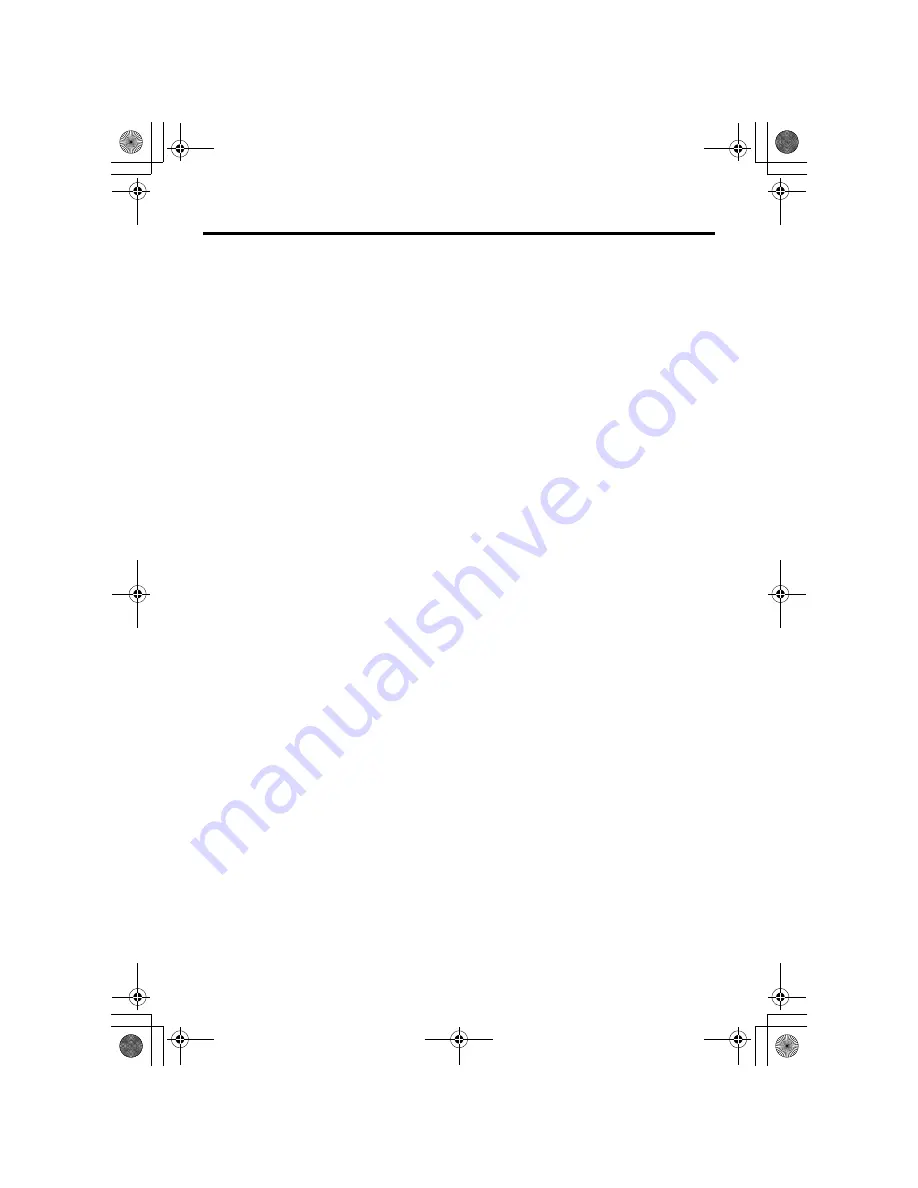
3
LT-26A60SJ / LCT1863-001A-U / English
CONTENTS
Setting up your TV ...................................4
Installation.................................................. 4
Using the stand .......................................... 4
Removing the terminal cover ..................... 5
Connecting the aerial and video cassette
recorder (VCR) ....................................... 6
Connecting the power cord to the AC
outlet....................................................... 7
Putting the batteries into the remote
control..................................................... 7
Initial settings ............................................. 7
T-V LINK functions................................... 10
TV buttons and functions......................12
Turn the TV on from standby mode ......... 12
Choose a TV channel .............................. 12
Watch images from external devices ....... 12
Adjust the volume .................................... 13
Using the Menu........................................ 13
Remote control buttons and
functions..............................................14
Turn the TV on or off from standby mode ... 14
Choose a TV channel and watch images
from external devices ........................... 15
Adjust the volume .................................... 16
Information function ................................. 16
ZOOM function......................................... 17
3D SOUND function................................. 18
Return to TV channel instantly................. 18
Favourite channel function....................... 19
Operating a JVC brand VCR or DVD
player.................................................... 20
Teletext function ....................................21
Basic operation ........................................ 21
Using the List Mode ................................. 21
Hold.......................................................... 22
Sub-page ................................................. 22
Reveal...................................................... 22
Size .......................................................... 22
Index ........................................................ 23
Cancel...................................................... 23
Using the TV’s menu..............................24
Basic operation ........................................ 24
PICTURE menu ...................................... 25
PICTURE MODE...................................... 25
BRIGHT-1 ................................................ 25
CONTRAST ............................................. 25
BRIGHT-2 ................................................ 25
SHARP..................................................... 25
COLOUR.................................................. 25
HUE.......................................................... 25
COLOUR TEMP....................................... 25
FEATURES .............................................. 26
SOUND menu ......................................... 28
STEREO / I • II ......................................... 28
BASS........................................................ 28
TREBLE ................................................... 28
BALANCE ................................................ 28
3D SOUND............................................... 28
FEATURES menu................................... 29
SLEEP TIMER ......................................... 29
CHILD LOCK............................................ 29
APPEARANCE......................................... 30
BLUE BACK ............................................. 30
FAVOURITE SETTING ............................ 31
SET UP menu ......................................... 32
AUTO PROGRAM.................................... 32
EDIT/MANUAL ......................................... 32
LANGUAGE ............................................. 36
DECODER (EXT-2).................................. 36
EXT SETTING.......................................... 37
Displaying a computer screen.............. 40
Connecting to the computer ..................... 40
Watching images from a computer .......... 40
Table of signals for each type of
computer............................................... 40
Additional preparation .......................... 41
Connecting external equipment ............... 41
CH/CC numbers ..................................... 44
Troubleshooting .................................... 46
Specifications ........................................ 49
LT-26A60SJ_Eng.book Page 3 Friday, April 15, 2005 1:49 PM
Summary of Contents for LT-26A60SJ
Page 53: ...LT 26A60SJ LCT1863 001B U All Cover page 51 Cover4 fm Page 1 Friday April 22 2005 5 45 PM ...
Page 54: ...LT 26A60SJ LCT1863 001B U All Cover page 52 Cover4 fm Page 2 Friday April 22 2005 5 45 PM ...
Page 55: ...LT 26A60SJ LCT1863 001B U All Cover Cover03 Cover4 fm Page 3 Friday April 22 2005 5 45 PM ...






































