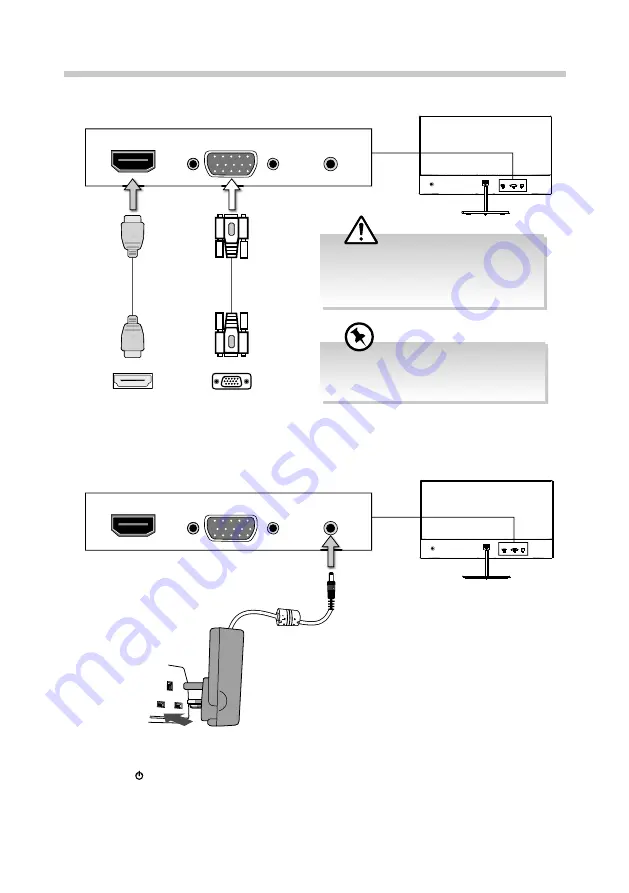
10
Connection
1. Insert the desired cable into the matching connector on your computer.
HDMI
VGA
DC
HDMI
VGA
DC
HDMI Cable
(included)
HDMI Socket
2. Connect the power cord from the monitor DC power supply to a mains socket.
VGA Cable
(not included)
VGA Socket
3. Press the button to turn on the monitor. The LED light at the front of monitor will light
up. If there’s no signal received after few seconds, the monitor will switch to Off mode.
If you are using an Apple® computer, an
Apple® adapter is required. The adapter can
be purchased at an Apple® store.
Connect the input signal cable and tighten it
by turning the screws clockwise. To prevent
disconnection secure the cable fi rmly, do
not over tighten.






































