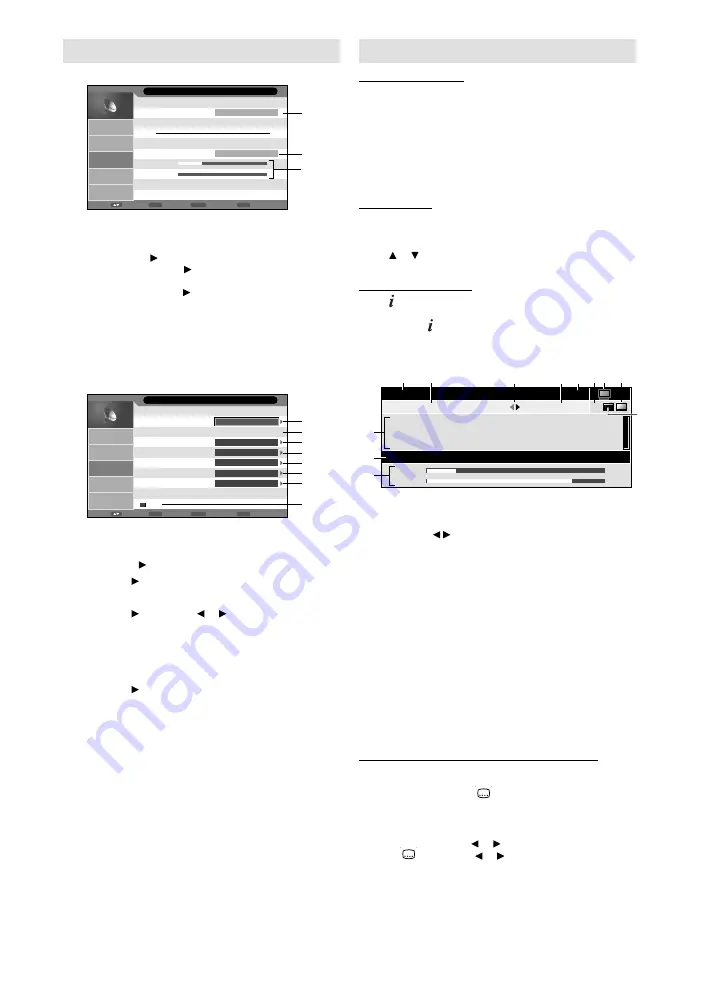
13
Basic Operation
Channel selection
With the
numbered buttons
.
Example:
No. 2: Press
2
.
No. 29: Press
2
and within 2 seconds, press
9
.
No. 929: Press
9
,
2
,
9
same as above.
Press
P +
or
–
to change up or down a channel. This
takes approx. 2 seconds. If the auto search only stored 5
stations, only these 5 will appear. Skipped channels will
not appear (see P.12).
Channel List
The channel List shows a list for each receivable
programmes for TV/DTV and Radio.
Press
CH LIST
to display the Channel List.
Press or to select the desired channel.
Press
CH LIST
to display the selected channel.
Information display
Press . The program information will appear for approx. 4
seconds.
If you press
twice, more information and signal
strength and quality will appear (DVB-T).
The following figure is an example of DVB-channel
reception.
0672 PQR
672_PQR_SMPTE Color Bar_0101_0000_0001
Frequency : 842000 kHZ
Bit Rate : 5196000 bps
Stereo
13:00
13:00-13:01 I/II
Strength :
Quality :
24%
79%
672_PQR_SMPTE Color
Bar_0101_0000_0001_Audio3_ABCDEFGHIJKLMNOPQRSTUVWXYZabcdefg
hijklmnopqrstuvwxyz
1
Channel Name
2
Program Title
3
Next program detail and current program detail
alternate by / buttons
4
Program Duration
5
Current time
6
There are two or more audio languages. (see below)
7
Radio icon will appear in case of Radio channel.
8
There is one or more subtitle languages. (see below)
9
DVB Teletext available
0
Signal strength and quality
!
Frequency and Bit Rate of channel
@
Program Detail
Note:
There is no sound output from the main unit’s speakers
when a DVB-channel with Dolby Digital audio is
selected. You can only hear Dolby Digital audio through
the amplifier equipped with a Dolby Digital decoder.
(see P.25)
Dolby is a trademark of Dolby Laboratories.
Audio/Subtitle language for DVB-channel
If the current watching DVB-channel has more than one
audio language or subtitle language, you can change
them with
AUDIO
I/II
or
.
Press
AUDIO
I/II
. Audio language menu will appear.
Then press
▲
or
▼
to select the Audio language.
You can also select the audio format (Stereo, Left or
Right) by pressing of or .
Press
, then press or to select DTV Subtitle.
Then press
▲
or
▼
to select the Subtitle language. Then
press
ENTER
.
Note:
Some DVB-broadcasts may not provide subtitle
language service.
To cancel the Audio/Subtitle language menu, press
RETURN
.
•
•
•
•
•
•
•
•
•
•
•
Manual Station search
Digital Manual Search
Return
Return
Enter
Enter
Menu
Exit
Move
Frequency(kHz)
Picture
Sound
Channel
Feature
Setup
474000
Start
Channel - Digital Manual Search
Strength
Quality
Preparation:
Select DTV in INPUT SELECT. Press
MENU
.
Select TV Connection option in Channel menu,
then press . Press
▲
or
▼
to select Antenna or
Cable, then press .
Select Digital Manual Search option in Channel
menu, then press .
•
•
1
Frequency of Digital channel to be searched.
2
Select Start, then press
ENTER
to start searching.
3
You can verify the signal strength and quality of
the selected service here. If necessary, adjust
the direction of the DVB-T antenna to obtain the
maximum signal strength.
Analogue Manual Search
Return
Return
Enter
Enter
Menu
Exit
Move
Current Channel
Search
Fine Tune
AFC
Colour System
Sound System
Picture
Sound
Channel
Feature
Setup
001
217.25 MHz
On
Auto
BG
Save
ENTER
ENTER
Channel - Analogue Manual Search
Preparation:
Select TV in INPUT SELECT. Press
MENU
. Select
Analogue Manual Search option in Channel menu,
then press .
1
Press , then press
▲
or
▼
to select the current
channel, then press
ENTER
.
2
Frequency of current selected Analogue channel.
3
Press , then press or to perform intermittent
search from current selected Analogue channel’s
frequency position.
4
Already correctly and optimally installed. Do not
change anything here. Any changes can cause
picture or sound disruption. The video can also be
affected.
5
Press , then press
▲
or
▼
to select AFC On or
Off, then press
ENTER
.
6
Colour system has already been preset to Auto.
Do not change anything here. Any changes can
cause picture or sound disruption.
7
The correct sound system is already installed. Any
changes can cause sound disruption.
8
Finally, press red button to save the searched
channel.




























