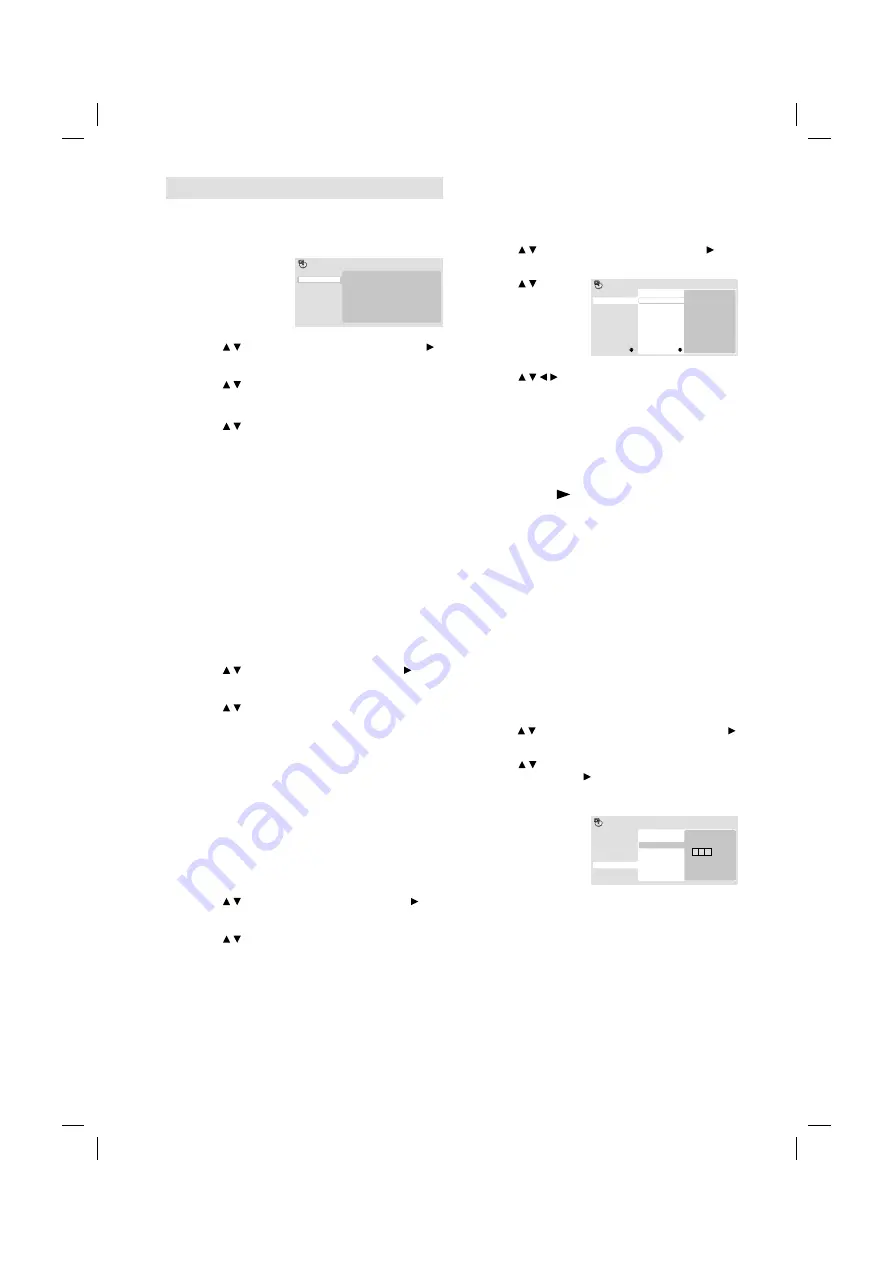
30
Play mode
A-B repeat playback
A-B repeat playback allows you to repeat selection
between two selected points.
1
Press
PLAY
MODE
during
playback.
Play Mode screen
will appear.
A(Start Point)
B(End Point)
Off
A-B Repeat
Repeat
Random
Program
Search Mode
Play Mode
2
Press / to select “A-B Repeat”, then press
or
ENTER
.
3
Press / to select “A(Start Point)”, then press
ENTER
. The start point is selected.
4
Press / to select “B(End Point)”, then press
ENTER
.
The end point is selected. Playback starts
at the point that you selected. Playback
stops at the end point and returns to Point A
automatically, then starts again.
To resume normal playback
Select “Off” in step 3.
Note:
Some discs may not work Play mode function.
A-B Repeat playback does not work with MP3/
WMA CD.
•
•
Repeat playback
1
Press
PLAY MODE
during playback.
Play Mode screen will appear.
2
Press / to select “Repeat”, then press or
ENTER
.
3
Press / to select desired repeat option, then
press
ENTER
.
The unit automatically starts repeat playback
after finishing the current title or chapter.
To resume normal playback
Select “Repeat Off” in step 3.
Note:
Some discs may not work with the repeat operation.
Random playback
1
Press
PLAY MODE
during playback.
Play Mode screen will appear.
2
Press / to select “Random”, then press or
ENTER
.
3
Press / to select desired random playback
option, then press
ENTER
.
The unit automatically starts random playback.
To resume normal playback
Select “Random Off” in step 3.
Note:
During Random playback, it may repeat the same
title, chapter or track.
In stop mode, you can also enter Play Mode
screen by selecting “Play Mode” in HOME MENU.
•
•
Program playback
1
Press
PLAY MODE
during playback.
Play Mode screen will appear.
2
Press / to select “Program”, then press or
ENTER
.
3
Press / to
select “Create/
Edit”, then press
ENTER
. “Create/
Edit” display
differs, depending
on discs or files.
Program Step
01. 01
02.
03.
04.
05.
06.
07.
08.
Title 1-38
Title 01
Title 02
Title 03
Title 04
Title 05
Title 06
Title 07
Title 08
Chapter 1-004
Chapter 001
Chapter 002
Chapter 003
Chapter 004
Program
Current
Title:02
Chapter:001
4
Press / / / to select Title, Chapter, Track or
File, then press
ENTER
.
When you add a program, find where you
want to add it (Program Step) and select
Title, Chapter or Track then press
ENTER
. (It
will be added to the bottom if File is added.)
To go to previous step, press
RETURN
.
To delete a program, select Program Step
that you want to delete and press
CANCEL
.
•
•
•
5
Press
PLAY ( )
.
To play existing programmed contents, select
“Playback Start” from Play Mode screen and
press
ENTER
.
To delete all programmed contents, select
“Program Delete” in Play Mode screen and
press
ENTER
.
Note:
You can repeat the programmed contents.
Select “Program Repeat” from “Repeat” in the
Play Mode screen during Program playback.
In stop mode, you can also enter Play Mode
screen by selecting “Play Mode” in HOME
MENU.
•
•
•
•
Locating desired scene
1
Press
PLAY MODE
during playback.
Play Mode screen will appear.
2
Press / to select “Search Mode”, then press
or
ENTER
.
3
Press / to select desired search mode
option, then press or
ENTER
.
Search Mode options differs, depending on
discs or files.
•
4
Input Title,
Chapter, Track or
Folder number
or time by using
Number buttons
(0-9)
and press
ENTER
.
0 0 1
Title Search
Chapter Search
Time Search
Input Chapter
A-B Repeat
Repeat
Random
Program
Search Mode
Play Mode
For instance, if you want to enter 1hr 4min
(64:00), input 6, 4, 0, 0.
•
Note:
You can locate desired scene in Menu screen for
some DVD video.
In stop mode, you can also enter Play Mode
screen by selecting “Play Mode” in HOME MENU.
•
•
57W0201A_ENG.indd 30
57W0201A_ENG.indd 30
9/15/11 2:07:16 PM
9/15/11 2:07:16 PM

























