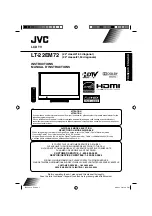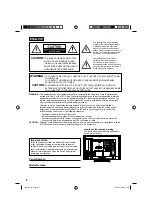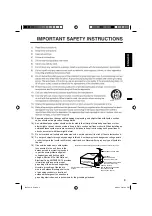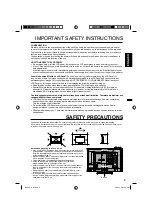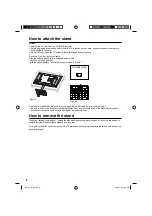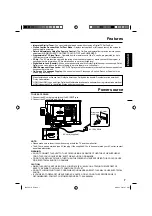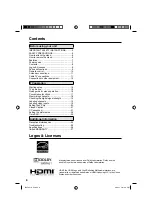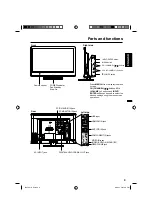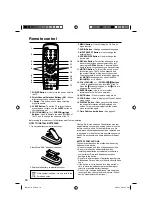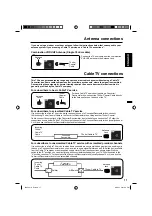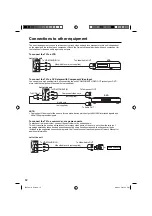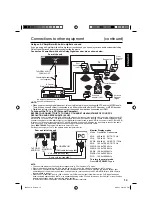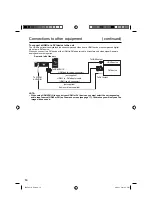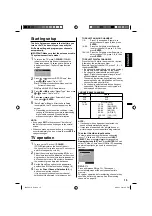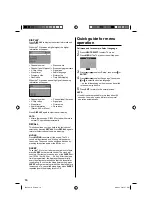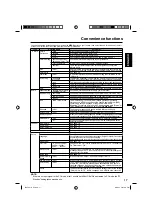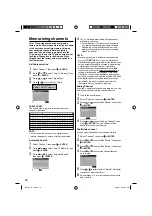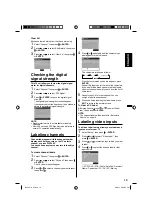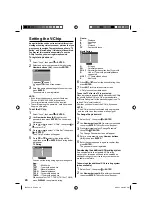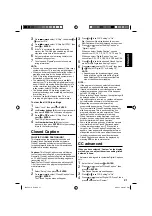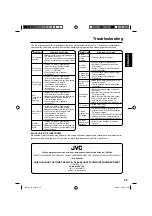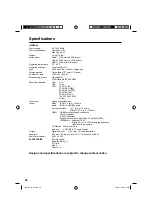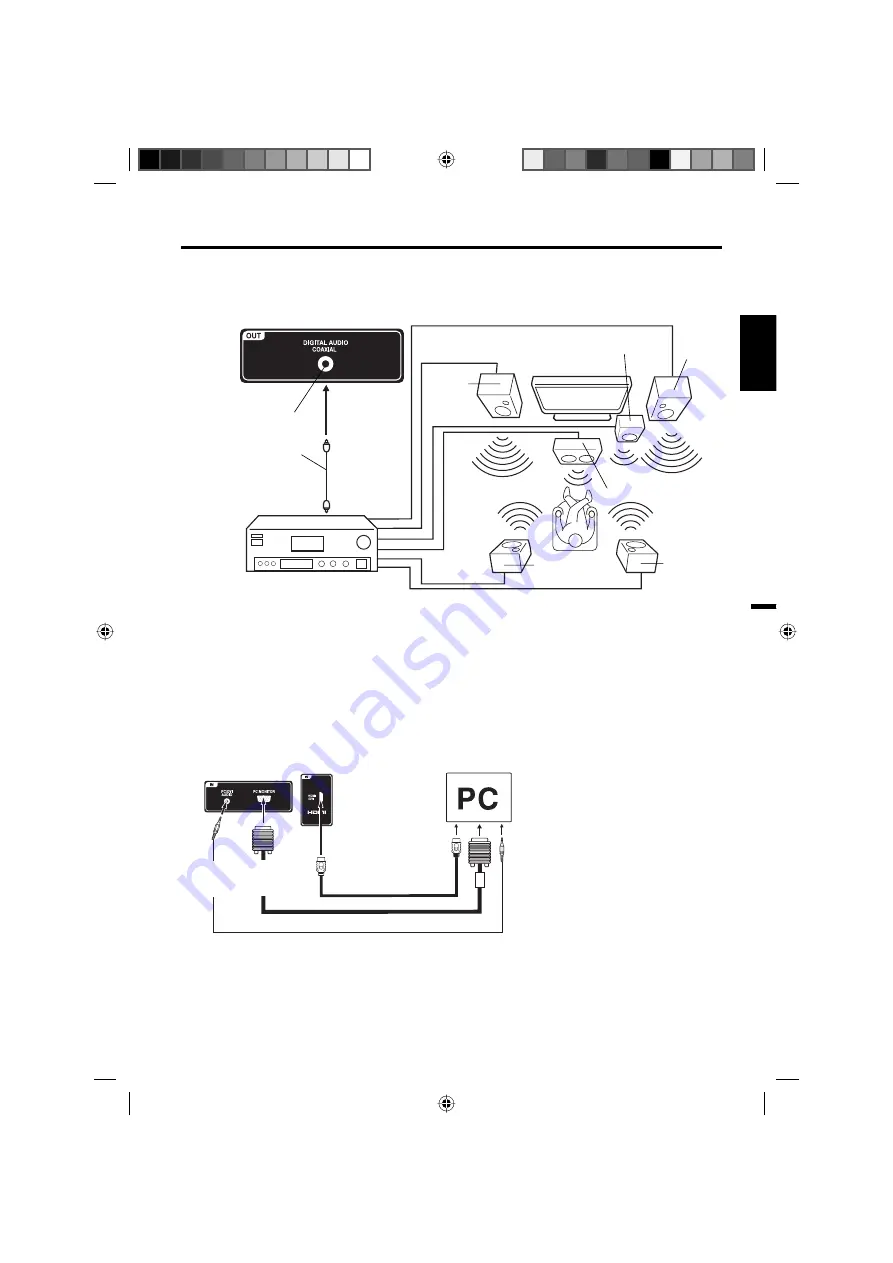
13
ENGLISH
Connections to other equipment
(continued)
Using an AV Amplifier with built-in digital surround
If you are using an Amplifier with built-in digital surround sound, you can enjoy various audio systems including
Dolby Digital Surround audio that sounds just like the movie.
Connect an AV amplifier with built-in Dolby Digital decoder, etc. as shown below.
Coaxial digital cable
(not supplied)
AV Amplifier with built-in digital surround
decoder as listed above
Center Speaker
To DIGITAL AUDIO
COAXIAL OUT
To Coaxial
Digital Audio Input
Rear of the unit
Front
Speaker
(Left)
Front
Speaker
(Right)
Subwoofer
Surround
Speaker (Left)
Surround
Speaker
(Right)
TV
NOTE:
When you are viewing digital broadcast, this unit will not work in conjunction with DTS audio or MPEG audio.
There will be no sound output if connected to an AV amplifier with a built-in DTS decoder or MPEG decoder.
Digital Audio Output terminal does not output the sounds from devices connected by HDMI.
•
•
VGA cable (not supplied)
To connect the TV to a PC (Personal Computer)
BEFORE YOU CONNECT THIS TV TO YOUR PC, CHANGE THE ADJUSTMENT OF YOUR PC’S
RESOLUTION AND REFRESH RATE
(
60 HZ
)
.
Connect one end of a (male to male) VGA cable to the video cord of the computer and the other end to the VGA connector PC
MONITOR IN on the rear of the TV. Attach the connectors firmly with the screws on the plug. In case of a Multimedia computer,
connect the audio cord to the audio output of your Multimedia computer and to the AUDIO IN connector of the PC/DVI AUDIO
IN jack of the TV. You can also connect the PC with HDMI cable. If you use HDMI cable, you don’t have to connect the audio
cord. If you use DVI-to-HDMI cable, please connect audio cord as same way as VGA cable.
Press
INPUT SELECT
on the remote control to select PC mode.
Switch on the computer. The TV can operate as the computer monitor.
Monitor Display modes
Mode Resolution Refresh rate
VGA
640x480
60/ 72/ 75 Hz
VGA
720x400
70Hz
SVGA 800x600
56/ 60/ 72/ 75 Hz
XGA
1024x768 60/ 70/ 75 Hz
WXGA 1280x768 60Hz
WXGA 1360x768 60Hz
SXGA 1280x1024 60Hz
WXGA+ 1440x900 60Hz
FHD
1920x1080 60Hz
To return to normal mode
Press
INPUT SELECT
again.
NOTE:
The on-screen displays will have a different appearance in PC mode than in TV mode.
If there is no video signal from the PC when the unit is in PC mode, “No signal” will appear on the TV-screen.
When the PC connected to the HDMI terminal and 1920x1080 resolution (FHD) is selected, the top and bottom, right
and left edges of the picture may be hidden on all picture size. In this case, use the PC MONITOR IN jack (VGA cable) is
recommended to connect.
When the PC’s resolution is set to 1920 x 1080/60 Hz (FHD mode), a signal that differs from the FHD signal, which has
been confirmed operational on this TV, may appear depending on the PC used. In this case, “Auto Adjust” or other Position
Adjustment functions may fail to correct the image position.
To solve this problem, change the PC settings to select another resolution.
•
•
•
•
HDMI cable (not supplied)
Rear and left of the unit
Audio cord (not supplied)
To HDMI/DVI IN
To PC
MONITOR
IN
To PC/DVI
AUDIO IN
3FS5221A_En.indd 13
3FS5221A_En.indd 13
8/29/11 5:01:54 PM
8/29/11 5:01:54 PM