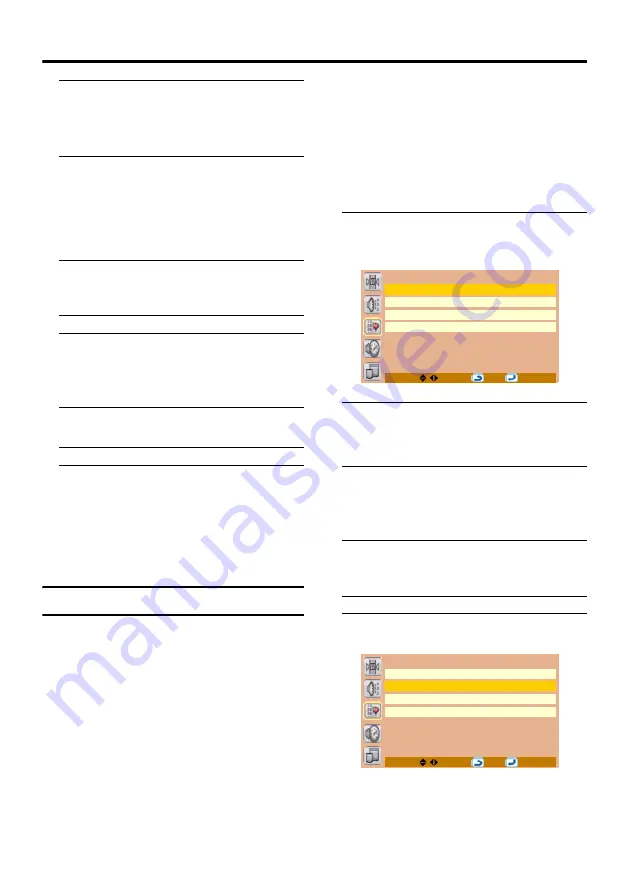
24
Install menu
3 Press the
4
button to choose
Program, then press the
2
and
3
buttons to choose a Programme
number (Pr.) for a new TV channel
4 Press the
4
button to choose
Frequency, then press the
2
and
3
buttons to search for a TV channel
Scanning stops when the TV finds a TV
channel. Then the TV channel is
displayed.
• If you know the exact frequency of the
new channel, you can also enter the
frequency using the number buttons.
5 Press the
4
button to choose Fine
Tuning, then press the
2
and
3
buttons to fine-tune the reception
of TV signal
• Fine-tuning is necessary only when the
TV channel reception is poor.
6 Press the
4
button to choose
Store, then press the PICTURE/OK
button to register the TV channel to
a Programme number (Pr.)
The Programme number (Pr.) stops
blinking, indicating that the TV channel
has been successfully registered.
Program Edit
With the Program Edit function, you can
perform the following operations to existing
TV channels:
Name:
This function registers a channel name (ID)
to a TV channel.
Swap:
This function changes the programme
number (Pr.) of a TV channel.
Delete:
This function deletes a TV channel you do
not want to list.
Caution
• Using the Name, Swap or Delete
functions rewrites the current
Programme numbers (Pr.) list.
Therefore, the Programme numbers
(Pr.) of some of the TV channels will
change.
Basic operation
1 Choose Program Edit, then press
the PICTURE/OK or
3
button
The Program Edit menu appears.
2 Follow the description for the
function you want to use
Name
1 Press the
2
and
3
buttons to
choose a Programme number (Pr.),
then press the
4
button to choose
Name
• You can also press the number buttons to
choose a Programme number (Pr.)
directly.
2 Press the
3
button to start editing
the name
Program Edit
Program
01
Name
------
Swap
--
Delete
01
MENU:
OK:
Program Edit
Program
01
Name
*-----
Swap
--
Delete
01
MENU:
OK:



























