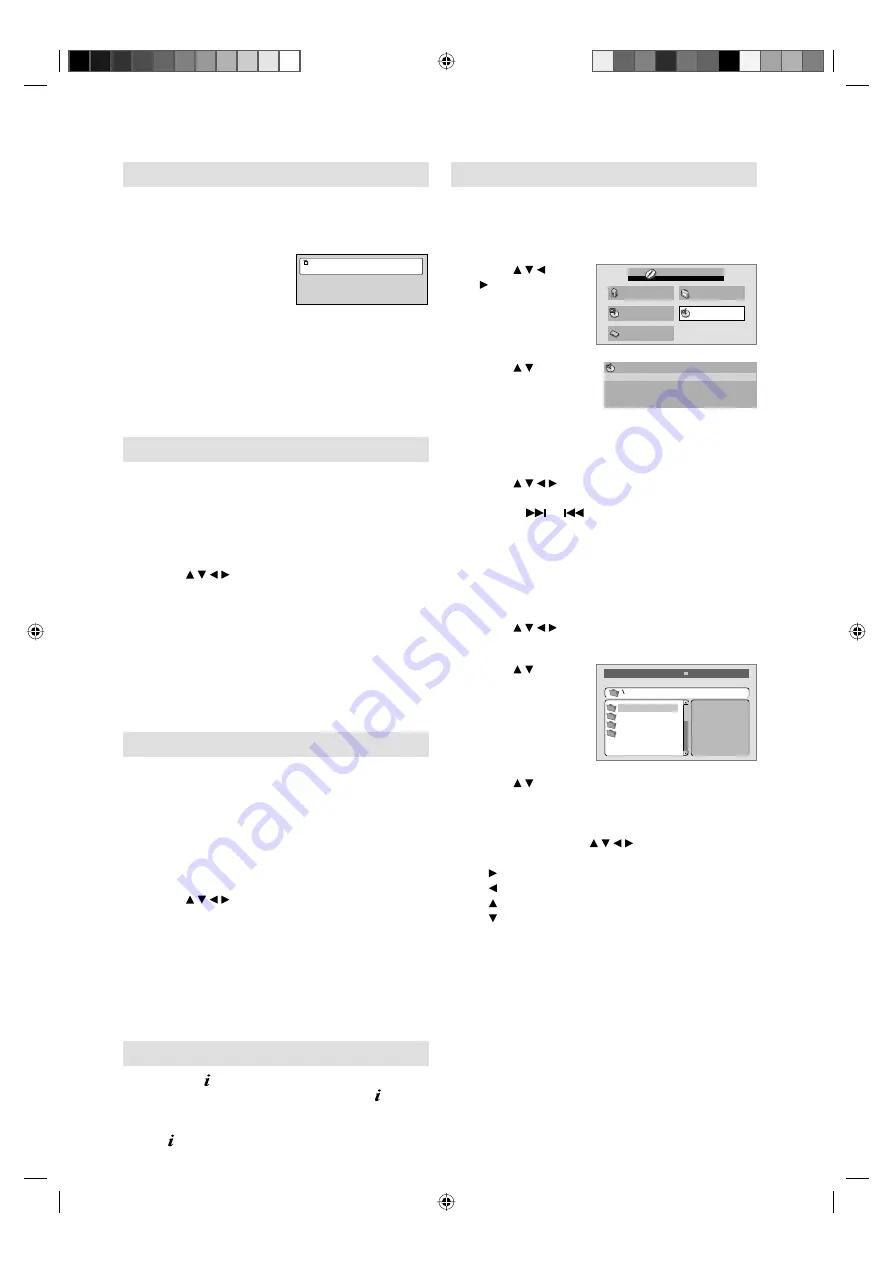
19
Changing angles (DVD)
When playing back a disc recorded with multi-angle
facility, you can change the angle that you are
viewing the scene from.
1
Press
ANGLE
during
playback.
The current angle will
appear.
Current/Total
Angle
1/2
2
Press
ANGLE
repeatedly until the desired
angle is selected.
Note:
Depending on the DVD, you may not be able
to change the angles even if multi-angles are
recorded on the DVD.
•
Title selection (DVD)
Two or more titles are recorded on some discs.
If the title menu is recorded on the disc, you can
select the desired title.
1
Press
TOP MENU
during playback.
Title menu appears on the screen.
2
Press / / / to select the desired title.
3
Press
ENTER
.
The playback of the selected title will start.
Note:
Some DVDs allow you to select the disc contents
using the menu.
When you playback these DVDs, you can select
the subtitle language and soundtrack language,
etc. using the menu.
•
•
DVD menu (DVD)
Two or more titles are recorded on some discs.
If the title menu is recorded on the disc, you can
select the desired title.
1
Press
DVD MENU
during playback.
The DVD menu appears on the screen.
Press
DVD MENU
again to resume playback
at the scene when you pressed
DVD MENU
.
•
2
Press / / / to select the desired item.
3
Press
ENTER
.
The menu continues to another screen. Repeat
steps 2 and 3 to set the item completely.
Note:
Depending on the DVD, you may not be able to
resume playback from the scene point when you
press
DVD MENU
.
•
Disc status
With press of , the status of the disc will appear
on the screen. To cancel the display, press
repeatedly.
Display messages may change at every time when you
press
for some discs or files.
•
Using HOME MENU
Playing a disc
1
Press
SETUP
during stop mode.
HOME MENU will appear.
2
Press / /
/ to select “Disc
Navigator”, then
press
ENTER
.
Audio Settings
Video Adjust
Disc Navigator
Play Mode
Initial Settings
HOME MENU
DVD
3
Press / to
select desired
option, then press
ENTER.
Disc Navigator
Title
Chapter
Some discs may not work Disc Navigator.
Depending on a disc, you can select Title,
Chapter, or both.
•
•
4
Press / / / or
Number Buttons (0-9)
to
select Title or Chapter, then press
ENTER
.
Press
or
to move next/previous page.
Press
RETURN
to go to previous step.
•
•
Playing a file
1
Press
SETUP
during stop mode.
HOME MENU will appear.
2
Press / / / to select “Disc Navigator”, then
press
ENTER
.
3
Press / to
select folder, then
press
ENTER
.
Folder1
Folder2
Folder3
Folder4
00:00/ 00:00 0kbps
4
Press / to select file, then press
ENTER
.
If you select JPEG file, unit shows the
pictures one after another automatically.
You can rotate the picture in JPEG playback
using
ANGLE
or / / / as follows.
ANGLE
: Rotate clockwise by 90-degree.
: Rotate clockwise by 90 degree.
: Rotate counterclockwise by 90-degree.
: Turn around up and down.
: Turn around right and left.
Press
RETURN
to return to previous step
screen.
Press
SETUP
to exit the menu.
Note:
When music files and JPEG files are
recorded in one disc, you can play
simultaneously. Please select the music file
then select the JPEG file.
•
•
•
•
•
56S1101A_EN.indd 19
56S1101A_EN.indd 19
12/25/10 10:41:46 AM
12/25/10 10:41:46 AM














































