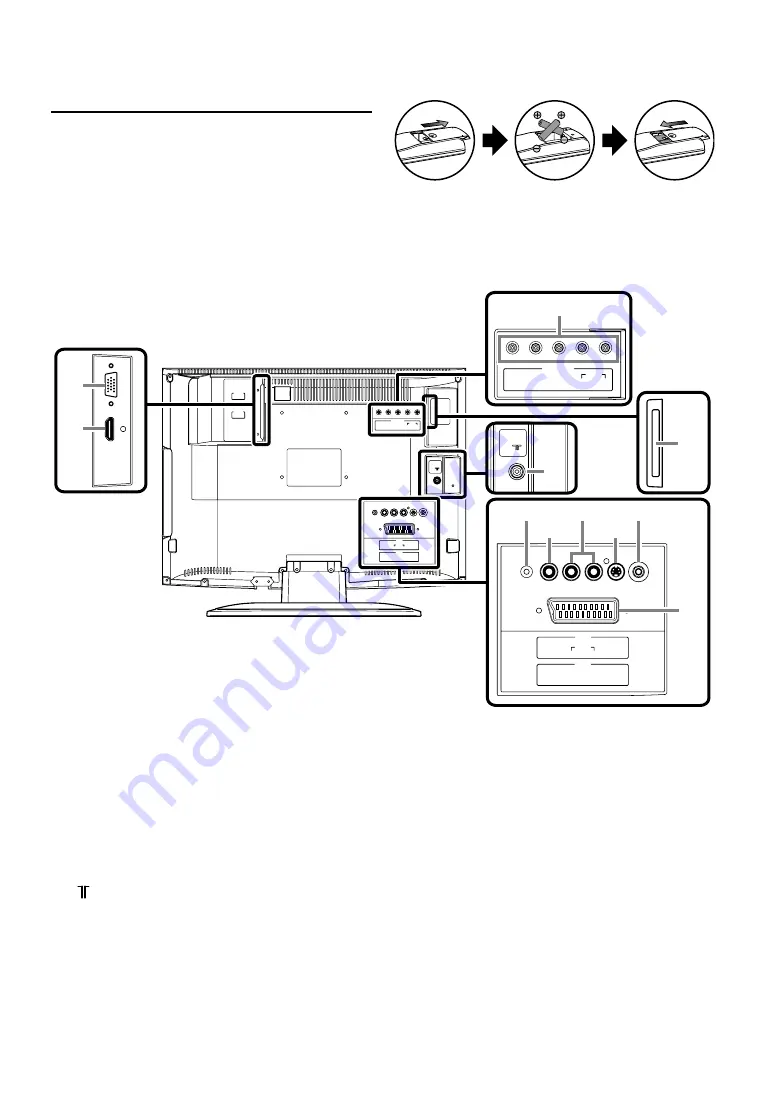
6
EN
Installing the Batteries
1)
Open the battery compartment cover.
2)
Insert “R6” penlight batteries into battery compartment in the
direction as indicated by the polarity (+/–) markings. Batteries
installed with incorrect polarity may damage the remote unit.
3)
Close the cover.
4)
Push the cover on its top side until it clicks in order to fit the
cover completely to the compartment.
REAR PANEL
30.
PC-IN (RGB) input jack
Connect a VGA cable (commercially available) to the
monitor jack of a PC.
31.
HDMI-IN input jack
Connect an HDMI cable (commercially available) to the
HDMI output jack of an external device.
32.
COMPONENT (Y/Pb/Pr) / AUDIO (L/R) input jack
Connect an RCA component video and an RCA audio cable
(commercially available) to the component video and audio
output jack of an external device.
33.
(Aerial) input jack
Connect an RF coaxial cable (commercially available) to an
antenna or RF output jack of a cable system.
34.
HEAD PHONE jack
Connect a headphone.
35.
VIDEO input jack
Connect an RCA video cable (commercially available) to the
video output jack of an external device.
36.
AUDIO (L/R) input jack
Connect an RCA audio cable (commercially available) to
the audio output jack of an external device.
37.
S-VIDEO input jack
Connect an S-video cable (commercially available) to the
S-video output jack of an external device.
38.
PC-IN (Audio) input jack
Connect a mini-plug audio cable (commercially available)
to the audio line out jack of a PC.
39.
SCART jack
Connect a scart cable (commercially available) to the scart
jack of an external device.
40.
C.I. (COMMON INTERFACE) slot
Common Interface (CI) Module: Insert the CI module.
Note:
Batteries (battery pack or batteries installed) shall not be
exposed to excessive heat such as sunshine, fire or the
like.
VIDEO
SCART
L
AUDIO
R
VIDEO
S-VIDEO
PC-IN
HEAD
PHONE
COMPONENT
Pr
L
AUDIO
R
Pb
Y
PC-IN
RGB
HDMI IN
HDMI
COMPONENT
Pr
L
AUDIO
C. I.
R
Pb
Y
VIDEO
SCART
L
AUDIO
R
VIDEO
S-VIDEO
PC-IN
HEAD
PHONE
32
33
38
34
35
36
37
39
30
31
40
Note:
The AUDIO (L) jack is for monaural input. The
sound is heard from both speakers. Use this jack for
a monaural audio device.







































