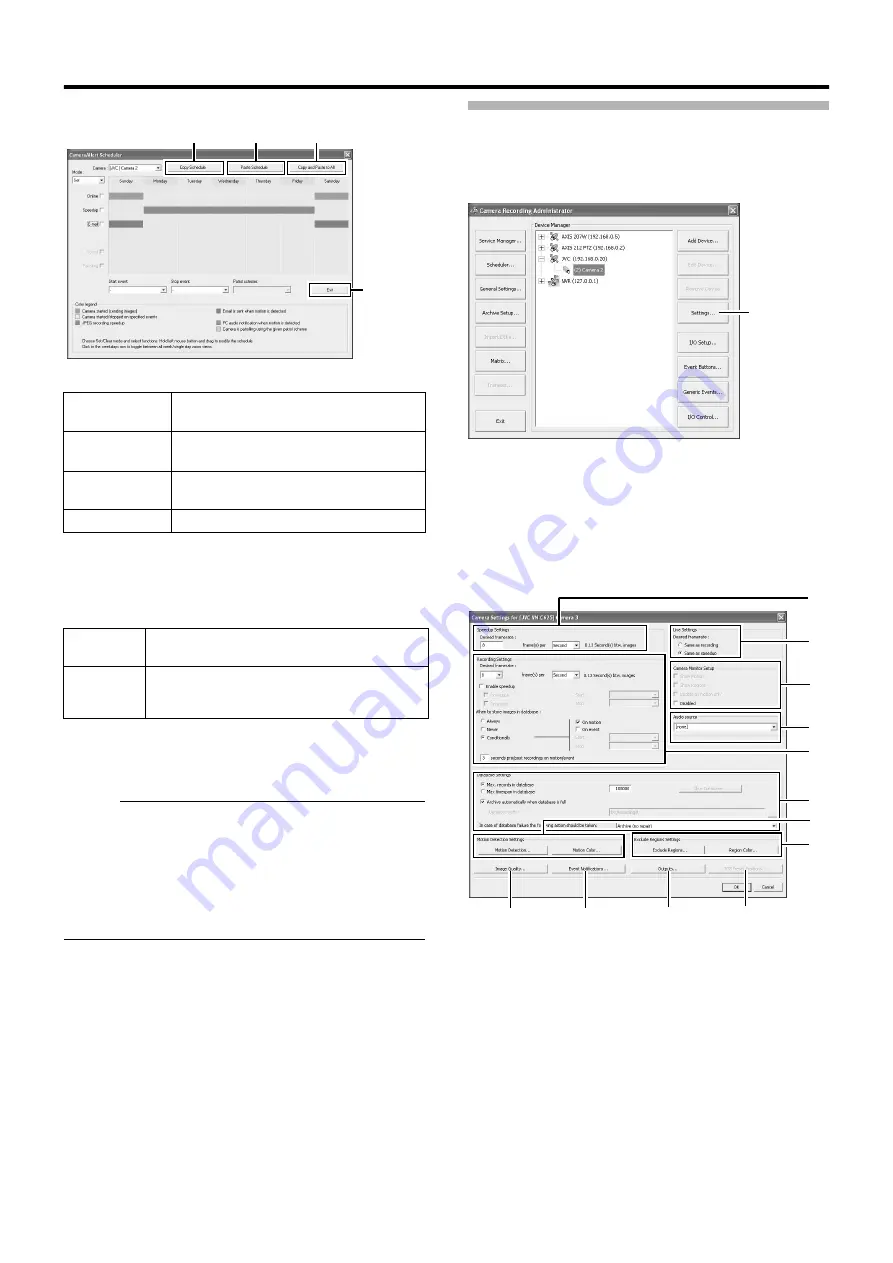
55
䡵
Camera/Alert Scheduler Screen
䢇
Display Bar
The display bar indicates the active period for each option ([Online],
[E-mail] and [Patrolling]) in different colors.
●
Online Bar
●
E-mail Bar
Active periods are indicated in blue.
●
Patrolling Bar
Active periods are indicated in gray.
Memo :
●
The Patrolling Bar is only available when at least one [Patrol
scheme] has been registered in advance. When several patrol
schemes have been registered and are used successively,
changes between the schemes are indicated by a thin vertical
line. (
●
To check the [Patrol scheme], click the bar of the period to check
in the calendar section. The [Patrol scheme] specified for that
period will appear in the [Patrol scheme] list.
Specifying Image Recording Settings
1
Select [Camera Record Setting] from the main
menu
2
Select a camera from [Device Manager] and click
[Settings...]
●
The [Camera Settings] screen appears.
●
Specify the setting for each item. (
A
Copy
Schedule
Enables you to copy the schedule displayed
in the calendar section.
B
Paste
Schedule
Pastes the schedule copied using [Copy
Schedule]
A
to the selected camera.
C
Copy and
Paste to All
Pastes the schedule displayed in the
calendar section to all cameras.
D
Close
Exits the [Scheduler...] screen.
Pink
Indicates the period during which this unit always
displays images of the selected camera.
Yellow
Indicates the period during which images of the
selected camera are displayed when an event is
input to this unit.
A
B
C
D
[Camera Recording Administator] Screen
[Settings...]
A
B
E
D
C
G
F
L
H
K
J
I
[Camera Settings] Screen
Summary of Contents for LST0728-001C
Page 2: ...IMPORTANT SAFEGUARDS I ...
Page 7: ...VI ...
Page 8: ...SICHERHEITSVORKEHRUNGEN for Germany VII ...
Page 9: ...VIII E VR N900U 1600E VR N900U E VR N900U 1600E VR N900U E VR N900U E VR N900U ...
Page 167: ...159 ...
Page 168: ...LST0728 001C NETWORK VIDEO RECORDER VR N1600U VR N1600E VR N900U ...






























