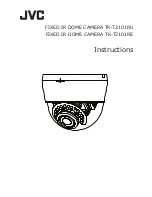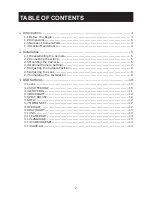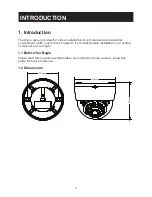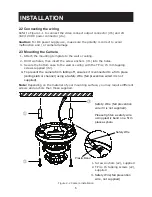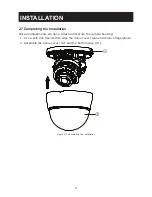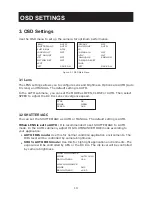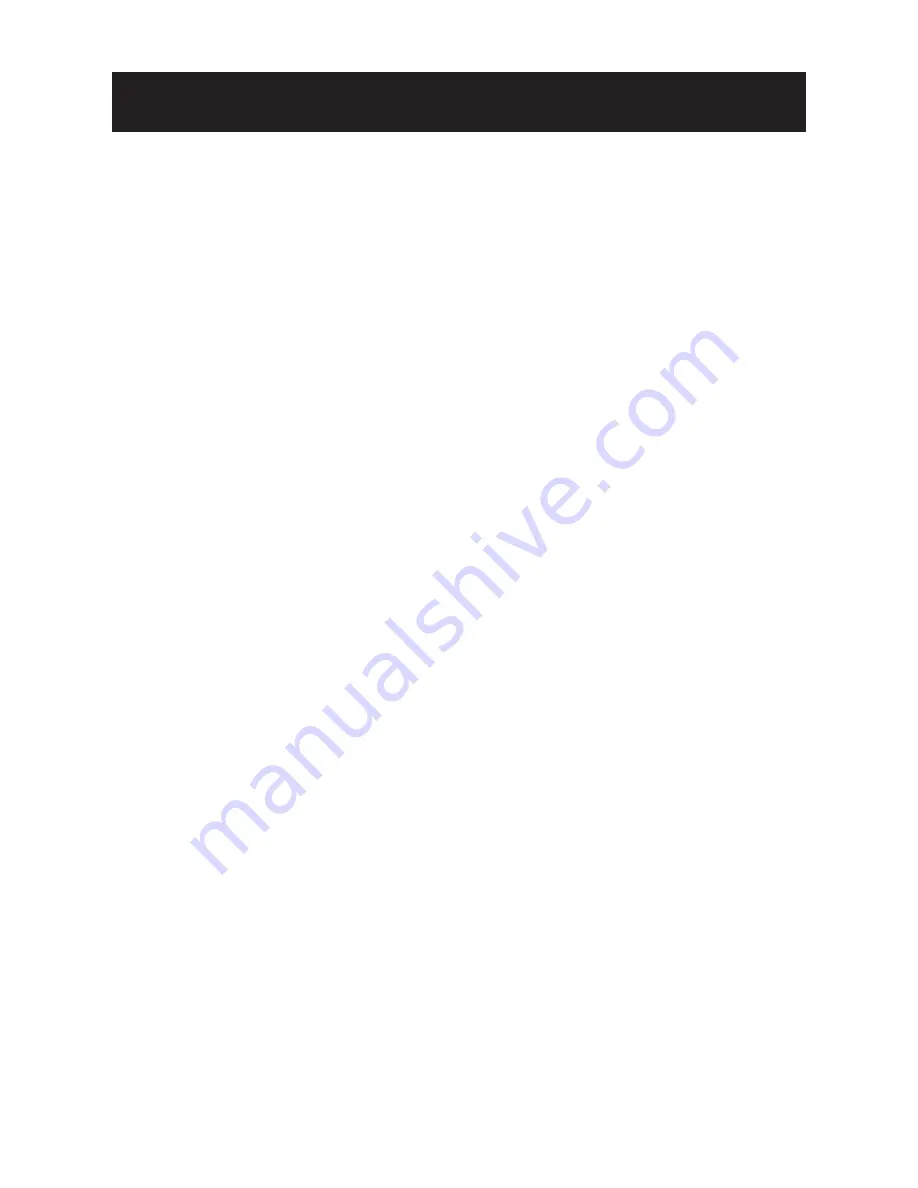
2
TABLE OF CONTENTS
1. Introduction .................................................................................. 3
1.1 Before You Begin ----------------------------------------------------------------- 3
1.2 Dimensions ----------------------------------------------------------------------- 3
1.3 Names of Camera Parts --------------------------------------------------------- 4
1.4 Routine Maintenance ------------------------------------------------------------ 4
2. Installation ................................................................................... 5
2.1 Disassembling the Camera ------------------------------------------------------ 5
2.2 Connecting the wiring ----------------------------------------------------------- 6
2.3 Mounting the Camera ------------------------------------------------------------ 6
2.4 Optional Camera Settings ------------------------------------------------------- 7
2.5 Adjusting the Camera Position -------------------------------------------------- 8
2.6 Adjusting the Lens --------------------------------------------------------------- 8
2.7 Completing the Installation ----------------------------------------------------- 9
3. OSD Settings ...............................................................................10
3.1 Lens ----------------------------------------------------------------------------- 10
3.2 SHUTTER/AGC ------------------------------------------------------------------ 10
3.3 WHITE BAL ---------------------------------------------------------------------- 11
3.4 BACKLIGHT---------------------------------------------------------------------- 12
3.5 PICT ADJUST -------------------------------------------------------------------- 12
3.6 ATR* ----------------------------------------------------------------------------- 12
3.7 MOTION DET -------------------------------------------------------------------- 12
3.8 PRIVACY ------------------------------------------------------------------------ 12
3.9 DAY/NIGHT ---------------------------------------------------------------------- 13
3.10 NR ------------------------------------------------------------------------------ 13
3.11 CAMERA ID -------------------------------------------------------------------- 13
3.12 LANGUAGE --------------------------------------------------------------------- 13
3.13 CAMERA RESET ---------------------------------------------------------------- 13
3.14 SAVE ALL----------------------------------------------------------------------- 13