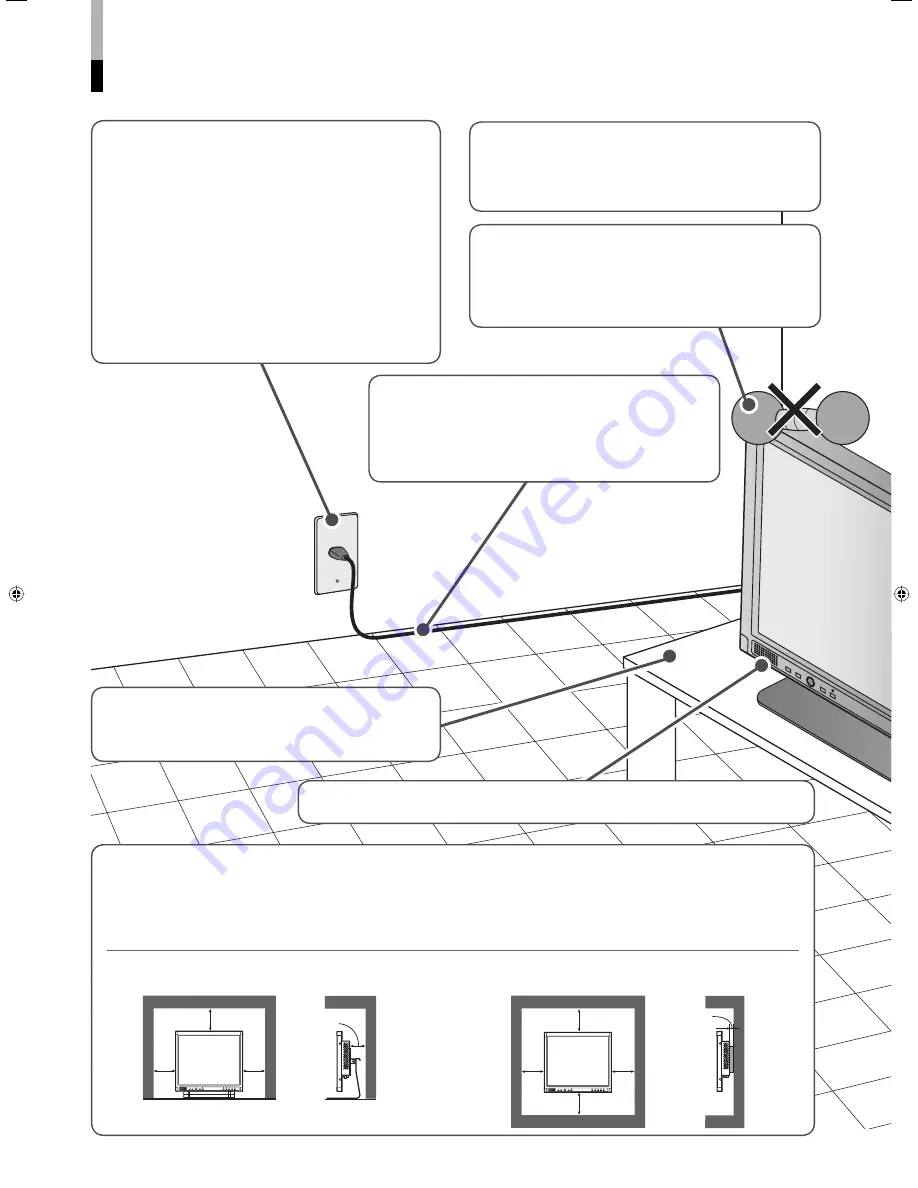
The illustration of the
monitor is of LM-170.
When installing the monitor on a stand
Unit: mm (inch)
Front view
Side view
When installing the monitor on the wall
Unit: mm (inch)
Front view
Side view
Do not attempt to service this product yourself, as
opening or removing covers may expose you to
dangerous voltages and other hazards. Refer all
service to qualified service personnel.
• Do not use this product near water.
• Do not use immediately after moving from a low
temperature to high temperature, as this causes
condensation, which may result in a fire, electric
shock, or other hazards.
• Do not put heavy objects on the product.
• Do not rest your arm on the product or lean
against the product.
• Do not hang on the product when installing the
product on the wall.
Safety Precautions
(cont.)
• Make enough room for inserting or removing the
power plug. Place the product as close to the
outlet as possible. The main power supply for the
product is controlled by inserting or removing the
power plug.
• When the product is left unattended and unused
for long periods of time, unplug it from the wall
outlet and disconnect the cables.
• Do not overload wall outlets, extension cords, or
convenience receptacles on other equipment as
this can result in a risk of fire or electric shock.
• Use only the accessory cord designed for this
product to prevent shock.
• Do not use the monitor for a long time if the sound is distorted. (LM-170 only)
• Leave the following distance of space (minimum)
around the monitor (see diagram below).
This product may become hot during use. To avoid
overheating, keep enough space around the product
and take enough care when handling the product.
• When the product is used on a table with casters,
lock the casters to prevent the product from falling
over.
• Power-supply cords should be routed so that
they are not likely to be walked on or pinched by
items placed upon or against them. Pay particular
attention to cords at doors, plugs, receptacles, and
the point where they exit from the product.
100
(4)
100
(4)
100 (4)
100 (4)
100
(4)
100
(4)
100 (4)
100 (4)
50 (2)
4
02_LM170&150-EN4.indd 4
02_LM170&150-EN4.indd 4
06.7.21 10:54:16 AM
06.7.21 10:54:16 AM





















