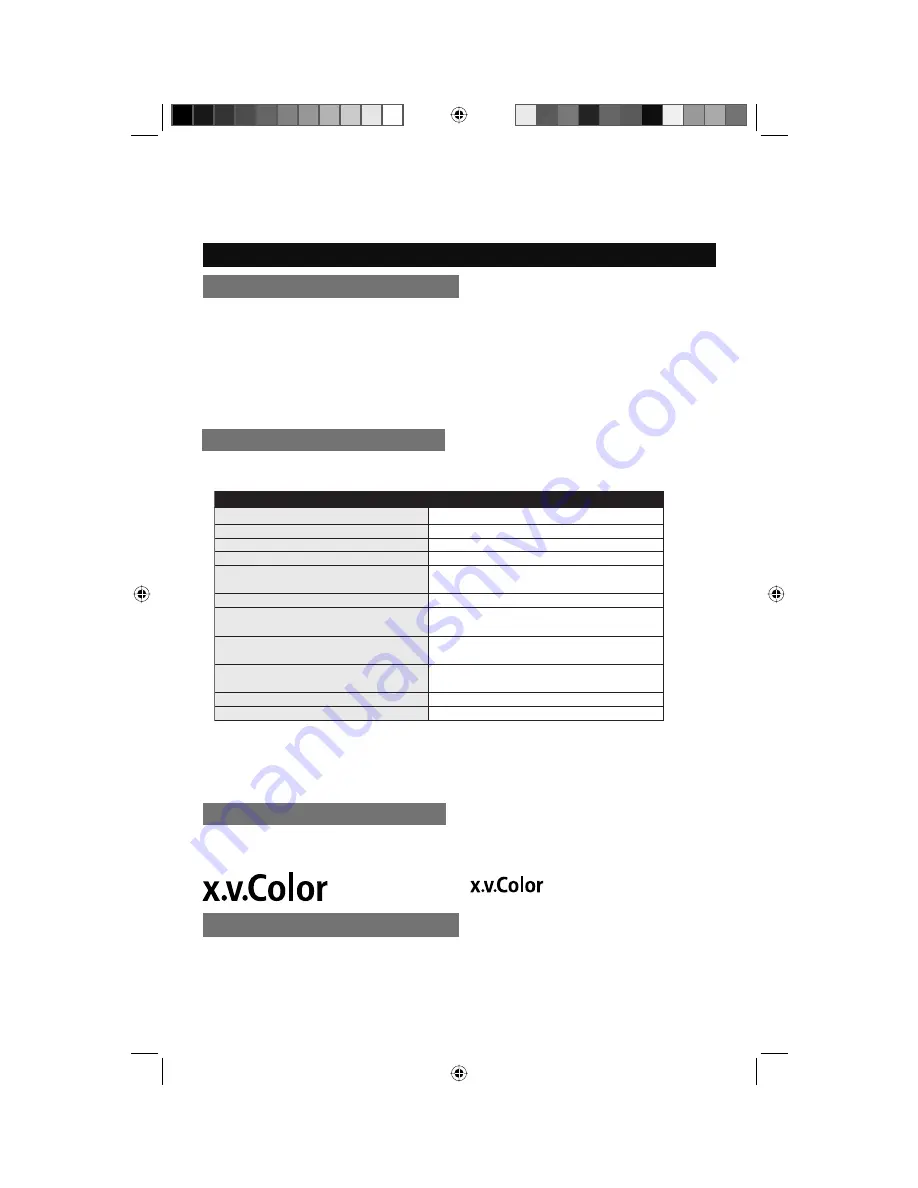
35
Customizing your TV
Picture Adjust
Natural Cinema
Allows you to compensate for image blurring when the original video you are watching was shot
at 24 frames/sec, and is broadcast at 30 frames/sec. This conversion process is known as
“TELECINE”.
Auto / On / Off
Notes:
• When you are receiving a 480p, 720p, 1080p signal, or in PC mode, Natural Cinema cannot
be selected.
• Natural Cinema is only applied for SD 480i and HD 1080i signals.
Theater Pro
II
It is possible to use Theater Pro
II
menu only when the Video Status mode is set to Theater,
Memory-1 or Memory 2. It adjusts the detailed picture settings.
– Reset
Resets all
Theater Pro
II
menu picture adjustments.
DSD Detail
H.Sharp
V.Sharp
DSD Noise Control
Color Temp.
(High, Low)
Color Balance
*Color Mngmt.
(Red, Yellow, Green, Cyan) Axis
*Color Mngmt.
(Red, Yellow, Green, Cyan) Tint
*Color Mngmt.
(Red, Yellow, Green, Cyan) Color
*Color:Bright Area
*Color:Dark Area
Shows the edge of the picture clearly
Emphasizes the edge of the picture horizontally
Emphasizes the edge of the picture vertically
Reduces picture noise
Adjusts the screen (red, blue or green) color
Adjust the blue color naturally
Select a corrected color
Adjusts the tints of (red, yellow, green or cyan)
Adjusts the color of (red, yellow, green or cyan)
Adjusts the picture color of the bright areas
Adjusts the picture color of the dark areas
Theater Pro
II
Menu
Settings
* These Theater Pro
II
menus cannot be selected when Color Management is OFF. See page 36.
x.v.Color
This makes full use of the display’s capabilities to produce the perception of depth-of-field and
texture.
Auto / On / Off
Color Temp
Allows you to adjust colors to look as accurate as possible.
High
- Creates a slightly cooler looking image
Low
- Creates a slightly warmer looking image
x.v.Color and are trademarks.
LCT2403-002A-A English.indd 35
LCT2403-002A-A English.indd 35
6/3/08 9:49:18 AM
6/3/08 9:49:18 AM
















































