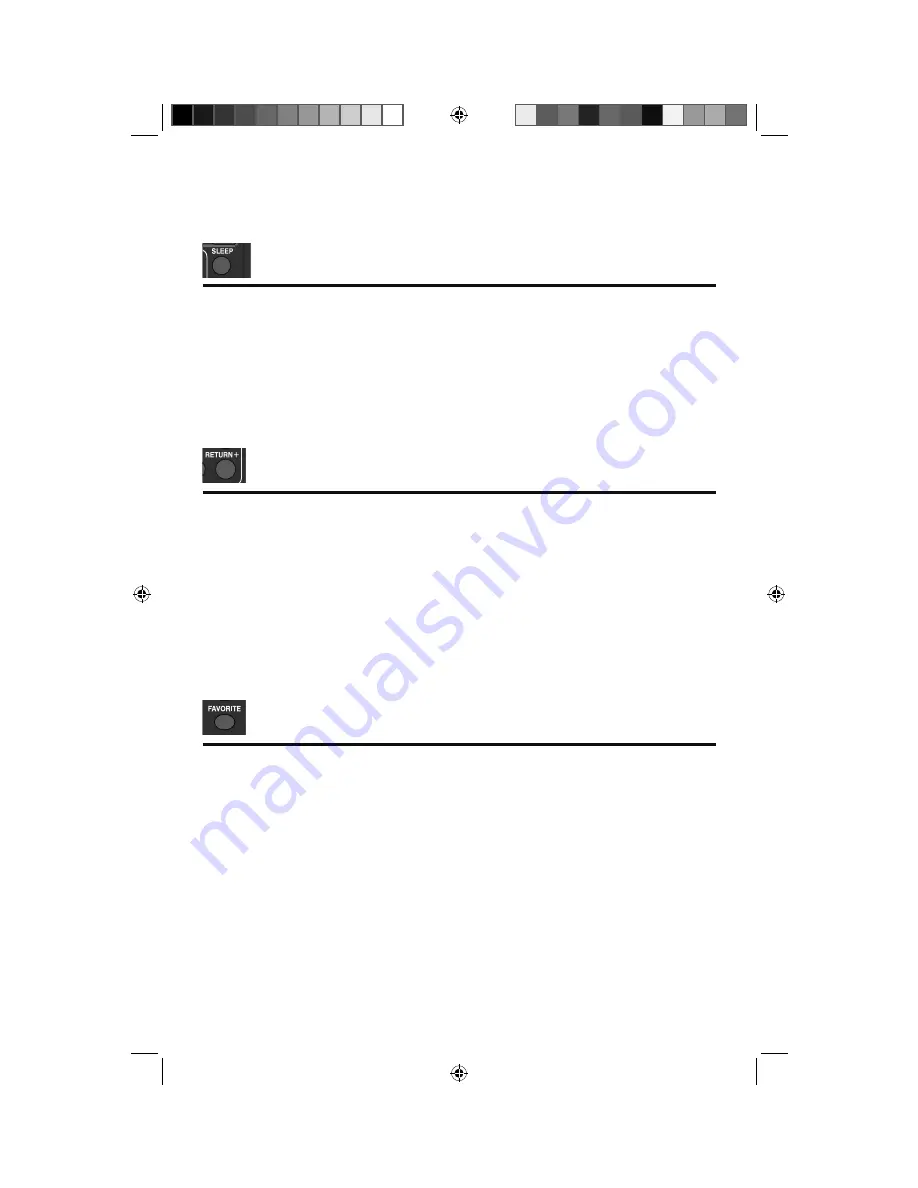
19
Remote Control Functions
Allows you to choose how long the TV will stay on before turning off.
Notes:
• When you press the
SLEEP
button several times, you can set the interval at Off, 15, 30, 45,
60, 90, 120, 150 and 180 minutes.
• 60 seconds before the TV turns off, a message will appear and it will count the remaining
time. If you want to extend the time, press the
SLEEP
button and you can change the
interval. If you don’t press the
SLEEP
button, within 60 seconds the TV will turn off.
Has three functions.
Return
– Returns to the channel viewed just before the channel currently onscreen.
– Lets you program a specific channel to return to while scanning through the
channels using the
– CH +
button as you memorize the channel.
TV
– Returns to the TV mode as you are watching a video, DVD, etc.
Note:
• Press
TUNE
and
TV
buttons. This will memorize the current channel to return
to while you scan through the other channels. To cancel, press
TUNE
and
TV
buttons again.
Allows you to save channels you like so you can view them easily. First you must register the
channels you like.
Notes:
• Go to the channel you want to register and press the
FAVORITE
. A list will appear. Press
the
FAVORITE
button again to register your channel.
• To view your favorite channels, press
FAVORITE
. Move
to select your channel and
press
OK
.
• To erase your favorite channels, press
FAVORITE
. Move
to select your channel and
press
.
• Both analog and digital channels can be registered.
• The channels you registered will appear in numerical order at the top of the list.
Favorite
TV
Sleep
LCT2387-001B-A English.indd 19
LCT2387-001B-A English.indd 19
6/10/08 1:26:01 PM
6/10/08 1:26:01 PM
















































