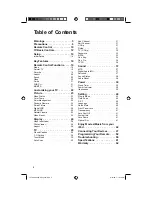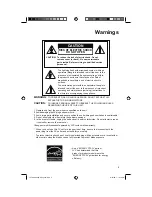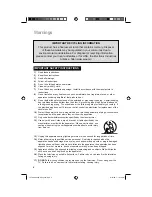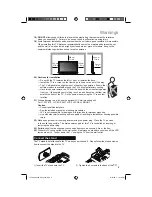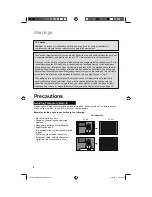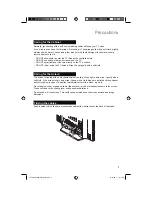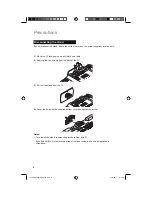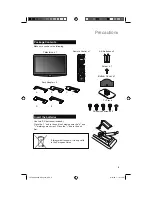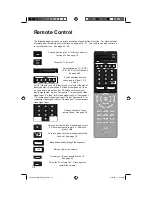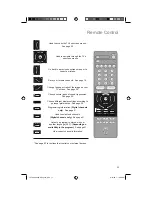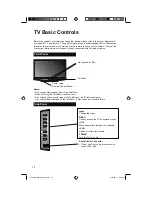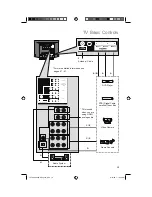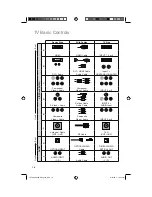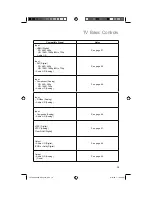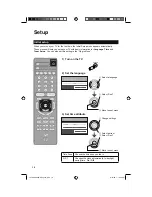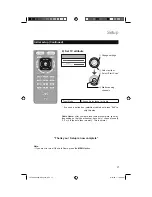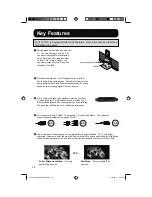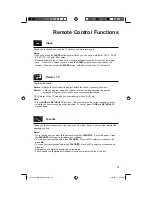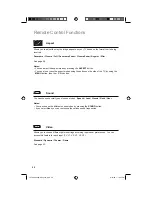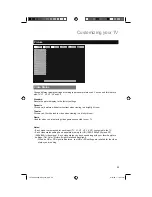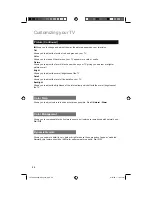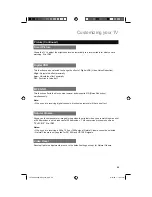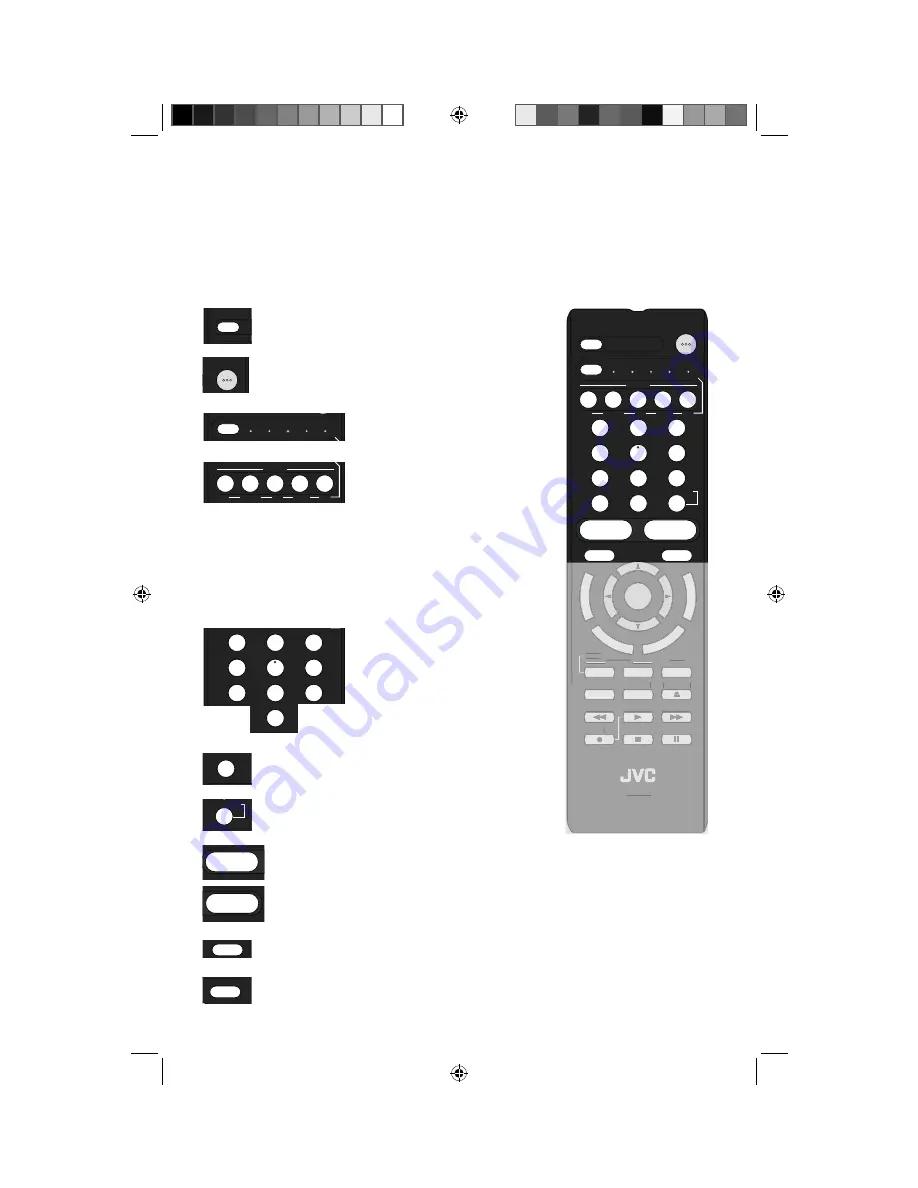
10
The following pages gives you a brief description of each button’s function. For more detailed
information on the remote control buttons, see pages 19 - 21. This remote can also control up
to four other devices. See page 52 - 58.
POWER
SLEEP
MODE
TV
STB
VCR
DVD AUDIO
INPUT
1
2
3
4
5
6
7
8
9
0
TUNE
TV
iPod
MUTING
– CH +
– VOL +
RM-C1480
TV
DVR
STATUS
VIDEO
GUIDE
TV/VCR
SUB T.
SUB CH
ML/MTS
DISPLAY
SOUND
OK
M
E
N
U
FA
VO
RITE
ASP
EC
T
B
A
C
K
V1
V2
V3
V4
V5
TV
DVD/DVR
DBB
TUNER
USB
PCON
iTV
Turns the TV volume to 0. Press again to
restore the volume.
MUTING
Control your iPod connected to the TV.
See page 42.
iPod
Raise or lower the volume.
– VOL +
Move sequentially through the channels.
– CH +
Lets you go back to the previously selected
channel. See page 19.
TV
Lets you decide the input channel and select
it. After pressing the remote 0 - 9 buttons,
press TUNE.
TUNE
Change channels. Input
remote codes. See page 52.
1
2
3
4
5
6
7
8
9
0
TUNE
TV
TV
DVD/DVR
DBB
TUNER
USB
Switch between devices
connected to Video-1, 2, 3,
4 and 5.
INPUT
V1
V2
V3
V4
V5
TV
DVD/DVR
DBB
TUNER
USB
Switch between “TV / STB /
VCR / DVD / AUDIO devices.
See page 52.
MODE
TV
STB
VCR
DVD AUDIO
Turns the TV on or off.
POWER
Choose how long the TV will stay on before
turning off. See page 19.
SLEEP
Remote Control
RM-C1480
TV
DVR
STATUS
VIDEO
GUIDE
TV/VCR
SUB T.
SUB CH
ML/MTS
DISPLAY
SOUND
OK
M
E
N
U
FA
FF
V
AA
O
V
RITE
AS
A P
EC
T
C
B
A
C
K
PCON
iTV
For V4 (Video-4) and V5 (Video-5) you must select the signal
input type
fi
rst (ie. composite, S-Video, or component). To do
so, you need to press the V4 or V5 button until the correct
type is highlighted. Select “Composite 1” for composite video
signal input, “S-Video” for S-video signal input, or “Component
1” for component video signal input. Select “Composite 2” for
composite video signal input or “Component 2” for component
video signal input.
LCT2385-001B-A English.indd 10
LCT2385-001B-A English.indd 10
6/10/08 1:10:23 PM
6/10/08 1:10:23 PM