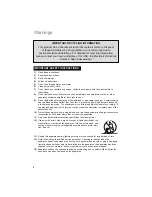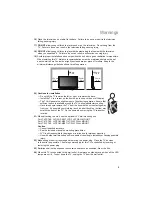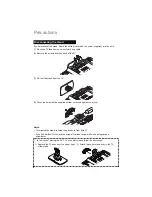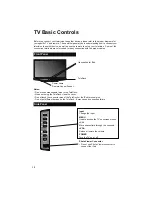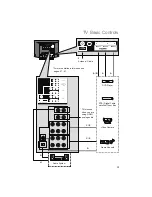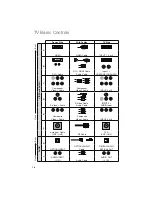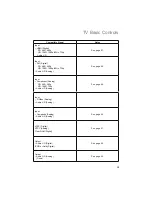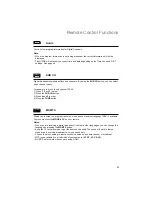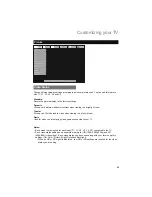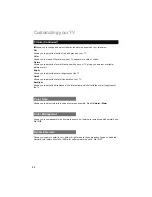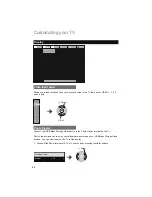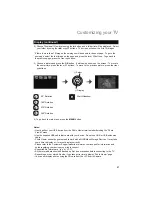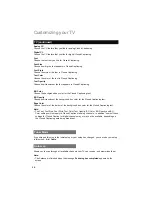18
Key Features
Your JVC TV is equipped with many features. Here is some key features
highlighted in detail.
TeleDock
Dock adapter (supplied)
1
Simple playback of video and music on
TV. You can charge your iPod. You
can watch a program while listening
to the iPod (source of program must
be from TV’s Internal Tuner). You
can view photos from the iPod while
listening to the iPod.
2
Stunning picture quality via 1920x1080 Full HD panel.
Dynamic Gamma and Color Management give further
fi
ne tuned picture reproduction. Smart Picture adjusts the
best possible picture quality automatically scene by scene
based on the incoming signal from any source!
3
JVC exclusive oblique cone speakers provide excellent
TV sound quality. OmniSurround sound provides you 4
different settings based on the program you are watching.
The equalizer will
fi
ne tune your listening preferences.
4
Full connectivity with 3 HDMI, 2 Component, 1 S-video and others. The variety of
connections are explained in pages. 47 to 51.
x 3
x 2
x 1
5
Aspect mode will show every pixel you are getting in High De
fi
nition. The Native mode will
show 100% of 1080p. Full – with slight overscan. Panarama, Cinema will
fi
ll the screen
with various aspect settings. Mini Mode will show a better picture with a smaller screen for
low resolution content from your iPod.
Mini Mode
– For low quality iPod
sources.
Full or Widescreen Mode
– For high
quality iPod sources.
Or...