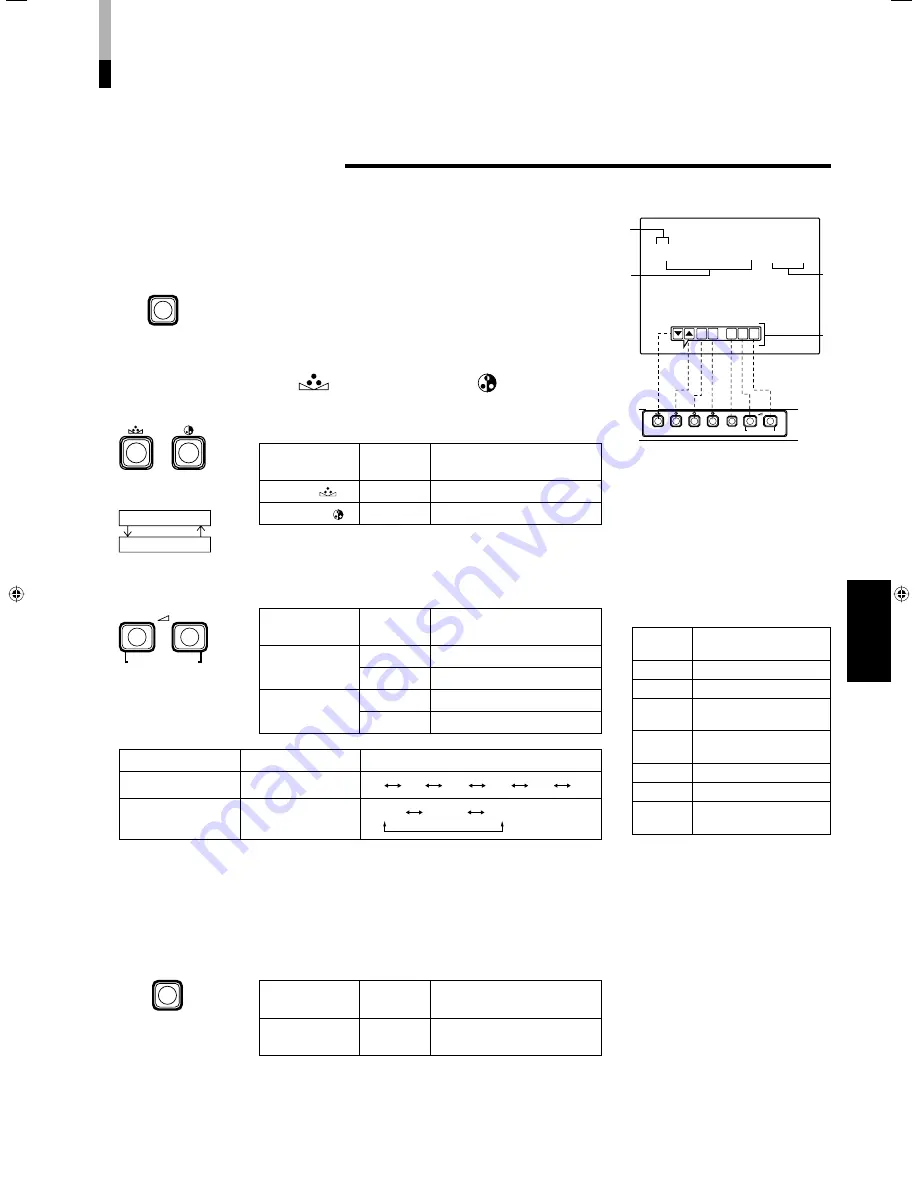
7
ENGLISH
You can set the following menu items.
Set them depending on your needs.
• SHARPNESS
• COLOR SYSTEM
1. Press the MENU button.
The <MENU> screen is displayed.
2. Press the PHASE (
) or CHROMA (
) button to
select MENU items.
A selection mark (
3
) is put next to the selected item.
Front panel
button
Function
displayed
Contents
PHASE (
)
∞
Advance selection mark (
3
).
CHROMA ( )
5
Reverse selection mark (
2
).
3. Press the VOLUME/SELECT buttons to set.
Front panel
button
Function
displayed
Contents
VOLUME/
SELECT (+)
+
Increase (to max. value).
3
Advance the setting value.
VOLUME/
SELECT (–)
–
Decrease (to min. value).
2
Reverse the setting value.
Menu items
Purpose
Setting range
SHARPNESS
Picture sharpness
00 +1 +2 +3 +4 +5
COLOR SYSTEM
Colour system
AUTO NTSC PAL
* Normally set the COLOR SYSTEM to the AUTO mode. If reception in the AUTO mode is not good,
set it to the exclusive mode (NTSC or PAL) corresponding to the received colour system.
4. If you want to set the other menu items, repeat
procedures 2 and 3.
5. Press the MENU button to quit.
Front panel
button
Function
displayed
Contents
MENU
EXIT
Quit (or Release) the
<MENU> screen.
EXIT
PHASE
CHROMA
BRIGHT CONTRAST
MENU
VOLUME/SELECT
–
+
– +
PHASE
CHROMA
MENU
DISPLAY AND SELECTION IN THE <MENU> SCREEN
MODE (SETTING)
< MENU >
‰
SHARPNESS :
00
COLOR SYSTEM
: AUTO
1
2
3
1
Selection mark (
3
):
Indicates the
menu item you select.
2
Menu item:
Menu items you can
select.
3
Setting display:
Indicates the
current settings (value).
4
Function display:
The functions of
the front panel buttons (7 buttons on
the left) correspond to the function
displayed.
<MENU> screen
<Front panel button>
4
SHARPNESS
COLOR SYSTEM
HOW TO USE THE MENU FUNCTIONS
VOLUME/SELECT
–
+
MENU
Function
displayed
Contents
∞
Advance the menu item.
5
Reverse the menu item.
–
Lower the adjustment
value (to the minimum).
+
Raise the adjustment
value (to the maximum).
3
Advance the setting value.
2
Reverse the setting value.
EXIT
Exits the <MENU>
screen.
02-15EN_TM-A14E_f.indd 7
02-15EN_TM-A14E_f.indd 7
06.6.9 3:13:32 PM
06.6.9 3:13:32 PM
















