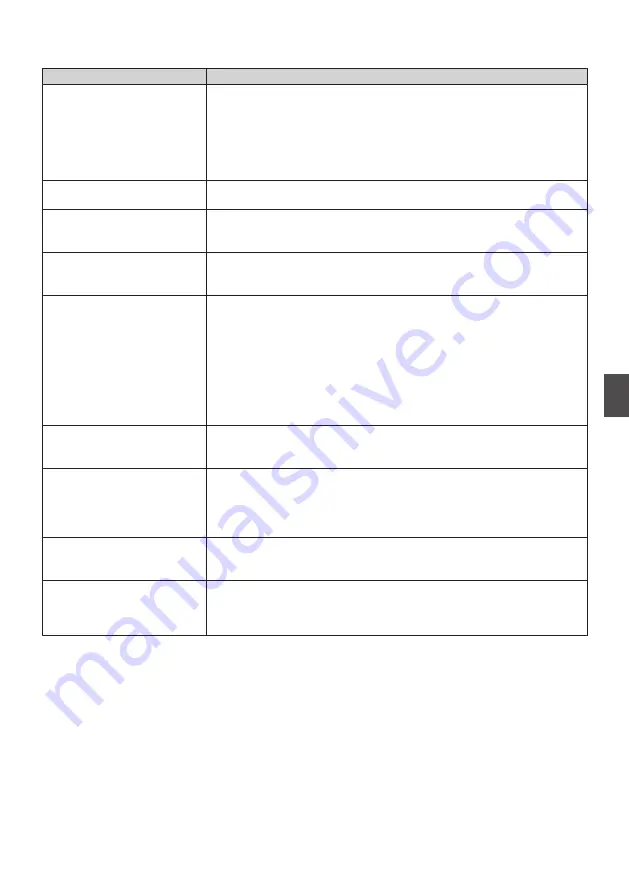
Troubleshooting
Problem
Action
Video image does not appear
on the monitor
0
Check to ensure that the power supply of the camera is properly
connected, the power voltage is normal and the POWER lamp is on
at all times.
0
Restart the camera and check whether the camera has been
initialized.
0
Check the video format setting and whether the monitor cable is
properly connected.
Sometimes the video image is
not displayed
Check the video format setting and whether the monitor cable is properly
connected.
Video image becomes blurry
when zoomed to the Tele end
0
Check whether the camera is installed at a stable location.
0
Check to ensure that there are no vibrating machines or objects near
the camera.
Video image does not appear
on the Web browser
You can use the VLC media player to receive video and audio streams.
Access the VLC website. (http://www.videolan.org/vlc)
Download and install the VLC media player.
Unable to access camera from
the Web browser
A
Access the network using a PC to test whether network access is
functioning properly.
B
Disconnect from the network, connect the camera and the PC
separately, and reset the IP address of the PC.
C
Check the IP address, subnet mask and gateway settings of the
camera.
D
Check to ensure that there is no conflict in the MAC address.
E
Check whether the HTTP port is occupied by a different device.
I forgot the IP address or login
password
Manage the password properly to avoid forgetting it. If you forgot the
password, reset the camera to return to its default settings. (Default IP
address: 192.168.0.10; default user name: jvc; default password: 0000)
Unable to control using the
remote control unit
0
Replace the batteries in the remote control with new ones and check
again.
0
Check whether the camera is in the correct operation mode.
0
Check whether the camera number configured using the remote
control unit matches the number of the camera.
Unable to control via the serial
port
0
Check to ensure that the protocol and address of the camera are
consistent.
0
Check whether the cables are properly connected.
Video and audio distortion
during streaming
0
If the [Encode Codec] is configured to “H.264” or “H.265”, changing
the [Bit Rate] may improve the condition.
0
If [Encode Codec] is configured to “MJPEG”, changing the [Qfactor]
may improve the condition.
Troubleshooting
45
Others
Summary of Contents for KY-PZ200 Series
Page 51: ...51 ...








































