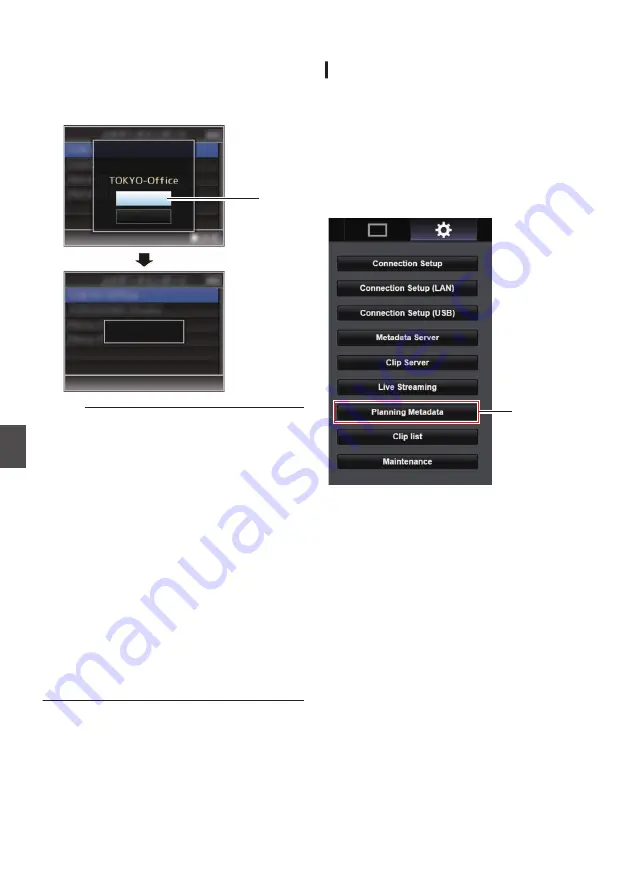
3
Select [Import] on the confirmation screen,
and press the Set button (Set).
Import starts.
After import is complete, the display is restored
to the screen before the [Import Metadata]
screen appears.
.
3
Importing...
Cancel
Import
Import Metadata?
Memo :
0
You cannot exit the menu or perform recording
while import is in progress.
0
If import of the metadata failed, “Import Error!” is
displayed, and a message indicating the cause
of the error appears.
Press the Set button (Set) to return to the [Import
Metadata] screen in step
1
.
P101 [List of FTP Transfer Errors] )
0
When “HTTP” is selected in the [Select FTP
Proxy] screen of the network connection setting,
connections to the servers other than “FTP”
protocol cannot be made.
0
If a setting other than “FTP” is specified for
[Protocol], to ensure the safety of the
communication path, a screen appears
prompting you to validate the fingerprint of the
public key and certificate received from the
server.
Check to ensure that the displayed value
coincides with the known value.
Editing Metadata
Planning Metadata
Access the page for editing the camera’s metadata
via a web browser on a PC, and edit the metadata
that is to be applied to clips to be recorded.
1
Display the web setting screen.
Press the Setting button on the web browser
screen of the PC to display the setting screen.
2
Click the [Planning Metadata] button to
open the [Planning Metadata] screen.
.
2
80
Importing Metadata
Con
nectin
g to the Network
















































