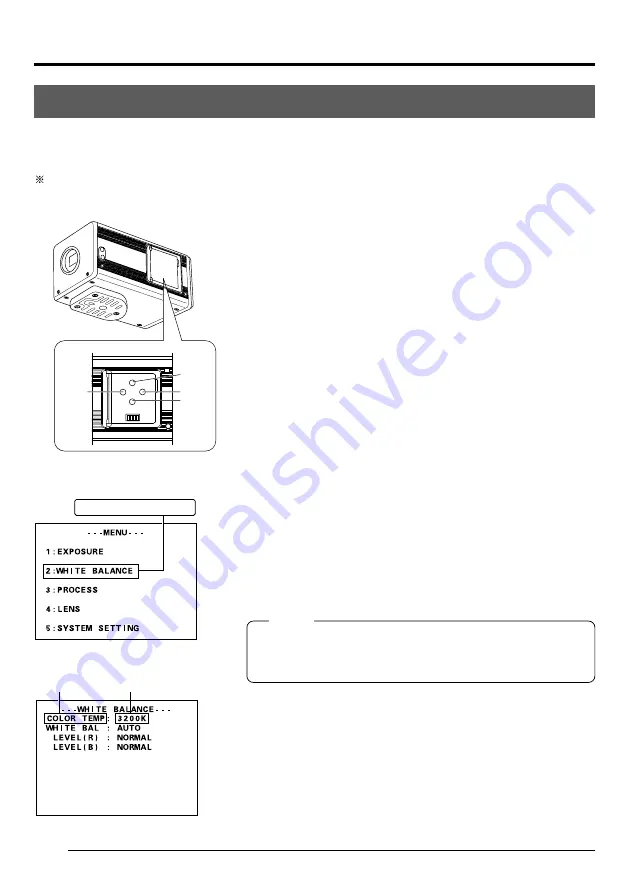
E22
White balance adjustment
Since the colour of light (light temperature) changes depending on the light source, readjust the
white balance (AUTO WHITE) when the light source of the object changes.
In the digital output mode, white balance adjustment should be performed using the special
application software [KY-LINK].
1.
Open the side switch panel, and press the [MENU] but-
ton for 2 seconds or longer. The [MENU] screen ap-
pears on the monitor screen.
2.
Press the [UP] or [DOWN] button to select [2. WHITE
BALANCE] (the text will be displayed in purple when
selected), then press the [SET] button.
The [WHITE BALANCE] screen will appear.
3.
Press the [UP] or [DOWN] button to select [COLOR
TEMP] (the text will be displayed in purple when se-
lected), then press the [SET] button.
The set value will be displayed in purple, indicating that
it can be changed.
4.
Press the [UP] or [DOWN] button to select the setting
depending on the usage environment.
3200K: when using low temperature lighting such as a
halogen lamp, etc.
5600K: when using high temperature lighting under
the sunlight, etc.
Pressing the [SET] button will register the setting in the
main unit memory. The set value will be displayed in
white.
MEMO
Pressing the [MENU] button without pressing the [SET] button
will not register the set value and the unit will return to the
setting prior to the change.
5.
Press the [UP], [DOWN] and [SET] buttons to set
[WHITE BAL] in the [WHITE BALANCE] screen to
“AUTO”.
6.
After pressing the [MENU] button twice to return to the
normal screen, place a white object with the same light-
ing conditions as the object to record, then zoom in to
display white near the center of the screen (more than
80% area of screen).
WHITE BALANCE screen
[UP]
[SET]
[DOWN]
[MENU]
UP/AW
SET
MENU
DOWN
1 2 3 4
[MENU] screen
Inside window
Select [WHITE BALANCE]
Item
Set value
3. Settings and adjustments for shooting (cont’d)















































