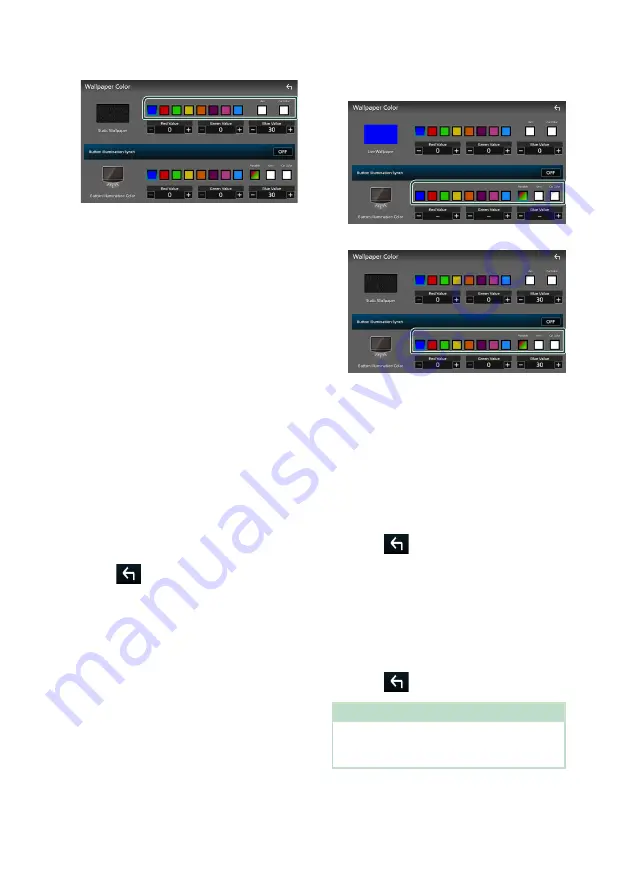
Setup
66
Static wallpaper
■
[
User
]
You can set the color created with the RGB
color mixer. For how to create an original
color, see
.
■
[
Car Color
]
This can be selected when the iDatalink
(commercially available) is connected.
■
[
Button Illumination Synch
]
*
1
The color you have selected at
[
Button
Illumination Color
]
can be set. If you adjust
the color value with the following RGB color
mixer, the adjusted color will be applied to
the wallpaper and the button illumination.
“ON”/“OFF”(default)
■
[
Button Illumination Color
]
You can set the button illumination color.
*1 When
[
Button Illumination Color
]
is
“Variable” on the static wallpaper color
screen, this option is fixed to OFF.
3
Touch
[
]
.
To register an original image
With JVC Portal APP application installed on
your iPhone or Android smartphone, you
can upload image files to this unit and set an
image as the wallpaper image. See Importing
Ñ
Customizing the button color
You can set the button illumination color.
1
Touch
[
Button Illumination Color
]
in the
Display & Button setting menu or on the
Wallpaper color screen.
2
Touch the desired color.
Live wallpaper
Static wallpaper
■
[
Variable
]
You can set the key color to continuously
scan through the color spectrum.
■
[
User
]
You can set the color created with the RGB
color mixer.
■
[
Car Color
]
This can be selected when the iDatalink
(commercially available) is connected.
3
Touch
[
]
.
To register an original color
You can register your original color.
1
Touch
[
User
]
on the Button Illumination
Color setting menu.
2
Use
[
-
]
and
[
+
]
to adjust each color value.
3
Touch
[
]
.
NOTE
• You can create a color based on a preset color.
Touch the preset color instead of
[
User
]
, and
adjust the color value.
Summary of Contents for KW-Z1000W
Page 112: ......






























