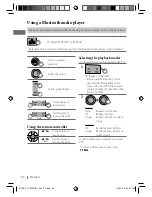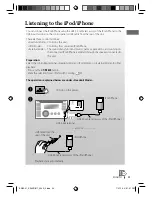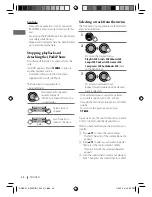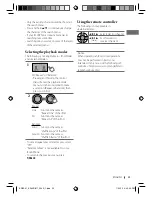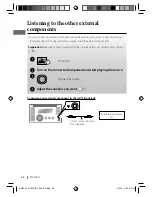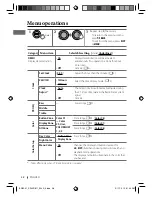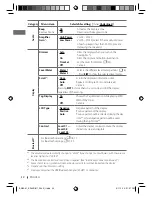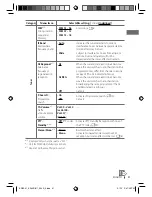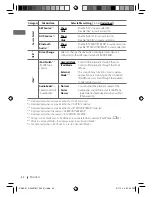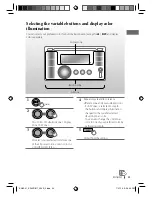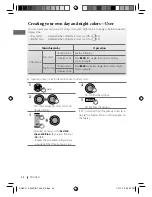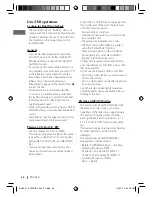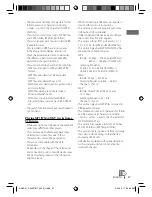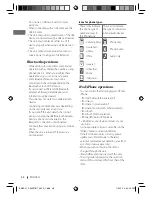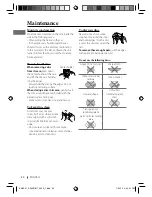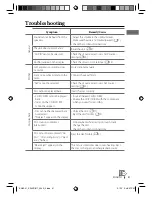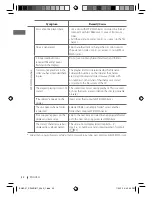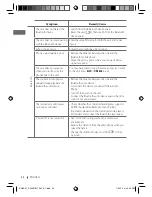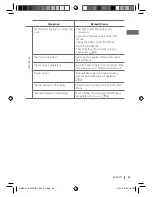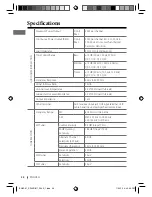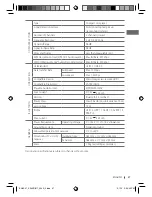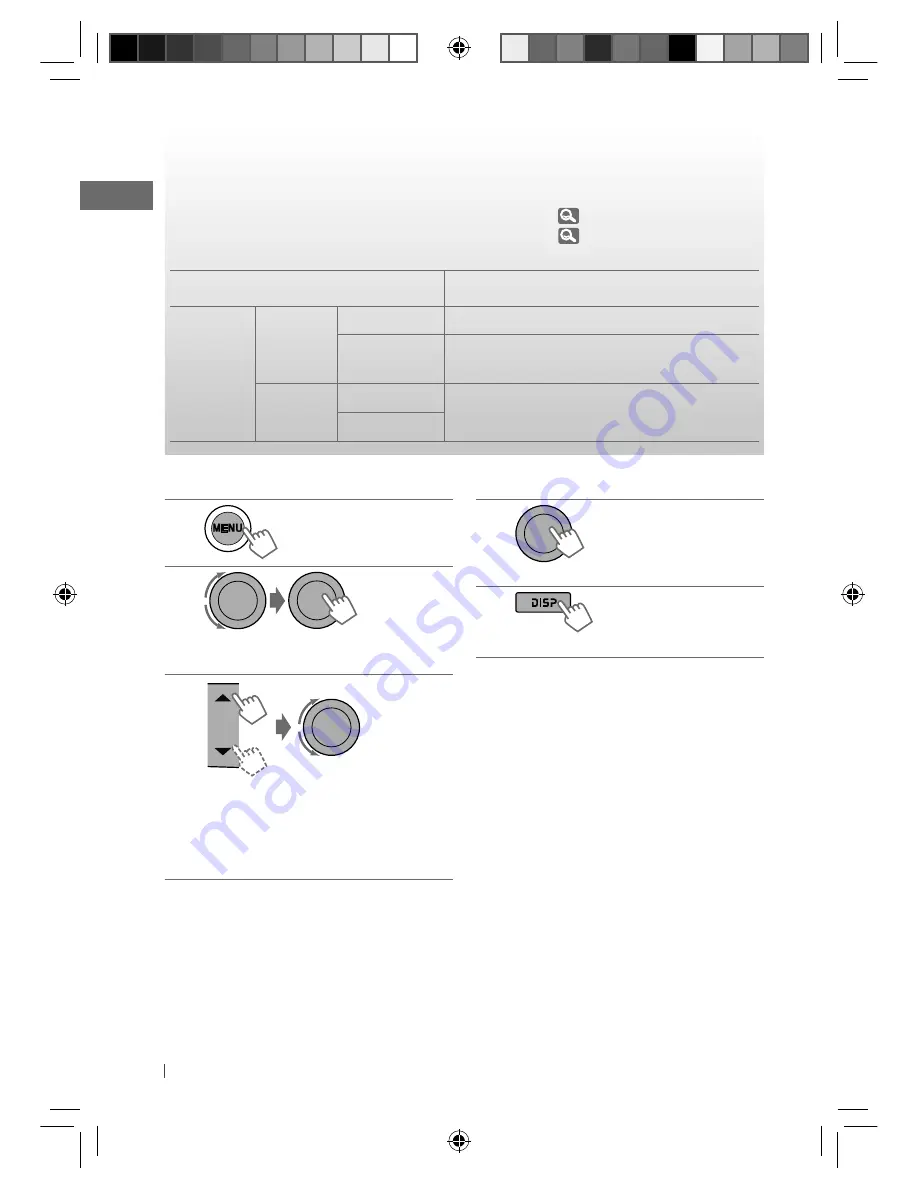
34
ENGLISH
1
2
]
<Color Setup>
]
<Day Color>
]
<Button Zone>
3
]
Select a primary color (
Red
j
Green
j
Blue
), then adjust the level
(
00
to
31
).
• Repeat this procedure until you have
adjusted all the three primary colors.
[Hold]
4
]
Confirm the settings.
5
]
Exit from the setting.
If “00” is selected for all the primary colors (as in
step
3
) for <Display Zone>, nothing appear on
the display.
Ex.: Creating <User> color for <Button Zone> in <Day Color>.
Creating your own day and night colors—User
You can create your own colors for <Day Color> and <Night Color> to apply to button zone and
display zone.
• <Day Color>
Displayed when <Dimmer> is set to <Off>. (
30)
• <Night Color>
Displayed when <Dimmer> is set to <On>. (
30)
Menu hierarchy
Operation
Color Setup
Day Color
• Button Zone
See the following.
• Display Zone
Press
BACK
after step
4
, then select <Display
Zone> in step
2
.
Night Color
• Button Zone
Press
BACK
twice after step
4
, then select <Night
Color> in step
2
.
• Display Zone
EN32-41_KW-XR811_003A_2.indd 34
EN32-41_KW-XR811_003A_2.indd 34
1/27/10 5:06:04 PM
1/27/10 5:06:04 PM