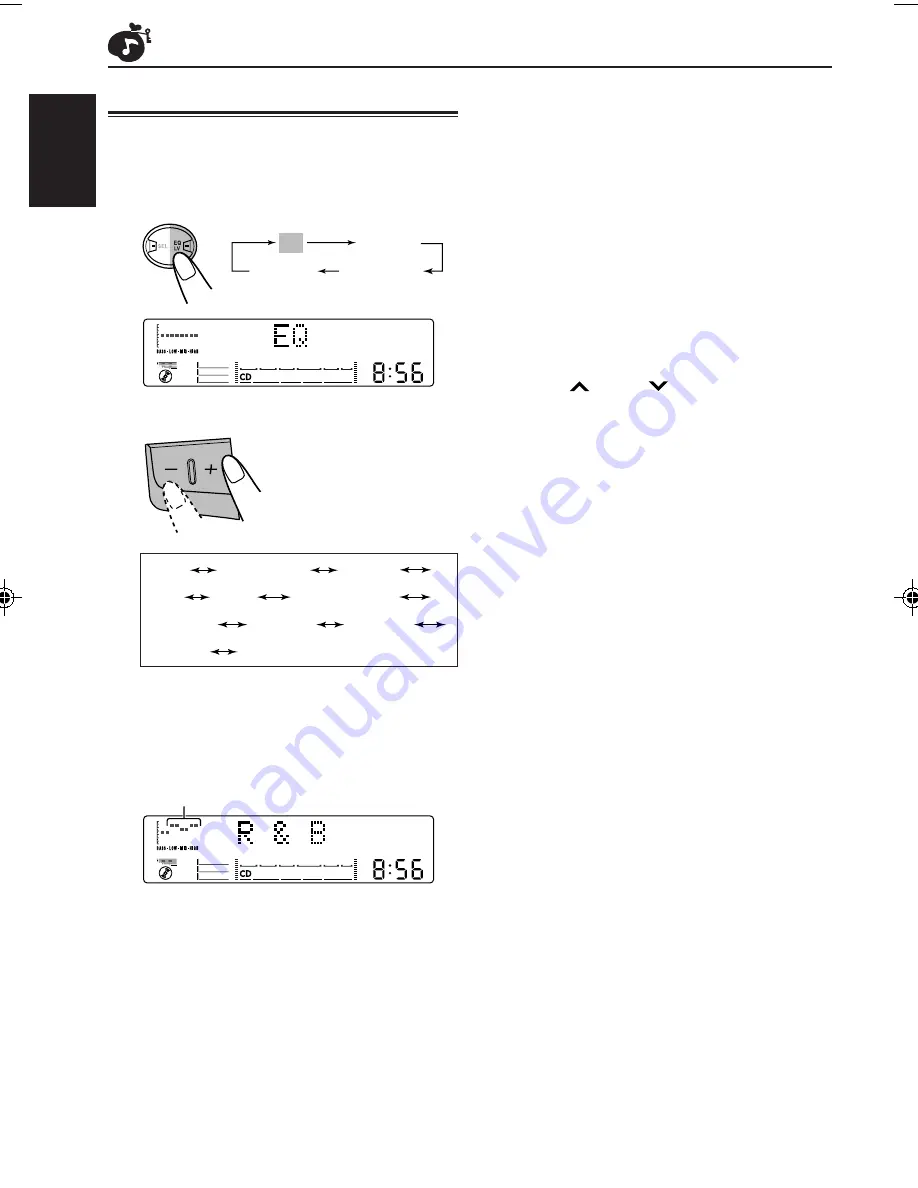
26
ENGLISH
Selecting preset sound modes
You can select a preset sound adjustment
suitable to the music genre.
1
Select “EQ.”
2
Select the sound mode.
The sound mode
changes as follows:
*
Rhythm and Blues
**
If you want to adjust and store your original
sound mode (USER), see “Storing your own
sound adjustments” on page 27.
To cancel the sound mode,
select “FLAT” in
step 2.
Note:
You can adjust the sound mode to your preference, and
store it in memory.
EQ
S.BASS
L.V.METER
Canceled
FLAT
Hard Rock
R & B*
POP
JAZZ
DanceMusic
Classic
Raggae
Country
USER**
(back to the beginning)
EQ level changes as you select the sound
mode.
Ex.: When you select “R & B”
To store a sound mode separately for each
playback source (EQ Link)
Once you select a sound mode, it is stored in
memory. It will be recalled every time you select
the same source. A sound mode can be stored for
each of the following sources — FM1, FM2, FM3,
AM, CD, tape, external components and the EX
(extra) button (see page 10).
• See also “Changing general settings (PSM)” on
page 30.
1
Press and hold SEL (select) for more than 2
seconds so that one of the PSM items appears
on the display.
2
Press
¢
or
4
to select “EQ LINK
(Equalization Link).”
3
Press + to select “LINK ON.”
4
Press SEL (select) to finish the setting.
To cancel EQ Link,
repeat the same procedure
and select “LINK OFF” by pressing – in step 3.
•
When “EQ LINK” is set to “LINK ON”
The selected sound mode and Super Bass
level can be stored in memory for the current
source.
Each time you select the same source, the
same sound mode is also recalled, and shown
after the source name.
•
When “EQ LINK” is set to “LINK OFF”
The selected sound mode effect applies to all
the sources selected.
EN25-27KW-XC828[U]
02.1.30, 5:34 PM
26
















































