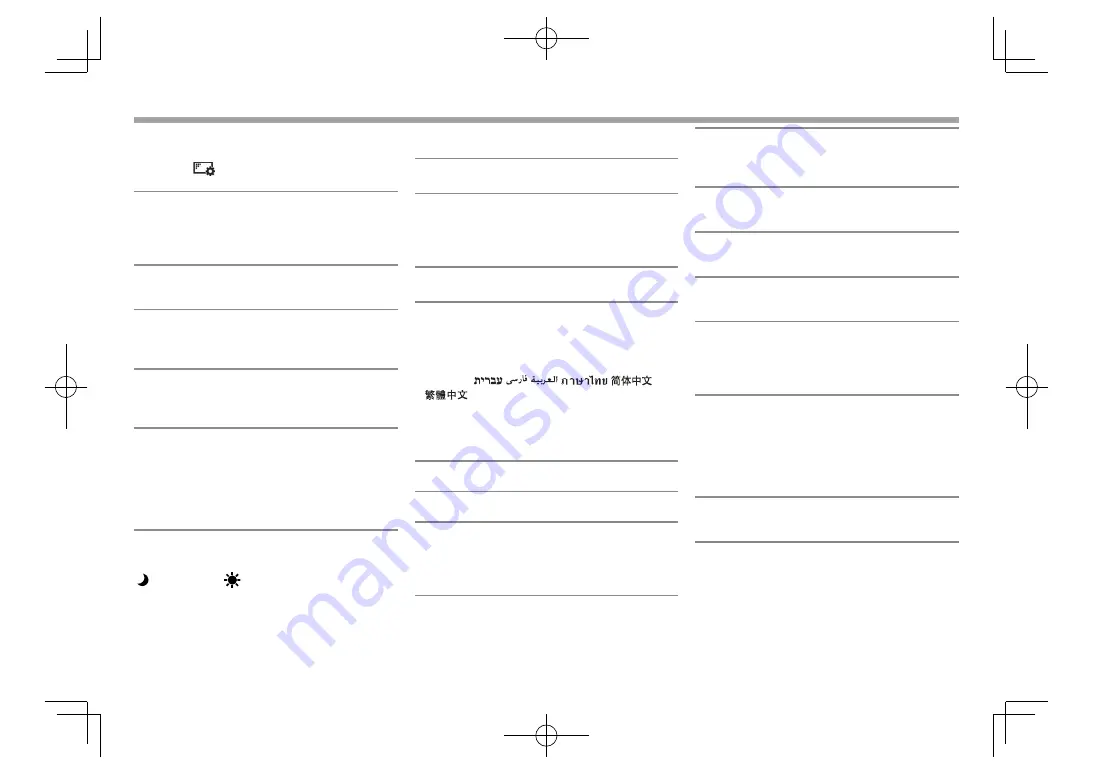
42
SETTINGS
SETTINGS
R
<Display> setting screen
• You can also display
<Display>
setting screen by
pressing [
] on the
<Function Menu>
screen.
(Page 7)
<Dimmer>
•
AUTO
(Initial): Dims the screen and button
illumination when you turn on the headlights.
•
ON
: Activates dimmer.
•
OFF
: Cancels.
<Display Design>
Change the display design (background and panel
color). (Page 39)
<OSD Clock>
•
On
: Displays the clock while a video source is
played back.
•
Off
(Initial): Cancels.
<Demonstration>
•
On
(Initial): Activates the demonstration on the
screen.
•
Off
: Cancels.
<Scroll>
•
Auto
: Repeats scrolling.
•
Once
(Initial): Scrolls the displayed information
once.
•
Off
: Cancels.
Touching the information bar scrolls the text
regardless of this setting.
<GUI Adjust>
Adjust the brightness and blackness of the screen.
Press
[Enter]
to display the setting screen, select
[ ] (dimmer on)/[
] (dimmer off), then change the
following settings:
•
Brightness
: Adjusts brightness.
–
–15
to
+15
(Initial:
0
for dimmer on/
+15
for
dimmer off)
•
Black
: Adjusts blackness.
–
–10
to
+10
(Initial:
0
)
R
<Input> setting screen
<Camera Input>
•
On
(Initial): Displays the picture from the rear view
camera when you shift the gear to the reverse (R)
position.
•
Off
: Select this when no camera is connected.
R
<System> setting screen
<Language>
Select the text language used for on-screen
information.
•
English
(Initial)
/Español/Français/Deutsch/
Italiano/Nederlands/Português/Türkçe/
Руccĸий
/
/
/
/
/
/
/Bahasa Malaysia/Bahasa Indonesia
•
GUI Language
: Select the language used for
displaying operation buttons and menu items.
–
English
(Initial)/
Local
(the language selected
above)
<Calendar Setting>
Adjust the calendar/clock time. (Page 4)
<iPod Setup>
Configure the settings of iPod. (Page 16)
<APP Setup>
•
APP Connection Setup
: Configure the Apps
settings. (Page 35)
•
APP Interrupt Volume
: Adjust the App volume.
–
0
to
35
(Initial:
17
)
<Bluetooth Setup>
Configure settings for using a Bluetooth device,
such as connection and other general operations.
(Page 34)
<Beep>
•
On
(Initial): Activates the key-touch tone.
•
Off
: Cancels.
<User Profile>
You can memorize, recall, or clear the settings you
have made. (Page 40)
<Touch Panel Adjust>
Adjust the touch position of the buttons on the
screen. (Page 40)
<Initialize>
Initialize all settings you have made. Hold
[Enter]
to
initialize the settings.
• After initializing the settings, adjust the settings
on the
<Initial Settings>
screen. (Page 4)
<DivX® VOD>
This unit has its own Registration Code. Once you
have played back a file with the Registration Code
recorded, this unit’s Registration Code is overwritten
for copyright protection.
• Press
[Enter]
to display the information.
• To return to the previous screen, press
[OK]
.
<System Information>
Displays the version information of the software.
You can update the software. (Page 41)
KW-V̲Mid̲E.indb 42
KW-V̲Mid̲E.indb 42
2014/12/05 20:35
2014/12/05 20:35
Downloaded from www.vandenborre.be






























