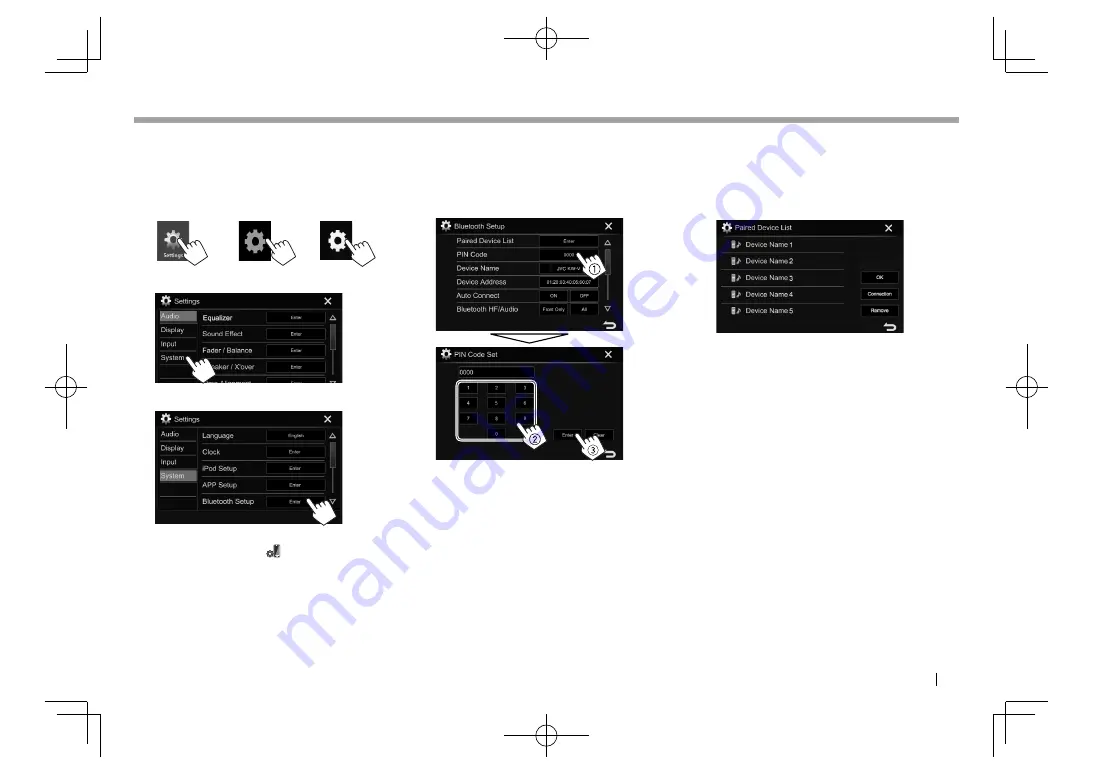
ENGLISH
53
BLUETOOTH
BLUETOOTH
Pairing a Bluetooth device using a PIN code (for
Bluetooth 2.0)
1
Display
the
<Settings>
screen.
On the Home screen:
KW-V330BT
KW-V430BT
KW-V630BT
KW-V230BT
2
Display
the
<System>
setting screen.
3
Display
the
<Bluetooth Setup>
screen.
• You can also display the
<Bluetooth Setup>
screen by pressing
[
]
on the phone control
screen. (Page 56)
4
Change the PIN code.
• If you wish to skip changing the PIN code, go
to step
3
.
• The PIN code is initially set to “0000”.
• The maximum number of digits in the PIN
code is 15.
• Press
[Clear]
to delete the last entry.
• Press and hold
[Clear]
to delete the PIN code.
5
Search for the unit (
“JVC KW-V”
) from
your Bluetooth device.
6
Select the unit (
“JVC KW-V”
) on your
Bluetooth device.
• If a PIN code is required, enter “0000” (initial).
When pairing is complete, the device is listed on
the
<Paired Device List>
.
• To use the paired device, connect the
device on the
<Paired Device List>
screen.
(Page 54)
2017̲KW-V̲Entry̲K.indb 53
2017̲KW-V̲Entry̲K.indb 53
2016/12/09 15:11
2016/12/09 15:11
















































