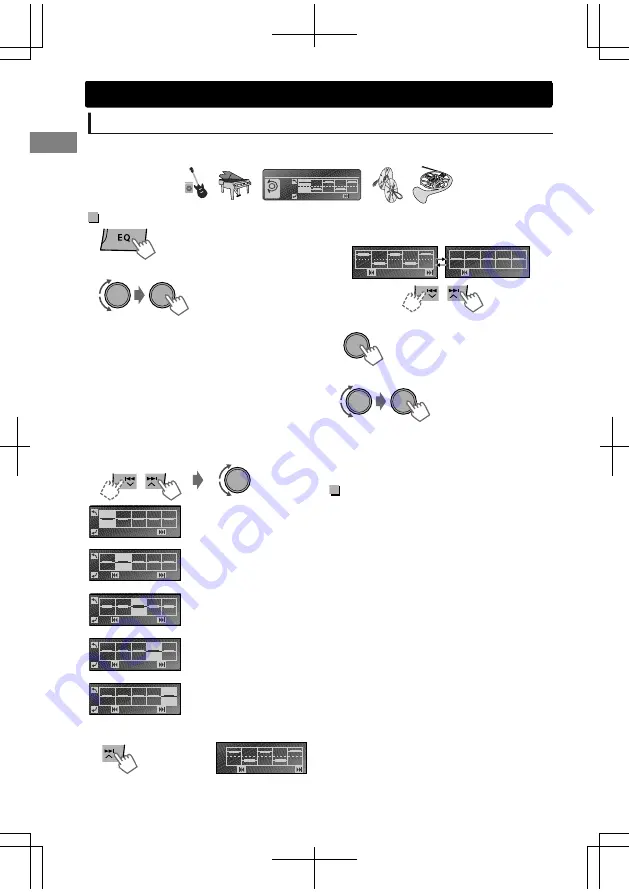
Setting
“My Sound EQ”
My Sound EQ lets you customize the sound through five steps involving different types of musical
instruments. Your adjustments are stored in SOUND1/2/3 and can be easily selected via the EQ button.
+6
PUSH
Sound
Step 1
To set
“My Sound EQ”
with default music
(Hold)
1
Default Music: Sample music pre-stored in the
unit.
Optional Music*: Sample music of various genres
stored in the connected USB device.
* Refer to “To set
“
My Sound EQ
”
with Optional
music” .
2
Select “Default Music”.
Select step
(instrument)
Adjust the level
Step 1: Adjust the overall
sound level.
Step 2: Adjust low
frequency sound level. (e.g.
Bass)
Step 3: Adjust middle
frequency sound level. (e.g.
Piano)
Step 4: Adjust middle-high
frequency sound level. (e.g.
Brass)
Step 5: Adjust high
frequency sound level. (e.g.
Cymbal)
3
Customize sound level for each step
(instrument).
Step 1
0
Step 2
0
Step 3
0
Step 4
0
Step 5
0
4
Check the adjustment results.
Result
You can also compare the results with a flat EQ.
Flat
Result
5
Confirm the adjustments.
The adjustments are stored and
<
SOUND 1/2/3
>
is activated.
To store another sound mode, repeat steps 1
to 6.
6
Select and store into <SOUND 1/2/3>.
To set
“My Sound EQ”
with
Optional music
1
Visit the following JVC website: <http://
www3.jvckenwood.com/english/car/
index.html> (English website only).
2
Download your preferred music sample
(<.jms> files).
3
Store the <.jms> files in a USB device.
4
Connect the USB device to a USB terminal.
5
Follow steps 1 through 6 in “To set
“My
Sound EQ”
with default music” whilst
selecting <Optional Music> in step 2.
“
No Optional Music File
”
appears if there are no
<.jms> file in the root folder or if no USB device
attached.
Store <.jms> files in only one of the USB
devices if two USB devices are connected at
the same time.
“
Error
”
appears if the file is unreadable.
Sound adjustments
24
|
ޓ
ENGLISH
2011/12/30
ޓ
15:27:57
KW-R900BT_J_EN






























