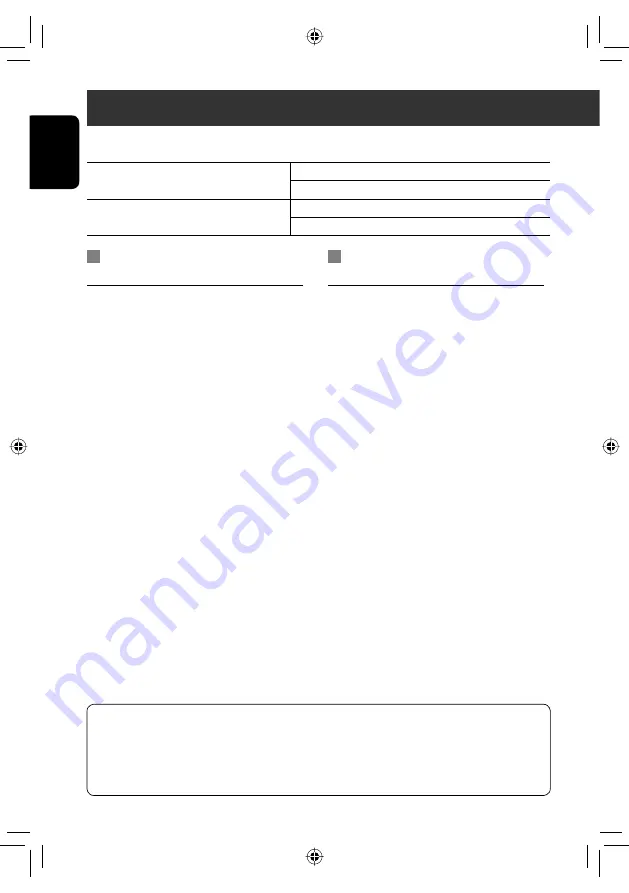
62
ENGLISH
For SIRIUS Radio
Activate your subscription after connection:
1
Select “SAT” as the source.
(
☞
page 44)
The SIRIUS Satellite radio starts updating all the
SIRIUS channels. (
☞
“GCI update” below.)
• Once completed, SIRIUS Satellite radio tunes in
to the preset channel, CH184.
2
Check your SIRIUS ID.
Press [
Mode
] to show SIRIUS ID. (
☞
page 63)
3
Contact SIRIUS on the internet at
<http://activate.siriusradio.com/> to
activate your subscription, or you can
call SIRIUS toll-free at 1-888-539-SIRIUS
(7474).
“Subscription Updated. Press Any Key to Continue.”
appears on the screen once subscription has been
completed.
For XM Radio
Activate your subscription after connection:
• Only Channel 0, 1, and 247 are available before
activation.
1
Select “SAT” as the source.
(
☞
page 44)
XM Tuner * starts updating all the XM channels.
“Channel 1” is tuned in automatically. (
☞
“GCI
update” below.)
*
XM Tuner: XMDirect ™ Tuner Box or XMDirect2
Tuner System
2
Check your XM Satellite Radio ID labelled
on the casing of the XM Tuner, or tune in
to “Channel 0”
(
☞
page 63)
.
3
Contact XM Satellite radio on
the internet at <http://xmradio.
com/activation/> to activate your
subscription, or you can call 1-800-XM-
RADIO (1-800-967-2346).
Once completed, the unit tunes in to one of the
available channels (Channel 4 or higher).
Listening to the satellite radio
Before operating, connect either one of the following (separately purchased) to the satellite unit connector on the
rear of this unit.
To listen to the SIRIUS Satellite radio
SC-C1 and KS-SRA100
PnP, SC-VDOC1 and KS-SRA100
To listen to the XM Satellite radio
JVC Smart Digital Adapter–XMDJVC100
CNP2000UC and CNPJVC1
GCI (Global Control Information) update:
• If channels are updated after subscription, updating starts automatically, and no sound can be heard.
For SIRIUS
: “Updating” appears.
For XM
: “Channel Not Authrized” appears.
• Updating takes a few minutes to complete.
EN_KW-NT3[J]f.indb 62
EN_KW-NT3[J]f.indb 62
10.4.2 0:57:33 PM
10.4.2 0:57:33 PM






























