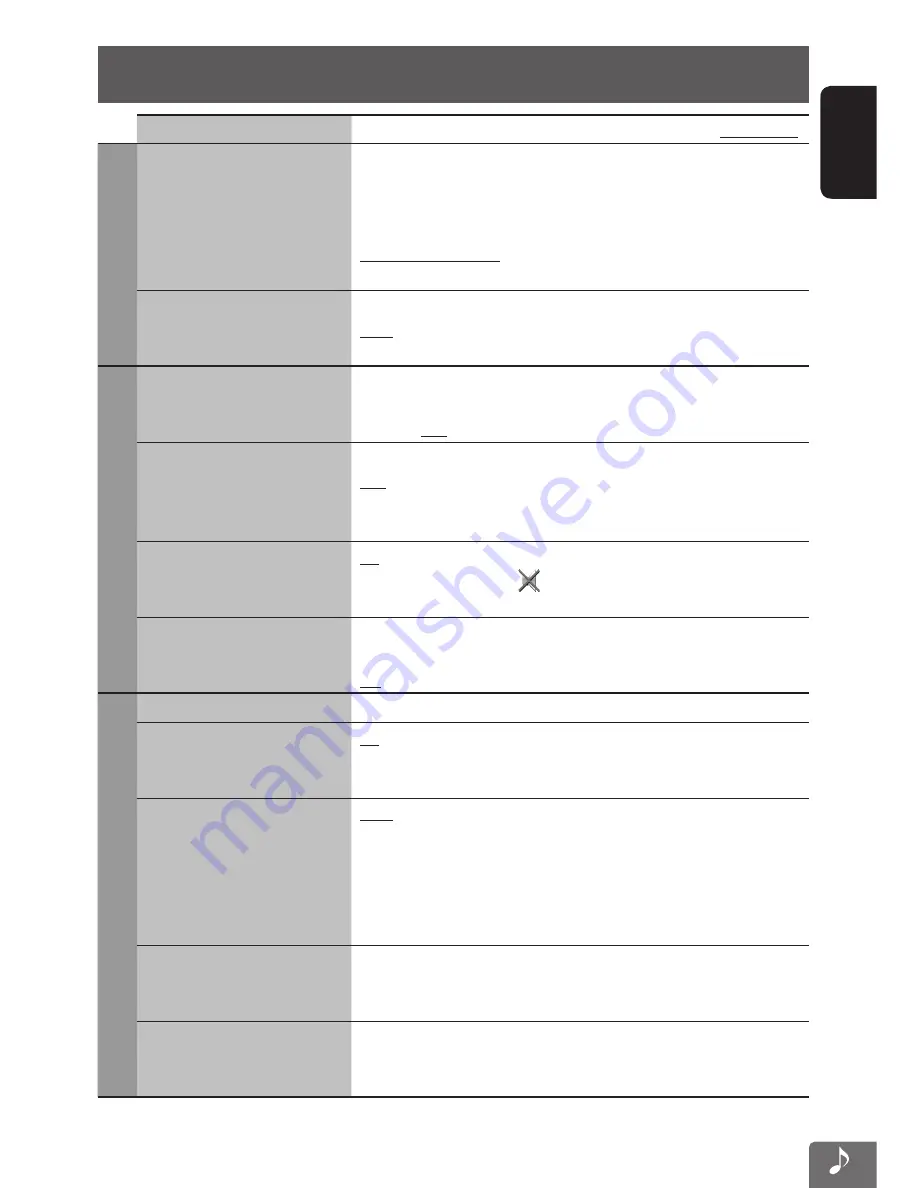
ENGLISH
85
System settings items
Menu items
Selectable settings
Initial:
Underlined
Region
Time Zone
Select your residential area from one of the following time zones for
clock adjustment.
Hawaii (UTC–10:00)
,
Alaska (UTC–09:00)
,
Pacific (UTC–08:00)
,
Mountain (UTC–07:00)
,
Central (UTC–06:00)
,
Eastern (UTC–05:00), Atlantic (UTC–04:00)
,
Newfoundland (UTC–03:30)
DST
(Daylight Saving Time)
Activate this if your residential area is subject to DST.
Auto
: Activates daylight saving time.
Off
: Cancels.
Audio
Adaptive Volume
When this function is activated, the System automatically increases the
volume level (both for guidance and for audio) as the car speeds up.
Off
,
Min
,
Mid
,
Max
Guidance Mute
Muting
: Mutes AV source sound when navigation voice guidance starts.
Att.
: Attenuates AV source sound when navigation voice guidance
starts.
Off
: Cancels muting or attenuation.
Reverse Audio Reduction
On
: Attenuates AV sounds when you shift the gear to the reverse (R)
position. In addition,
appears on the display.
Off
: Cancels.
Start Up Sound Level
Starts the unit with the volume lower than when the system was turned
off, then turn it up back to the previous level.
Off
,
Low
,
Mid
,
High
Display
Illumination color
☞
page 83
Clock on Video/Screen-Off
On
: The clock time is displayed while video source is played back or the
screen is turned off.
Off
: Cancels.
Dimmer
Auto
: Dims the screen and the button illumination when you turn on
the headlights.
On
: Activates dimmer.
Off
: Cancels.
• The illumination control lead connection is required. (
☞
Installation/
Connection Manual)
Brightness: Day
Brightness: Night
(when Dimmer is [On])
Adjust the display brightness.
–5
to
+5
; Initial
+5
(when
Dimmer
is
On
: Initial
+1
)
Off-axis Viewing
Adjust if the screen is hard to see due to the installation angle or
position.
1
to
4
; Initial
2
EN_KW-NT510HDT_NT310[J].indb 85
11/8/2012 2:49:31 PM















































