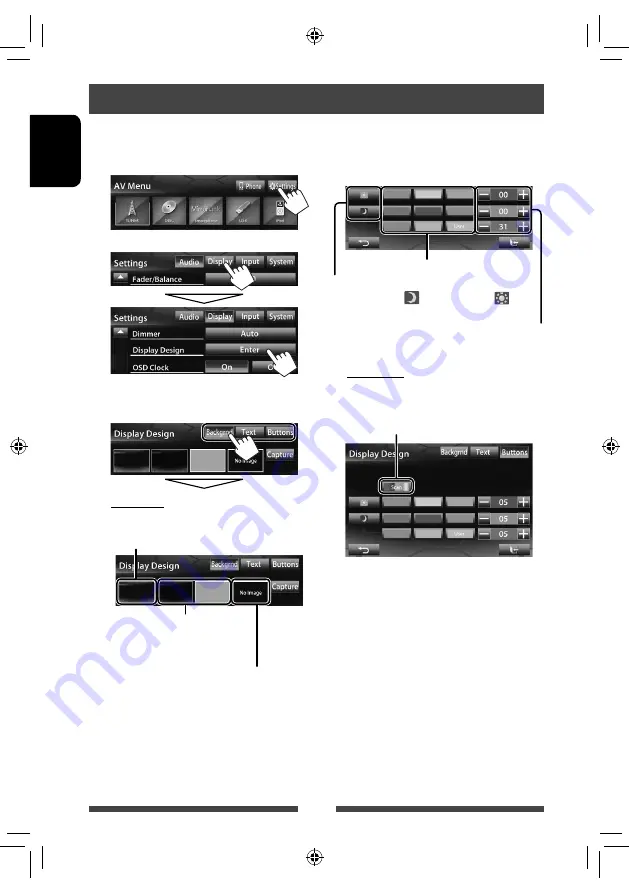
40
ENGLISH
1
On <
AV Menu
> screen:
2
3
Select an item (<Backgrnd>, <Text> or
<Buttons>), then change the setting.
Background
1
Select a background
Basic image (default)
You can select a color on the color
palette or adjust the color on the user
color adjuster (
☞
the right column)
For setting your favorite scene as the background,
☞
page 41
Changing display design
You can change the background, the color of text, touch panel buttons, and monitor panel buttons.
2
Select/adjust the color
User color adjuster: You can make your own
color adjustment and store it to <
User
>
Dimmer setting: You can make selections for each
dimmer setting—<
> (Dimmer On) or <
>
(Dimmer Off)
Color palette
Text/Buttons
Select/adjust the color. (For details,
☞
above.)
Variable color illumination*
• Illumination color changes gradually.
*
Appears only for button color selecting screen.
When variable color illumination is selected, you
cannot adjust the color.
EN_KW-NSX1[J].indb 40
EN_KW-NSX1[J].indb 40
12/04/23 16:23
12/04/23 16:23
















































