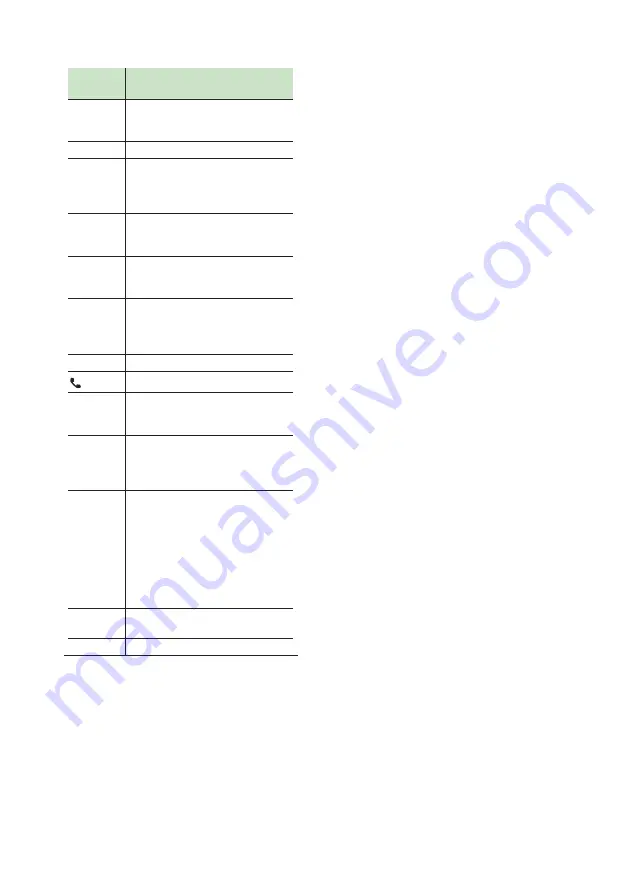
Remote control
72
Key
Name
Function
SRC
Switches to the source to be played.
In hands-free mode, hangs up the
phone.
VOL + –
Adjusts the volume.
ATT
Lowers the volume when pressed
once.
Restores the previous volume when
pressed twice.
DISP
Switches the screen between the
current source and the App screen
from the connected iPhone/Android.
FM/
R
AM/
S
Selects the folder to be played.
For the tuner source, selects FM/AM
band to be received.
E
2
F
3
Selects the track or file to be played.
For the tuner source, switches to
broadcast stations received by the
unit.
ANGLE
Not used.
When a call comes in, answers the call.
DIRECT
Switches to the direct search mode.
For details on the direct search mode,
see
ASPECT
Changes the aspect ratio.
• To confirm the current aspect ratio
setting, operate on the touch panel.
Numeric
Keypad
• Allows you to enter the number to
search in the direct search mode.
For details on the direct search
mode, see
• For the tuner source, allows you to
enter the preset number.
– If the preset number is single
digit, press the number.
CLR
Deletes a character while in direct
search mode.
ENT
Not used.
Ñ
Direct search mode
Using the remote control, you can jump
directly to the desired station by entering the
frequency value.
1
Press the
[
SRC
]
button several times until
the desired content appears.
2
Press the
[
DIRECT
]
button.
3
Enter the frequency value of the station
you want to listen using the numeric
keypad.
4
Press the
[
E
]
or
[
F
]
button.
h
h
The station corresponding to the
number you entered is received.
Summary of Contents for KW-M960BW
Page 88: ......
















































