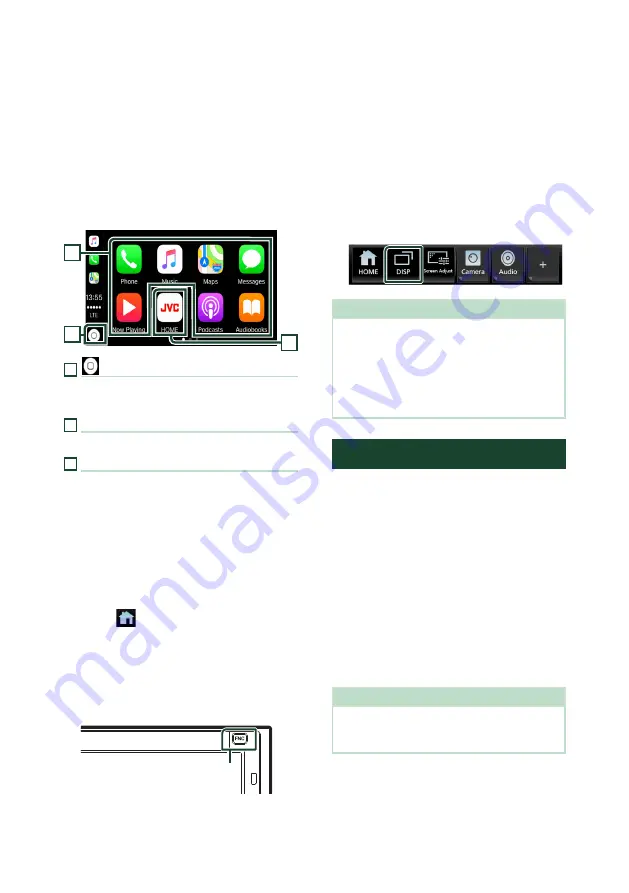
APPS
22
Ñ
Operation keys and available
Apps on the home screen of
Apple CarPlay
You can use the Apps of the connected iPhone.
The items displayed and the language used
on the screen differ among the connected
devices.
To enter the Apple CarPlay mode, touch
[
Apple CarPlay
]
icon on the source selection
screen. (P.14)
3
1
2
1
[
]
*
• Displays the home screen of Apple CarPlay.
• Touch and hold to activate Siri.
2
Application keys
Starts the application.
3
[
HOME
]
Exits the Apple CarPlay screen and displays the
HOME screen.
* The icon design may change depending on
the iOS version.
To exit the Apple CarPlay screen
1
Press the
[
FNC
]
button.
h
h
Popup menu appears.
2
Touch
[
]
.
h
h
HOME screen appears.
Ñ
Use Siri
You can activate Siri.
1
Press the
[
FNC
]
button for 1 second.
Press for 1 second
2
Talk to Siri.
To deactivate
1
Press the
[
FNC
]
button.
Ñ
Switch to the Apple CarPlay
screen while listening to
another source
1
Press the
[
FNC
]
button.
h
h
Popup menu appears.
2
Touch
[
DISP
]
.
NOTE
• This operation is available when
[
DISP Key
]
is
set to
[
Mirroring
]
on the User Interface screen.
• When listening to another source with the Apple
CarPlay screen displayed, playing music in the
Apple CarPlay mode will switch the current
source to the Apple CarPlay source.
Android Auto™ Operation
Android Auto enables you to use the functions
of your Android smartphone convenient
for driving. You can easily access route
guidance, make calls, listen to music, and
access convenient functions on the Android
smartphone while driving.
For details about Android Auto, visit https://
www.android.com/auto/ and https://support.
google.com/androidauto.
Compatible Android smartphones
You can use Android Auto with Android
smartphones of Android version 5.0 or later.
For Wi-Fi connection, Android 8.0 or later.
NOTE
• Android Auto may not be available on all devices
and may not be available in all countries or
regions.
Summary of Contents for KW-M960BW
Page 88: ......






























