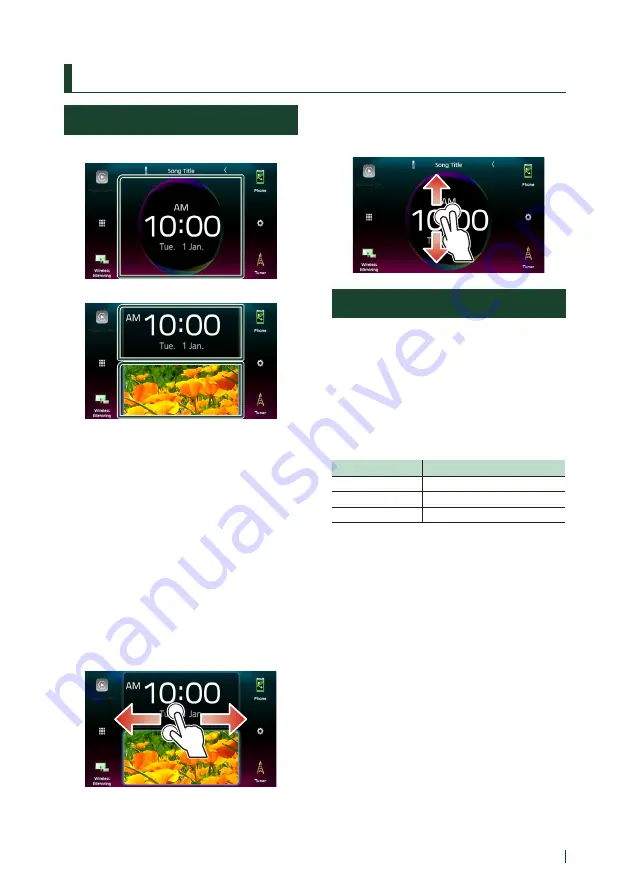
Widget
17
English
Widget
Widget Basic Operation
Big widget
Split widget
Widget list
• Clock/Spectrum analyzer Widget
• Current source information Widget
• Compass Widget
• VU meter Widget
• Photo Frame Widget
●
To change the widget style
Touch the widget area. You can change the
displayed information or design.
●
To change the widget
Slide two fingers leftward/rightward.
When the split widget mode is selected, you
should put the fingers on each of the windows
before slide.
●
To change the widget format
Slide two fingers upward/downward to switch
between the big and the split widget mode.
Photo Frame Widget
You can display a slideshow of the image
files stored in the USB memory on the HOME
screen.
Ñ
Preparation
• Select “ON” for Photo Frame Widget in the
Widget SETUP screen.
●
Acceptable Picture files
Max. Picture size
JPEG (.jpg, .jpeg) *
5,000 × 5,000
PNG (.png)
1,000 × 1,000
BMP (.bmp)
1,000 × 1,000
• This unit can only play back files which are less
than 50 MB.
• The maximum number of files per device is
500.
• Picture files may not be played depending on
their condition.
* A progressive format is not supported.
Summary of Contents for KW-M950BW
Page 88: ......






























