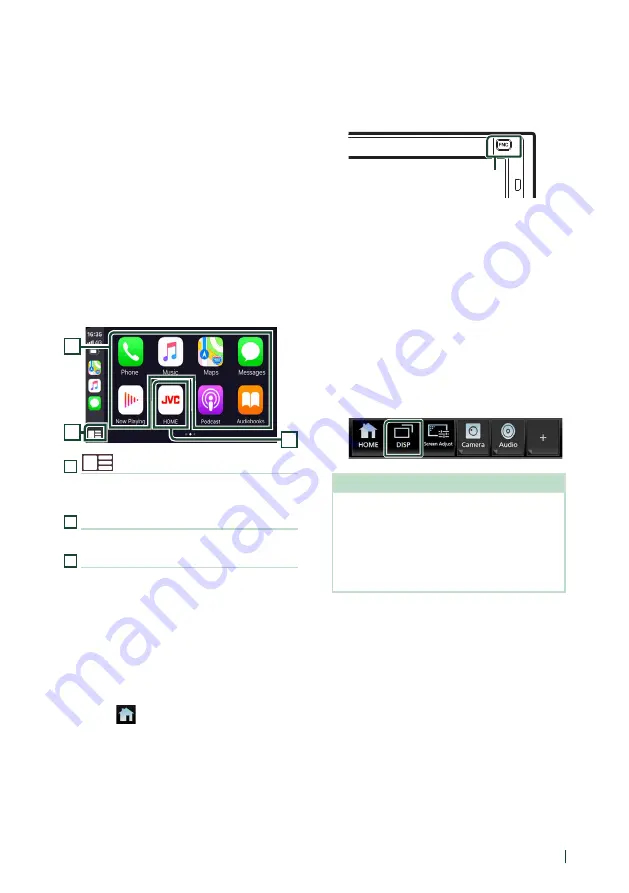
APPS
21
English
Ñ
Select an Apple CarPlay device
If two or more iPhone compatible with Apple
CarPlay have been registered, select the
iPhone to be used as the Apple CarPlay source.
See Switch the connected device (P.53).
Ñ
Operation keys and available
Apps on the home screen of
Apple CarPlay
You can use the Apps of the connected iPhone.
The items displayed and the language used
on the screen differ among the connected
devices.
To enter the Apple CarPlay mode, touch
[
Apple CarPlay
]
icon on the source selection
screen. (P.13)
3
1
2
1
[
]
*
• Displays the home screen of Apple CarPlay.
• Touch and hold to activate Siri.
2
Application keys
Starts the application.
3
[
HOME
]
Exits the Apple CarPlay screen and displays the
HOME screen.
* The icon design may change depending on
the iOS version.
To exit the Apple CarPlay screen
1
Press the
[
FNC
]
button.
h
h
Popup menu appears.
2
Touch
[
]
.
h
h
HOME screen appears.
Ñ
Use Siri
You can activate Siri.
1
Press the
[
FNC
]
button for 1 second.
Press for 1 second
2
Talk to Siri.
To deactivate
1
Press the
[
FNC
]
button.
Ñ
Switch to the Apple CarPlay
screen while listening to
another source
1
Press the
[
FNC
]
button.
h
h
Popup menu appears.
2
Touch
[
DISP
]
.
NOTE
• This operation is available when
[
DISP Key
]
is
set to
[
Mirroring
]
on the User Interface screen.
• When listening to another source with the Apple
CarPlay screen displayed, playing music in the
Apple CarPlay mode will switch the current
source to the Apple CarPlay source.
Summary of Contents for KW-M875BW
Page 98: ......






























