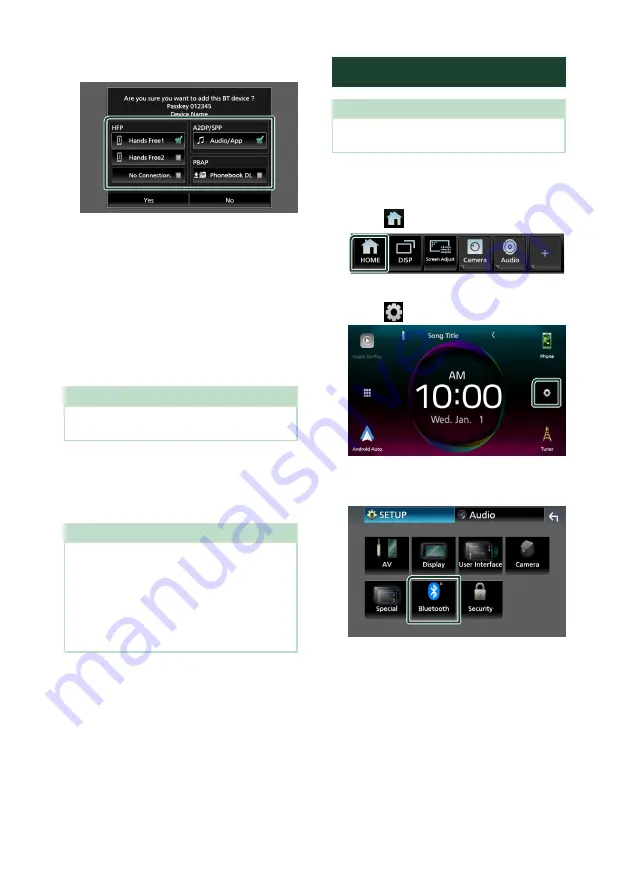
Bluetooth Control
62
9
Select the function you want to use.
■
HFP
[
Hands Free1
]
/
[
Hands Free2
]
/
[
No
Connection.
]
Select the hands-free number to connect.
■
A2DP/SPP
[
Audio/App
]
Select if you want to use the audio player
app in your smartphone over A2DP, and the
other apps in your smartphone over SPP.
■
PBAP
[
Phonebook DL
]
Select if you want to transfer your
phonebook data.
NOTE
• To select
[
Phonebook DL
]
, first select
[
Hands
Free1
]
or
[
Hands Free2
]
for HFP.
10
Touch
[
Yes
]
.
When data transmission and connection
have completed, the Bluetooth connection
icon appears on the screen.
NOTE
• When registering the iPhone that is available for
Apple CarPlay wirelessly, a confirmation message
appears.
–
[
Yes
]
: Displays the Apple CarPlay screen for
wireless connection.
–
[
No
]
: Apple CarPlay is not connected. When
using Apple CarPlay, see
Bluetooth Setup
NOTE
• The Bluetooth Setup is disabled while using
Apple CarPlay.
1
Press the
[
FNC
]
button.
h
h
Popup menu appears.
2
Touch
[
]
.
h
h
HOME screen appears.
3
Touch
[
]
.
h
h
SETUP screen appears.
4
Touch
[
Bluetooth
]
.
h
h
Bluetooth Setup screen appears.
See the following section for each
setting.
• Connect the Bluetooth device (P.63)
• Change the device name (P.64)
• Change the PIN Code (P.64)
Summary of Contents for KW-M865BW
Page 112: ......






























