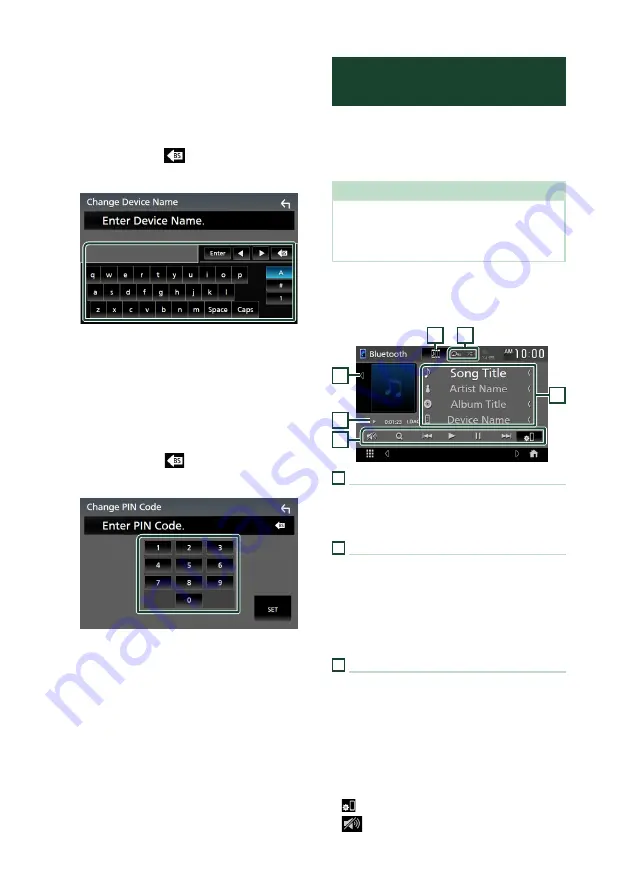
Bluetooth Control
64
Ñ
Change the device name
1
Touch
[
Device Name
]
on the Bluetooth
Setup screen.
h
h
Change Device Name screen appears.
2
Touch and hold
[
]
.
3
Input the device name.
4
Touch
[
Enter
]
.
Ñ
Change the PIN Code
1
Touch
[
PIN Code
]
on the Bluetooth Setup
screen.
h
h
Change PIN Code screen appears.
2
Touch and hold
[
]
.
3
Input the PIN Code.
4
Touch
[
SET
]
.
Playing the Bluetooth Audio
Device
Most functions can be controlled from the
source control screen.
To select Bluetooth source, touch
[
BT Audio
]
icon on the source selection screen. (P.15)
NOTE
• The Bluetooth audio source is disabled while
using Apple CarPlay.
• The Bluetooth audio source is disabled when the
device set as “Audio/App” is using Android Auto.
Ñ
Bluetooth basic operation
Control screen
3
2
1
4
6
5
1
Artwork/VU meter
• Displays/hides artwork area.
• When touched, switches the artwork to the
VU meter.
2
Play mode indicator/Playing time
D
,
H
: Current play mode indicator
Meanings of individual icons are as follows:
D
(play),
B
(fast forward),
A
(fast backward),
H
(pause),
I
(stop).
LDAC: Indicates that an LDAC-compatible device
is connected.
3
Operation keys *
•
[
1
]
: Searches for a file. See
•
[
E
]
[
F
]
: Searches for the previous/next
content.
Touch and hold to fast forward or fast
backward.
•
[
D
]
: Plays.
•
[
H
]
: Pauses.
•
[
]
: Displays the Bluetooth Setup screen.
•
[
]
: Touch to attenuate/restore the sound.
Summary of Contents for KW-M865BW
Page 112: ......
















































