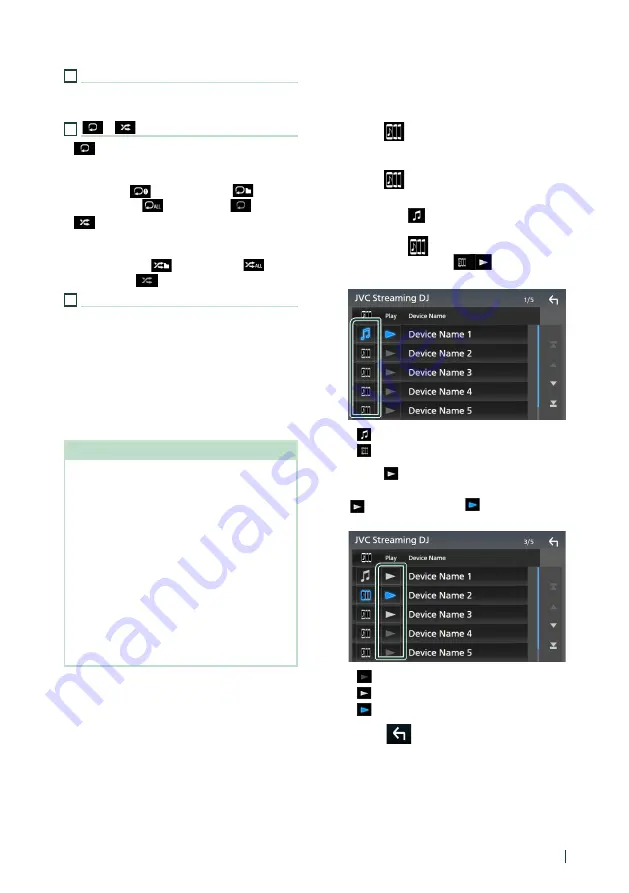
Bluetooth Control
65
English
4
JVC Streaming DJ
Bluetooth audio devices can be switched easily
to play music. See
5
[
]
/
[
]
*
•
[
]
: Repeats the current track/folder. Each
time you touch the key, repeat modes are
switched in the following sequence:
File repeat (
), Folder repeat (
), All
songs repeat (
), Repeat off (
)
•
[
]
: Randomly plays all tracks in the current
folder. Each time you touch the key, random
modes are switched in the following sequence:
Folder random (
), All random (
),
Random off (
)
6
Information display *
• Displays the name of track information.
• Connected device name.
• Change the text size of the information smaller
when the “Small Audio Text” is set to “ON” in the
User Interface screen.
* These items appear only when the audio player
which supports AVRCP profile is connected.
NOTE
• The operation keys, indications and information
displayed on the screen differ depending on the
connected device.
• If the operation keys do not appear, operate from
the player.
• Depending on your cell-phone or audio player,
sound may be heard and controlled but text
information may not appear.
• If the volume is too low, raise it on your cell-
phone or audio player.
• It is recommended that you change the playback
quality from "priority on sound quality" to "priority
on stable connection" in the settings of your
LDAC-compatible device so that the intermittent
sound problem is less likely to occur.
Ñ
JVC Streaming DJ
Up to 5 Bluetooth audio device can be
connected and switched easily to play music.
1
Touch
[
]
.
h
h
A list of registered devices is displayed.
2
Touch
[
]
of device name you want to
connect.
• Touching
[
]
displays the Bluetooth
device connection setup screen. (P.63)
• Touching
[
]
on the left of the
connected device (
[
]
) disconnects
this device.
•
: Device used normally.
•
: Device used for JVC Streaming DJ.
3
Touch
[
]
(white) on the left of the name
of the device to be played.
[
]
(white) changes to
[
]
(Blue) and starts
playback.
•
(Gray) : Not connected.
•
(White) : Connected.
•
(Blue) : During playback.
4
Touch
[
]
.
Summary of Contents for KW-M865BW
Page 112: ......






























