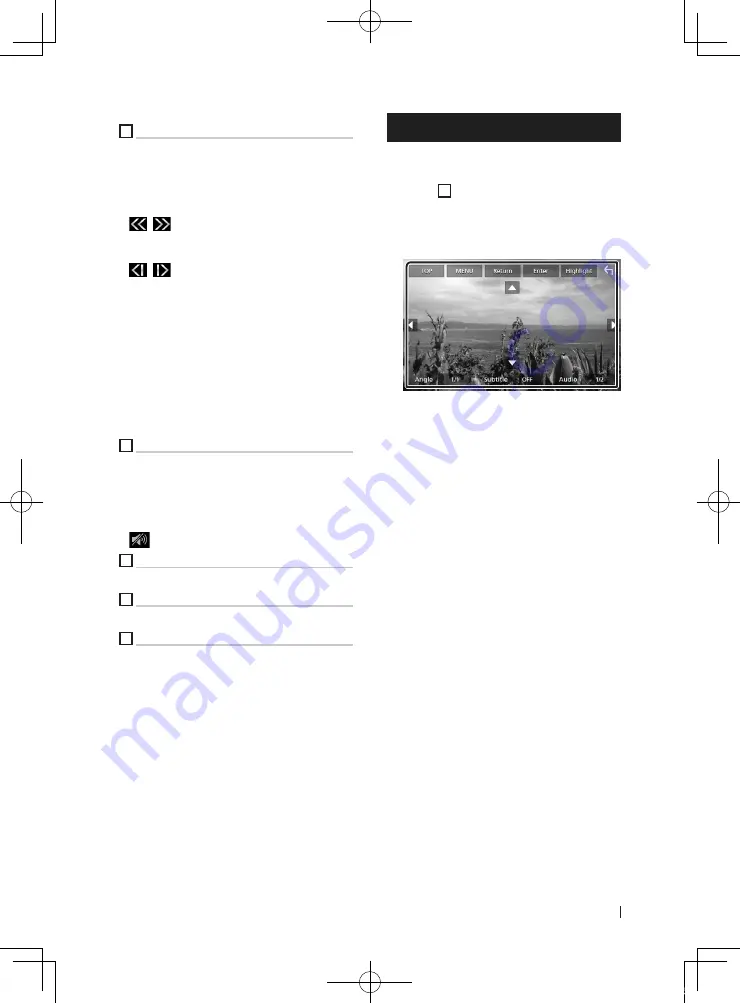
Disc
15
English
1
Function panel
Touch the left side of the screen to display the
function panel. Touch again to close the panel.
•
I
]
: Stops playback. Touching twice will play
the disc from the beginning when you play it
next time.
•
[
]
[
]
: Fast-forwards or fast-backward the
disc. Each time you touch the key, the speed
changes. 2 times, 10 times.
•
[
]
[
]
(DVD only): Plays in slow motion
forward or backward.
•
[
SETUP
]
(DVD only): Touch to display the DVD
SETUP screen.
•
[
MENU CTRL
]
(DVD only): Touch to display
the DVD-VIDEO disc menu control screen. See
DVD Disc Menu Operation (P.15)
.
•
[
PBC
]
(VCD only): Touch to turn Playback
control (PBC) on or off.
•
[
Audio
]
(VCD only): Touch to change audio
output channels.
2
Operation keys
•
[
E
]
[
F
]
: Searches for the previous/next
content.
Touch and hold to fast-forward or fast-
backward the disc.
•
[
DH
]
: Plays or pauses.
•
[
]
: Touch to attenuate/restore the sound.
3
Searching area
Touch to search for the next/previous content.
4
Key display area
Touch to display the control screen.
5
[
MENU CTRL
]
(DVD only)
Touch to display the DVD-VIDEO disc menu
control screen. See
.
DVD Disc Menu Operation
You can set up some functions using the DVD-
VIDEO disc menu.
1
Touch
5
area.
h
h
Menu Control screen appears.
2
Perform your desired operation as
follows.
■
To display the top menu
Touch
[
TOP
]
.*
■
To display the menu
Touch
[
MENU
]
.*
■
To display the previous menu
Touch
[
Return
]
.*
■
To enter selected item
Touch
[
Enter
]
.
■
To enable direct operation
Touch
[
Highlight
]
to enter the highlight
control mode.
■
To move the cursor
Touch
[
R
]
,
[
S
]
,
[
C
]
,
[
D
]
.
■
To switch among subtitle languages
Touch
[
Subtitle
]
. Each time you touch this
key, subtitle languages are switched.
■
To switch among audio languages
Touch
[
Audio
]
. Each time you touch this key,
audio languages are switched.
■
To switch among picture angles
Touch
[
Angle
]
. Each time you touch this key,
picture angles are switched.
* These keys may not function depending on
the disc.
B5K-0610-00b_KWV_K.indb 15
2019/02/27 14:59






























