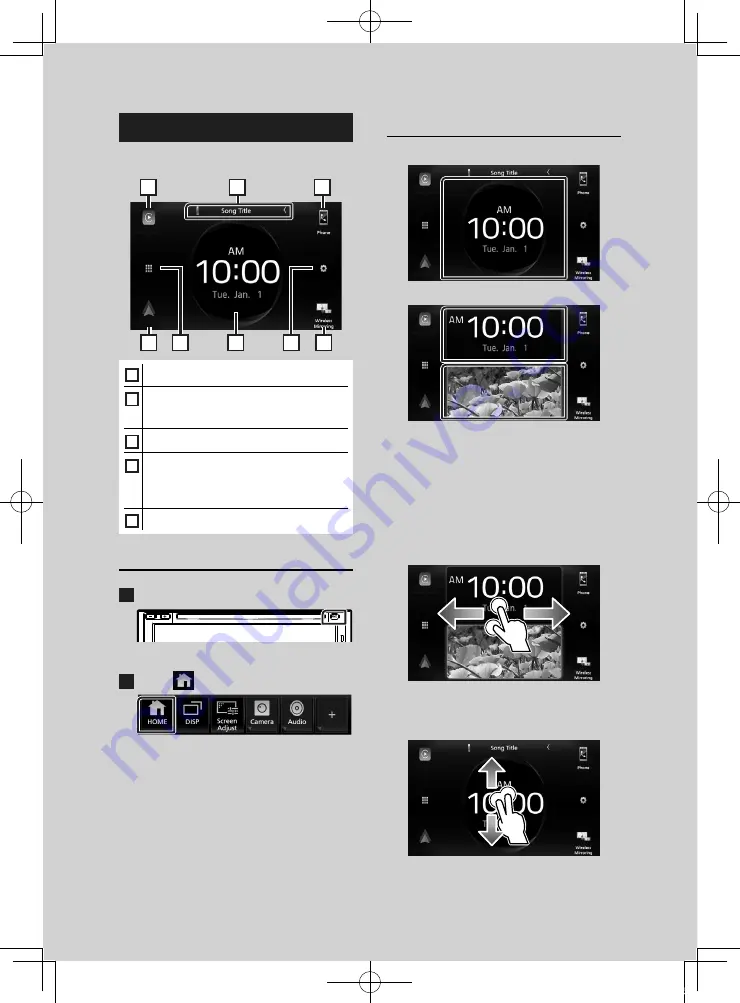
Basic Operations
10
HOME screen descriptions
Most functions can be performed from the
HOME screen.
1
1
1
3
4
5
1
2
1
• Short-cut playback source icons
2
• Current source information.
• Touch to display the control screen of the
current source.
3
• Displays the source selection screen.
4
• Widget
– You can change the display to big or split
widget mode by sliding 2 fingers upward/
downward.
5
• Displays the SETUP screen.
Display the HOME screen
1
Press the
[
FNC
]
button.
h
h
Popup menu appears.
2
Touch
[
]
.
h
h
HOME screen appears.
Widget
Big widget
Split widget
●
To change the widget style
Touch the widget area. You can change the
displayed information or design.
●
To change the widget
Slide two fingers leftward/rightward.
When the split widget mode is selected, you
should put the fingers on each of the windows
before slide.
●
To change the widget format
Slide two fingers upward/downward to switch
between the big and the split widget mode.
B5K-0610-00b_KWV_K.indb 10
2019/02/27 14:59

























