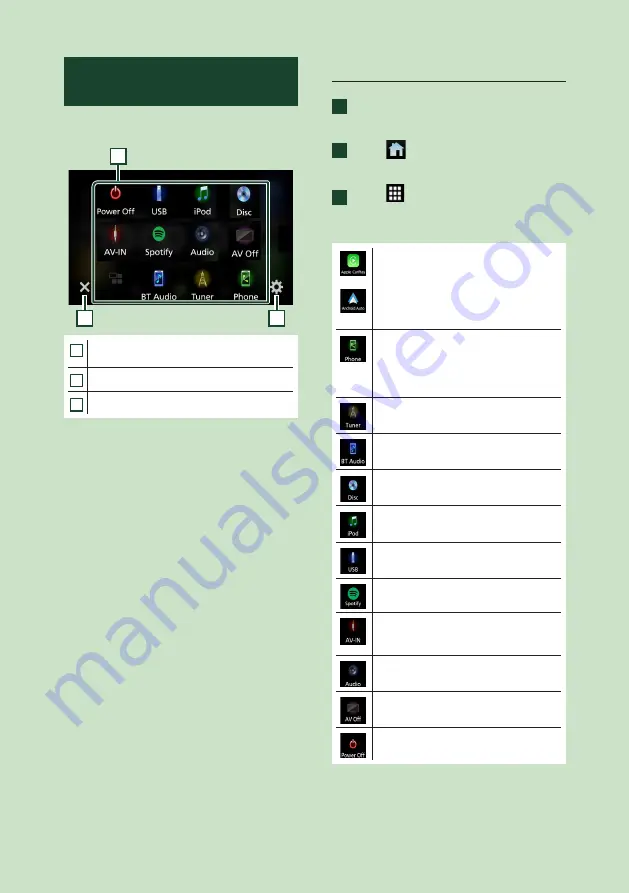
Basic Operations
12
Source selection screen
description
You can display icons of all playback sources
and options on the source selection screen.
2
3
1
1
• Changes playback sources.
For playback sources, see
P.12
.
2
• Returns to the previous screen.
3
• Displays the SETUP screen.
Select the playback source
1
Press the
[
FNC
]
button.
h
h
Popup menu appears.
2
Touch
[
]
.
h
h
HOME screen appears.
3
Touch
[
]
.
From the screen, you can select the
following sources and functions.
•
[
Apple CarPlay
]
: Switches to the Apple
CarPlay screen from the connected
iPhone.
•
[
Android Auto
]
: Switches to the Android
Auto screen from the connected Android
device.
• Displays the Hands Free screen.
When connecting as Apple CarPlay
or Android Auto, it works as a phone
provided in Apple CarPlay or Android
Auto.
• Switches to the Radio broadcast.
• Plays a Bluetooth audio player.
• Plays a disc.*
1
• Plays an iPod/iPhone.
• Plays files on a USB device.
• Switches to Spotify.
• Switches to an external component
connected to the AV-IN input terminal.
• Displays the Audio screen.
• Turns off the AV source.
• Turns off the unit.
*
1
KW-V850BT/ KW-V850BTM only
Summary of Contents for KW-M750BT
Page 87: ...Appendix 87 English ...
Page 88: ......



























