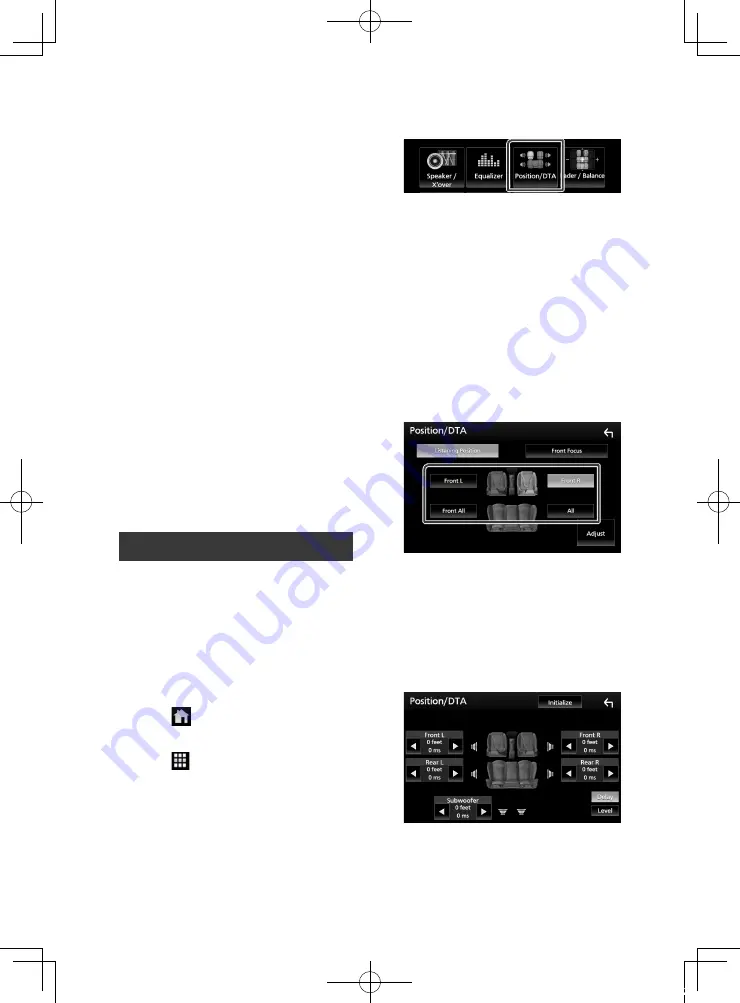
Controlling Audio
76
■
[
Volume Link EQ
]
Reduces the driving noise by raising the
bandwidth.
“OFF”, “ON”
■
[
Space Enhancement
]
Select the feeling of sound space
enhancement.
“OFF”/ “Small”/ “Medium”/ “Large”.
This setting is not available during Tuner
source.
■
[
K2
]
Turns ON/OFF the K2 function.
Technology to extrapolate and supplement
with proprietary algorithm, the high-
frequency range that is cut off when
encoding.
■
[
Sound Response
]
Virtually makes the sound more realistic
using the Digital Signal Processor (DSP)
system.
Select the level from “OFF”/ “1”/ “2”/ “3”.
■
[
Sound Lift
]
You can adjust the height of speakers
virtually to suit your listening position.
“OFF”/ “Low”/ “Middle”/ “High”.
Listening Position/ DTA
Listening Position/DTA allows you to improve
the sound field depending on the position of
the seat you sit.
Listening Position/DTA allows you to set
“Listening Position” and “Front Focus”. You
cannot set both at the same time.
1
Press the
[
FNC
]
button.
h
h
Popup menu appears.
2
Touch
[
]
.
h
h
HOME screen appears.
3
Touch
[
]
.
h
h
Source selection screen appears.
4
Touch
[
Audio
]
.
h
h
Audio screen appears.
5
Touch
[
Position/DTA
]
.
• Set up Listening Position (P.76)
• Set up Front Focus (P.77)
Ñ
Listening Position
Adjust the sound delay time as nearer speakers
to the selected seat have more delay time,
so that the sound from each speaker arrive a
listener at the same time.
1
Touch
[
Listening Position
]
in the Position/
DTA screen.
2
Select listening position from
[
Front R
]
(Right front),
[
Front L
]
(Left front),
[
Front All
]
(All front), and
[
All
]
.
Position DTA control
You can fine-adjust your listening position.
1
Touch
[
Adjust
]
.
2
Touch
[
Delay
]
.
3
Touch
[
T
]
or
[
U
]
to adjust the delay time of
the selected speaker.
!B5A-2303-00b_18KWV-K_En.indb 76
2018/01/09 18:26






























