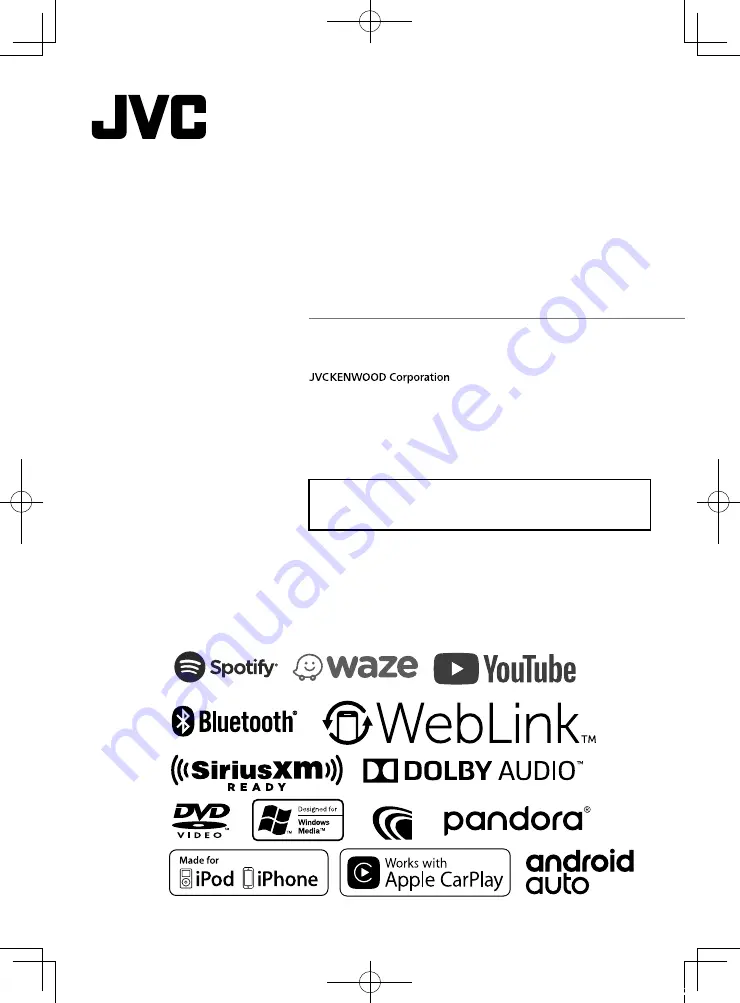
B5A-2303-00 b (K)
© 2018 JVC KENWOOD Corporation
MONITOR WITH DVD RECEIVER
KW-V840BT
MONITOR WITH RECEIVER
KW-M740BT
INSTRUCTION MANUAL
• Updated information (the latest Instruction Manual, system updates, new
functions, etc.) is available from
<http://www.jvc.net/cs/car/>.
!B5A-2303-00b_18KWV-K_En.indb 1
2018/01/09 18:26


































