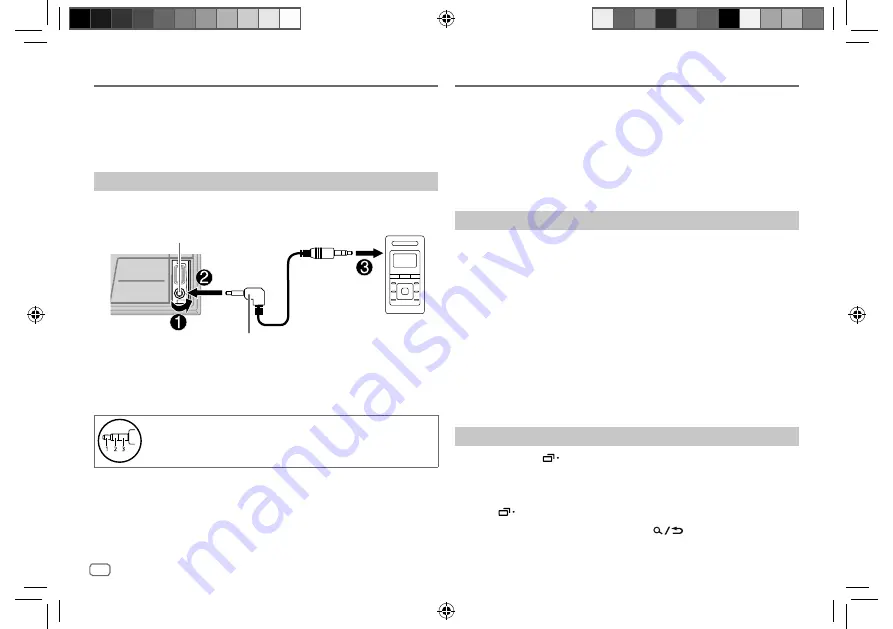
14
ENGLISH
Data Size:
B6L (182 mm x 128 mm)
Book Size:
B6L (182 mm x 128 mm)
You can listen to music from a portable audio player via the auxiliary input
jack.
Preparation:
Select
[ON]
for
[BUILT-IN AUX]
in
[SOURCE SELECT]
. (Page 5)
Start listening
1
Connect a portable audio player (commercially available).
3.5 mm stereo mini plug with “L” shaped connector
(commercially available)
Portable audio player
Auxiliary input jack
2
Press SOURCE
B
repeatedly to select AUX.
3
Turn on the portable audio player and start playback.
Use a 3-core plug head stereo mini plug for optimum audio
output.
AUX
JVC Remote Application
You can control the JVC car receiver from iPhone/iPod touch (via Bluetooth
or via USB input terminal) or Android device (via Bluetooth) using
JVC Remote application.
• For more information, visit <https://www.jvc.net/cs/car/>.
Preparation:
Install the latest version of JVC Remote application on your device before
connecting.
Start using JVC Remote application
1
Start up the JVC Remote application on your device.
2
Connect your device.
• For Android device:
Pair the Android device with this unit via Bluetooth. (Page 16)
• For iPhone/iPod touch:
Connect iPhone/iPod touch to the USB input terminal. (Page 11)
(or)
Pair the iPhone/iPod touch with this unit via Bluetooth. (Page 16)
(Make sure the USB input terminal is not connected to any device.)
3
Select the device to use from the menu.
See the following “Settings to use JVC Remote application”.
By default,
[ANDROID]
is selected. To use iPhone/iPod touch, select
[YES]
for
[IOS]
.
Settings to use JVC Remote application
1
Press and hold
MENU.
2
Turn the volume knob to select an item (page 15), then press the
knob.
3
Repeat step 2 until the desired item is selected or activated.
4
Press
MENU to exit.
To return to the previous setting item, press
.
KW-DB95BT_E_B5A-3884-00_EN_1st Draft.indd 14
KW-DB95BT_E_B5A-3884-00_EN_1st Draft.indd 14
17/8/2021 11:35:56 PM
17/8/2021 11:35:56 PM
















































