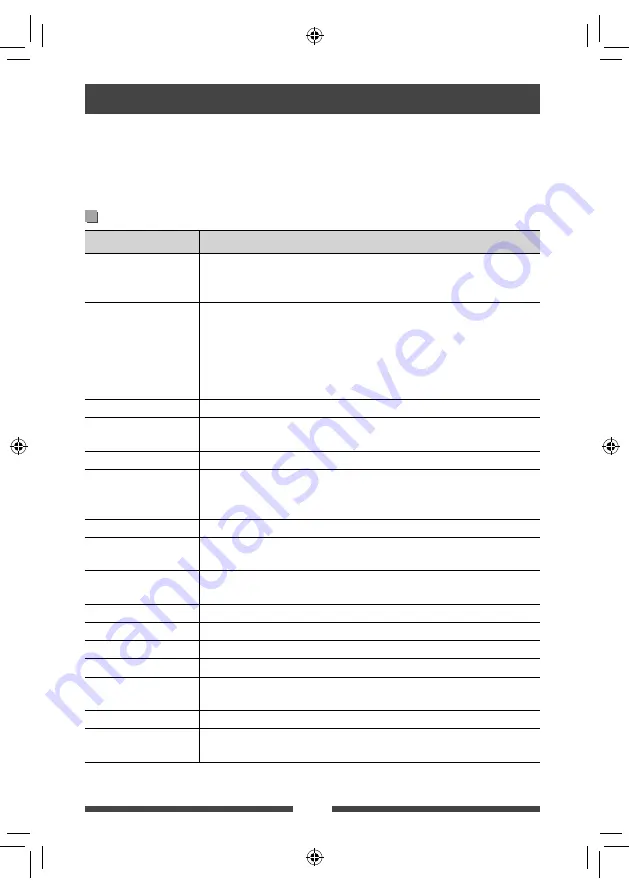
59
What appears to be trouble is not always serious. Check the following points before calling a service center.
• For operations with the external components, refer also to the instructions supplied with the adapters used for the
connections (as well as the instructions supplied with the external components).
• Messages (enclosed in “ ”) in the tables below are shown in the language selected on <
Text Language
> (
☞
page 41). Messages described here are in the language of this manual.
If the following messages appear
Message
Remedy/Cause
“No Signal”
• Start the playback on the external component connected to VIDEO IN jack.
• Check the cords and connections.
• Signal input is too weak.
“Miswiring Check wiring
connection and then reset
unit”
“Warning Check wiring
connection and then reset
unit”
A speaker cord has shorted or it has come in to contact with the car chassis. Wire or
insulate the speaker cord as appropriate, then reset the unit (
☞
page 3). See also the
Installation/Connection Manual.
“Parking Brake”
No playback picture is shown when the parking brake is not engaged.
“Eject Error”
“Loading Error”
Eject the disc forcibly. (
☞
page 3)
“Restricted Device”
Check whether the connected iPod/iPhone is compatible with this unit. (
☞
page 26)
“USB Device Error”
• The USB power voltage is abnormal.
• Turn off and turn on the unit.
• Connect another USB device.
“No BT Dongle”
Bluetooth adapter (KS-UBT1) is removed.
“Connection Error”
The device is registered but the connection has failed. Connect the registered device.
(
☞
page 45)
“Please Wait...”
The unit is preparing to use the Bluetooth function. If the message does not disappear,
turn off and turn on the unit, then connect the device again (or reset the unit).
“No Voice Device”
The connected mobile phone does not have the voice recognition system.
“No Data”
No phone book data is contained in the connected Bluetooth phone.
“Initialize Error”
The unit has failed to initialize the Bluetooth module. Try the operation again.
“Dial Error”
Dialing has failed. Try the operation again.
“Hung Up Error”
The call has not ended yet. Park your car, and use the connected mobile phone to end
the call.
“Pick Up Error”
The unit has failed to receive a call.
“Pairing Error”
Pairing between the unit and Bluetooth device has failed. Register the device again.
(
☞
page 44)
Troubleshooting
EN_KW-AVX746A.indb 59
EN_KW-AVX746A.indb 59
11/01/24 11:47
11/01/24 11:47









































