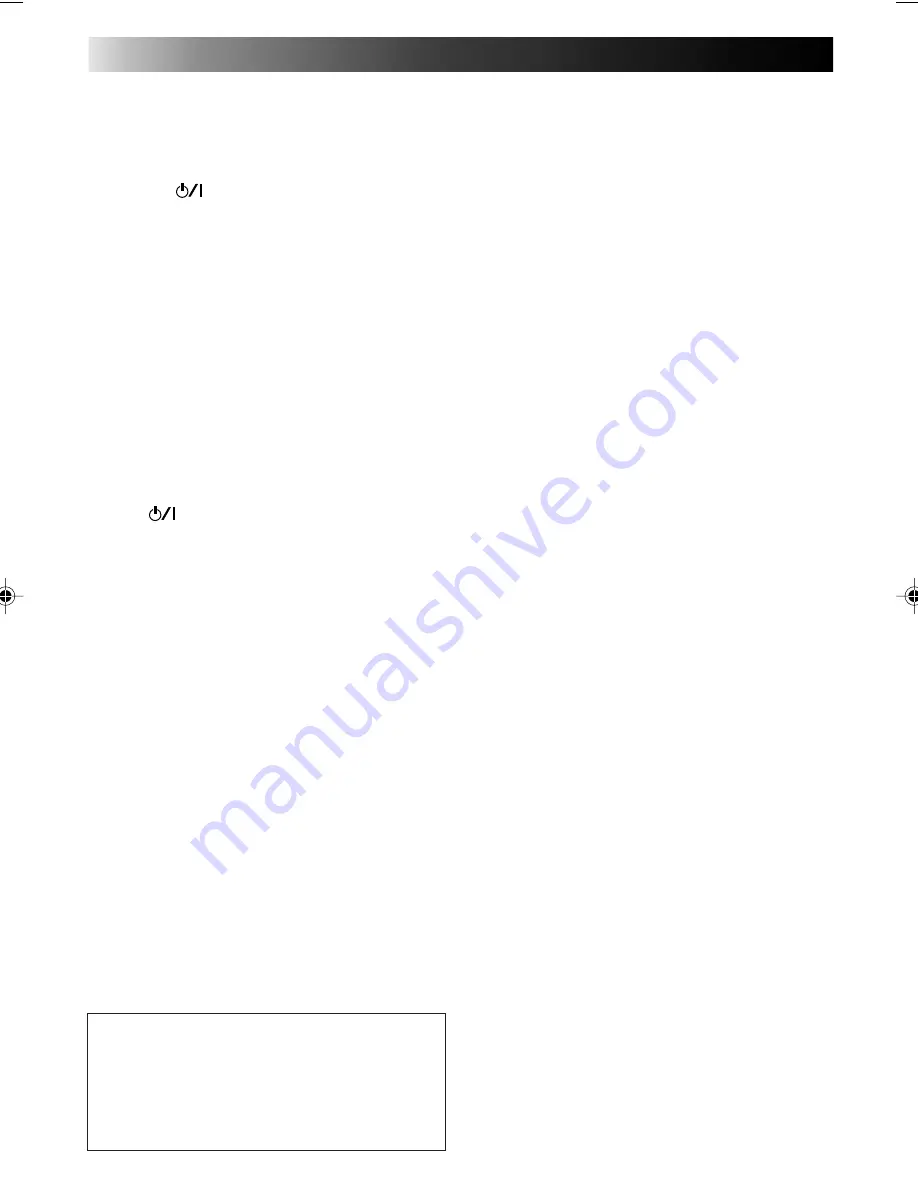
12
Playback
Playing back
Preparation: Turn on a Monitor set or TV set connected
with the video cassette player and set it to an external
input mode (VIDEO 1, VIDEO 2, etc.).
1 Press the
button of the video cassette player
to turn it on.
2 Insert a video cassette into the video cassette player.
When a video cassette is inserted, the video cas-
sette player automatically starts playback.
3 Tape tracking is automatically adjusted.
5
Press the STOP button to discontinue playback.
5
The tape is rewound automatically when the tape
comes to end in playing and fast-forwarding.
5
When noise is generated in playback, press the
AUTO button on the remote controller to switch
off the automatic tracking mode and manually
adjust tape tracking with the TR and -
buttons.
Fast-forwarding/Rewinding
Press the FF button or REW button when the tape
remains stopping.
• If the
button is pressed within 2 seconds after
the REW button is pressed, the video cassette player
is turned off after the tape is completely rewound
to its beginning.
If the PLAY button is pressed within 2 seconds
after the REW button is presssed, the video cassette
player starts playback of the tape.
Fast-forwarding/Rewinding while looking at picture
Momentarily press the FF button or REW button in
playback.
• The video cassette player starts search playback.
• To playback the tape normally, press the PLAY but-
ton.
• For short searches, press and hold FF or REW for
over 2 seconds during playback or still picture.
When released, normal playback resumes.
Still playback/Frame-to-frame play-
back/Slow playback
Press the PAUSE button in playback.
• The playback picture becomes still.
• When the still picture fluctuates up and down,
adjust tracking with the TR/- button
on the remote controller so that the picture be
comes stable.
Press the PAUSE button in the still playback mode.
• Each time the PAUSE button is pressed in the still
playback mode, pictures are played back from
frame to frame.
Continuously press the PAUSE button in playback
for 2 seconds or longer.
• Playback speed goes down to 1/6 of the normal
speed (slow playback).
• When noise is generated in this operation, adjust
tracking with the TR/- button on the
remote controller so that noise is minimized.
• If the same operation is performed in the reverse
search, slow playback is operated in the reverse
direction.
5
To return to the normal playback from the slow
playback, press the PLAY button.
• In playback at a speed different from the normal
(in fast/slow playback), no sound is output from
the video cassette player.
• If noise is generated in the fast playback, or slow
search, it does not come from machine trou-
ble.
• If still playback or slow playback is continuously
operated for 5 minutes or longer, the video cas-
sette player automatically stops playback for pro-
tecting the tape.
• If a badly recorded video tape or tape on which
recording was performed by a different machine
is played back, tracking adjustment occasionally
results in failure.
• Automatic tracking is automatically activated the
moment the video cassette player is turned on or
a cassette is inserted.
Repeated playback
Press the PLAY button in playback for 5 seconds or
more.
(The PLAY indication blinks.)
• The tape is repeatedly played back from the be-
ginning to the end 20 times, and the 20th play-
back ends at the end of the tape.
5
To discontinue repeated playback halfway, press
the STOP button.
ATTENTION
In the search, still, slow-motion or frame-by frame
playback mode,
•the picture will be distorted.
•the noise bars will appear.
•there will be a loss of colour.
KV-V8E(EN)
01.1.26, 11:19 PM
12



























