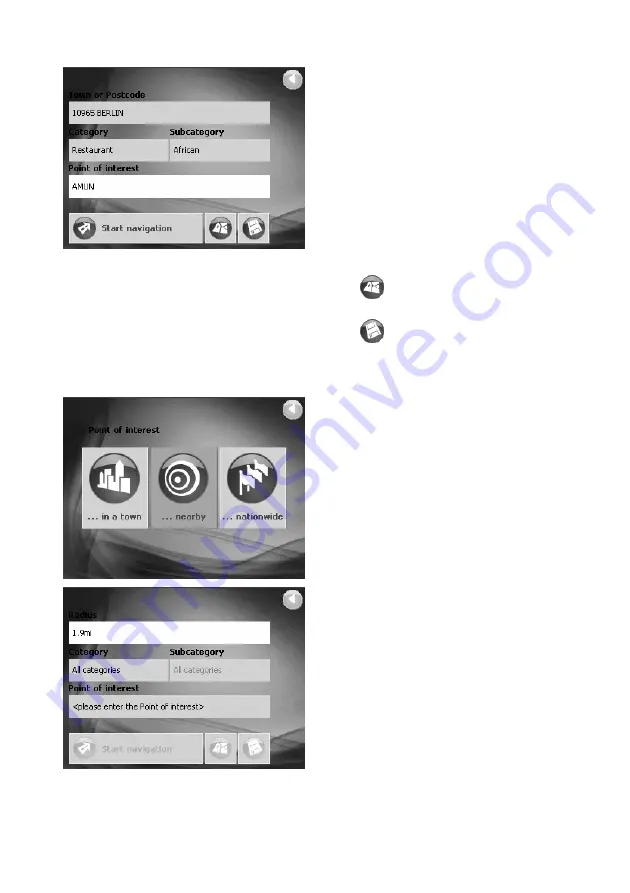
24
You are not required to make a
selection in the
Category
and
Subcategory
fields. There purpose is
to narrow down the list of points of
interest in the
Point of interest
field.
This list can be very comprehensive,
especially in the larger cities.
Tap on the
Start navigation
button
after you have selected the desired
destination. The route is then
calculated and navigation starts.
Tap on
(
Show on map
) in order
to see the destination on the map.
Tap on
(
Save
) in order to save
the destination in the
F
AVORITES
list.
Selecting nearby point of interest
Are you looking for a restaurant or a or
a hotel near your current location?
Tap on the
... nearby GPS position
button in the
P
OINT OF INTEREST
window.
The
P
OINT OF INTEREST NEARBY
GPS
POSITION
window opens.
Tap on the
Radius
field.
Select the radius in which you would
like to find a point of interest
(e.g. 3 km).
Then tap on the
Category
,
Subcategory
, and
Point of interest
fields and enter the appropriate
information.
Summary of Contents for KV-PX501
Page 33: ...33 TRAGBARE NAVIGATION ANWEISUNGEN KV PX501 DEUTSCH ...
Page 59: ...59 NAVIGATION PORTABLE Guide de démarrage rapide KV PX501 FRANÇAIS ...
Page 87: ...87 NAVEGACIÓN PORTÁTIL Guía de inicio rápido KV PX501 ESPAÑOL ...
Page 113: ...113 NAVIGATORE PORTATILE ISTRUZIONI KV PX501 ITALIANO ...
Page 139: ...139 NAVEGAÇÃO PORTÁTIL INSTRUÇÕES KV PX501 PORTUGUÊS ...
Page 167: ...167 PORTABEL NAVIGATION Bruksanvisning KV PX501 SVENSKA ...
Page 193: ...193 BÆRBAR NAVIGATØR INTRODUKTION KV PX501 DANSK ...






























