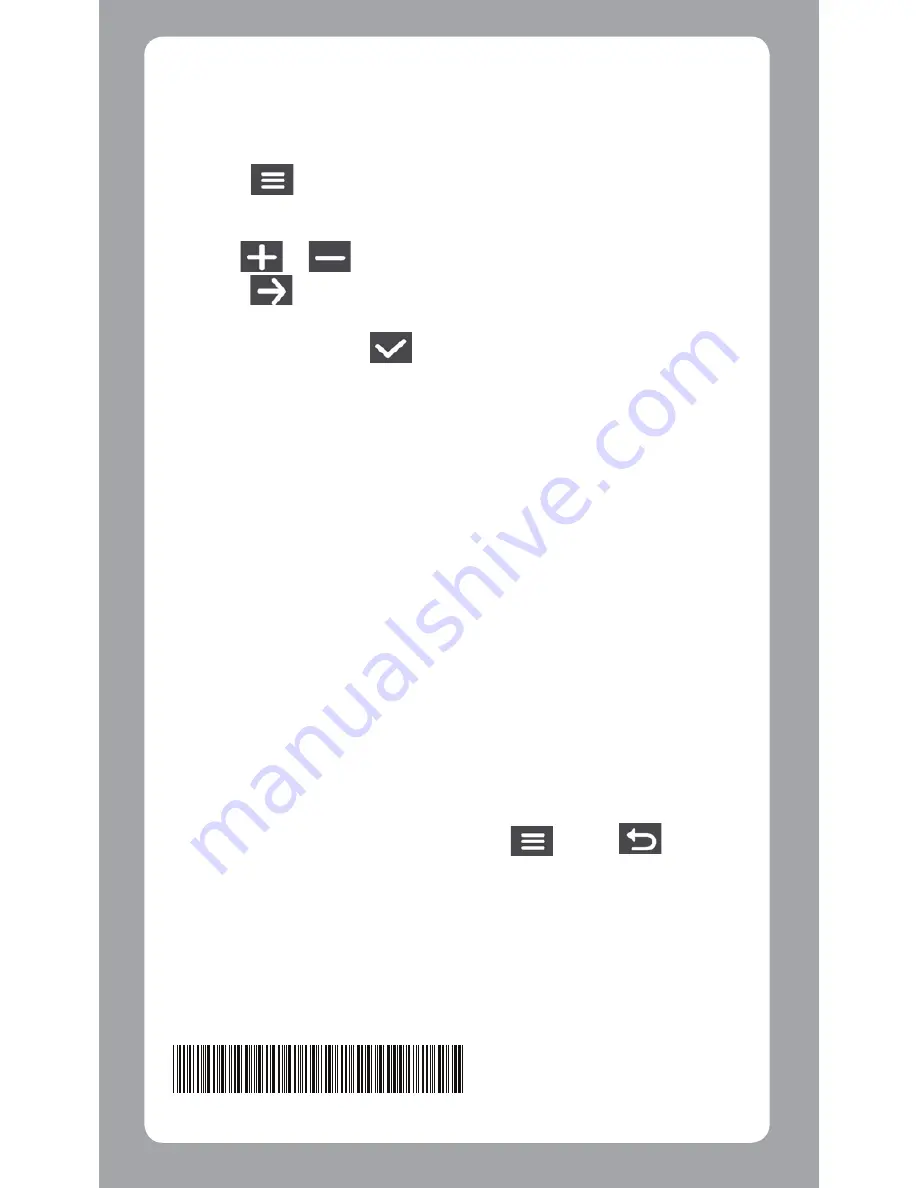
Setting the Date and Time
To make sure that the date and time of your recordings are
correct, check the settings before you begin recording.
1. Press
to access the Settings Menu.
2. Select S
System > D
Date/Time.
3. Use /
press and repeat the step until all fields have been
changed.
Format.
4. When done, press
.
Recording in Driving Mode
Continuous Recording
By default, the system will automatically begin continuous
recording shortly after start-up. The System indicator flashes
in green and amber alternately while the recording is in
progress.
The recording may be divided into several video clips;
recoding will not stop between video clips. When your
memory card fills up with continuous recordings, it will
automatically record over the oldest existing files in this
category.
When continuous recording is in progress, you can
manually stop recording by pressing
. Press
to
return to the recording screen,the system will start
continuous recording automatically.
The continuous recordings can be found in the “Video”
category for file playback.
5 6 1 5 N 6 6 9 0 0 0 1 R 0 0


















