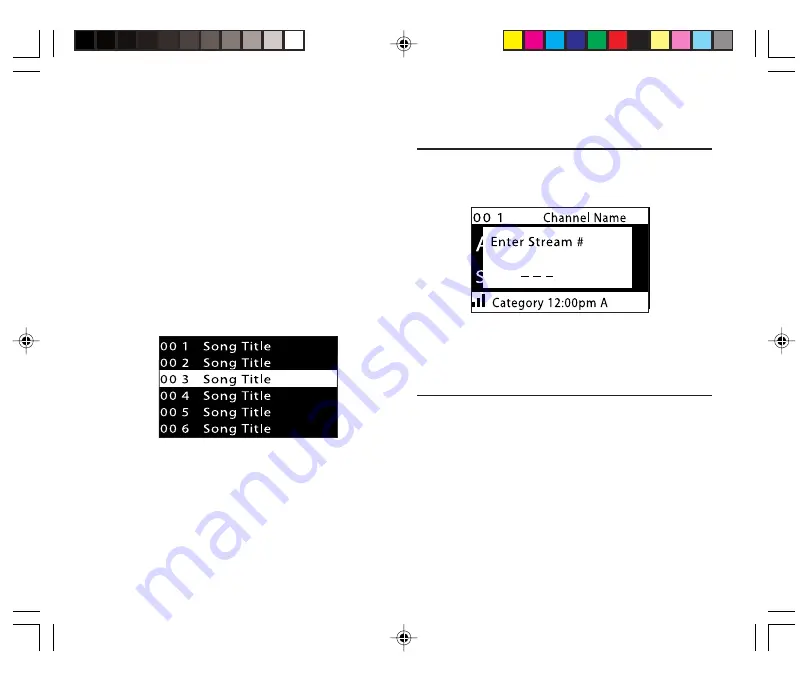
○ ○ ○ ○ ○ ○ ○ ○ ○ ○ ○ ○ ○ ○ ○ ○ ○ ○ ○ ○ ○ ○ ○ ○ ○ ○ ○ ○ ○ ○ ○ ○ ○ ○ ○ ○ ○ ○ ○ ○ ○ ○ ○ ○ ○ ○ ○ ○ ○ ○ ○ ○ ○ ○ ○ ○ ○
17
○ ○ ○ ○ ○ ○ ○ ○ ○ ○ ○ ○ ○ ○ ○ ○ ○ ○ ○ ○ ○ ○ ○ ○ ○ ○ ○ ○ ○ ○ ○ ○ ○ ○ ○ ○ ○ ○ ○ ○ ○ ○ ○ ○ ○ ○ ○ ○ ○ ○ ○ ○ ○ ○ ○ ○ ○
Direct Tuning
Streams can also be directly accessed.
1
. Press SELECT on the main unit (or DIRECT on
the remote controller).
2
. Press the number keys (0 – 9) to enter the desired
stream number (3 digits).
Presetting the Desired Streams
You can store up to 10 of your favorite streams into
each of 3 bands (A, B, and C)—total 30 streams.
1
. Press BAND to activate the preset band you want.
The selected band is shown in the lower left corner
of the Normal Operation screen.
2
. Select the stream you want to preset (see “Basic
Operation” and “Selecting Music”).
Selecting Music by Song Title (Song Title List)
1
. Press and hold DISP (display) for about 2 seconds
while in the Normal Operation mode.
• To cancel the operation, press and hold DISP
(display) again.
2
. Press DISP (display)
twice
again.
The Song Title List screen (below) appears,
showing all currently playing songs regardless of
category.
3
. Press CHANNEL
5
/
∞
(or CH + / –) repeatedly to
select a song, then press SELECT.
The display returns to the Normal Operation screen
for that stream.
To be continued...
KT-SR1000_15-35.p65
03.12.15, 19:11
17
















































