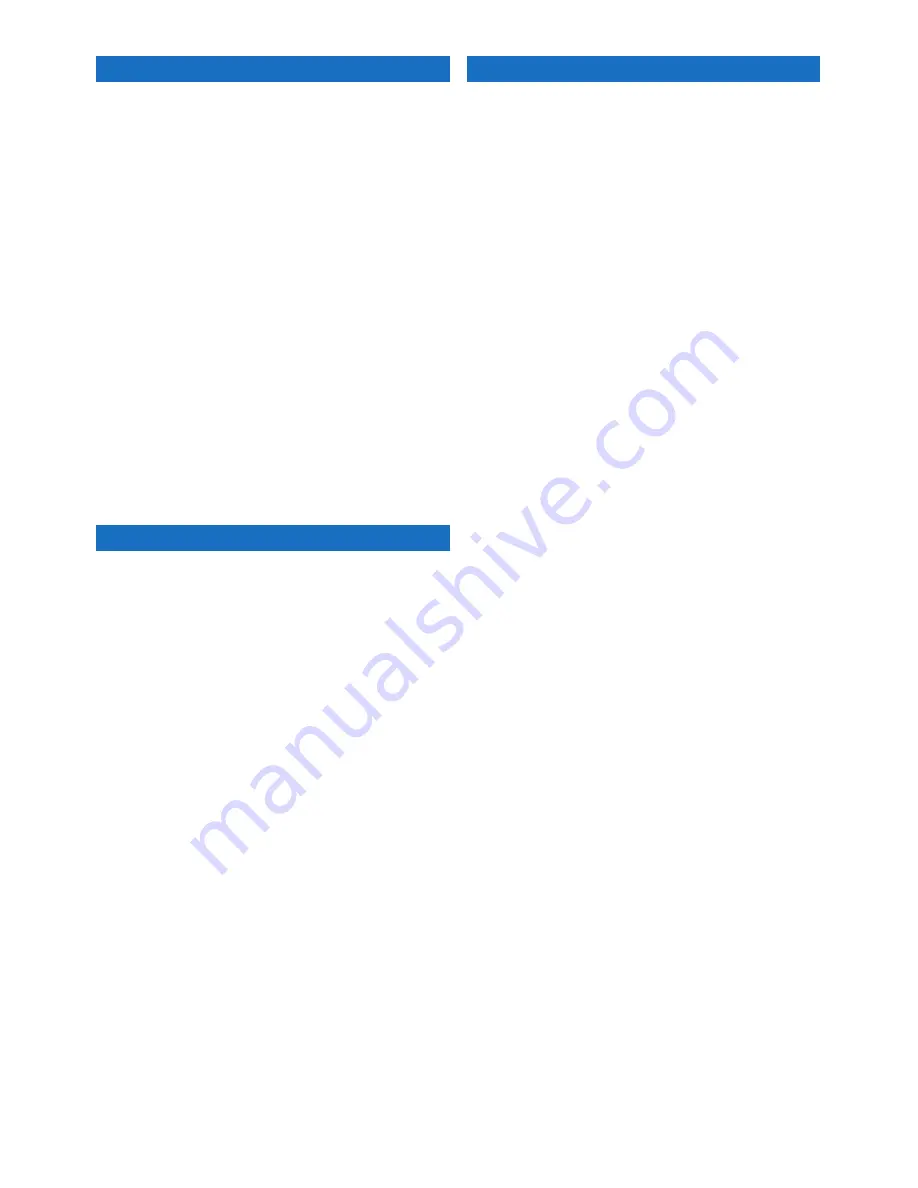
11
Selecting playback modes
*
2
Repeat play
*
3
:
After pressing
MODE
, press
2
repeatedly to select a desired repeat mode.
•
Track:
Functions the same as “Repeat Mode
One” of the D. player.
•
Disc:
Functions the same as “Repeat Mode
All” of the D. player.
To cancel, press
MODE
, then press
6
.
Random play
*
3
:
After pressing
MODE
, press
3
repeatedly to select
All
or
MAG
, so that
“Random Play” is activated.
To cancel, press
MODE
, then press
6
.
*
1
The menu selecting mode will be canceled;
– If no operations are done for about 5 seconds.
– When you confirm the selection of a track.
*
2
For the receivers which show “CD-CH (CD-Changer)”
when the D. player is selected as the source, you can
use only one of the playback modes at the same time.
*
3
While any playback mode is selected, the
corresponding indicator lights up on the display of
the receiver.
Basic operation
To select a track:
• Turn the control dial clockwise to go to the
next tracks.
• Turn the control dial counterclockwise to go
to the beginning of the current track and the
previous tracks.
To fast-forward or reverse a track:
• After pressing
MODE
, press and hold
4
to
fast-forward.
• After pressing
MODE
, press and hold
1
to
reverse.
To stop or start playback:
After pressing
OK
, turn the control dial
counterclockwise to select stop or resume.
To scroll the display information:
Press and hold
DISP
.
To change the display information:
Press
DISP
.
Selecting a track from the Top Menu
1
After pressing OK, turn the control dial
clockwise to enter the Top Menu.
*
1
2
Press OK.
3
Turn the control dial to select an item.
4
After pressing OK, turn the control dial
counterclockwise to confirm the selection.
When the selected item has a next layer, you
will enter the layer. To move back to the
previous layer, press
OK
, then turn the control
dial clockwise.
5
Repeat steps
2
to
4
until the desired track is
confirmed.
• You can also skip 10 items at a time. After
pressing
MODE
, press
4
to skip next 10
items or
1
to skip previous 10 items.





















