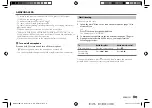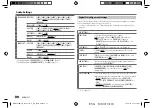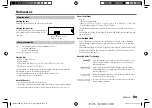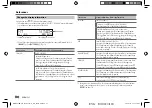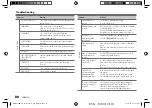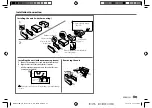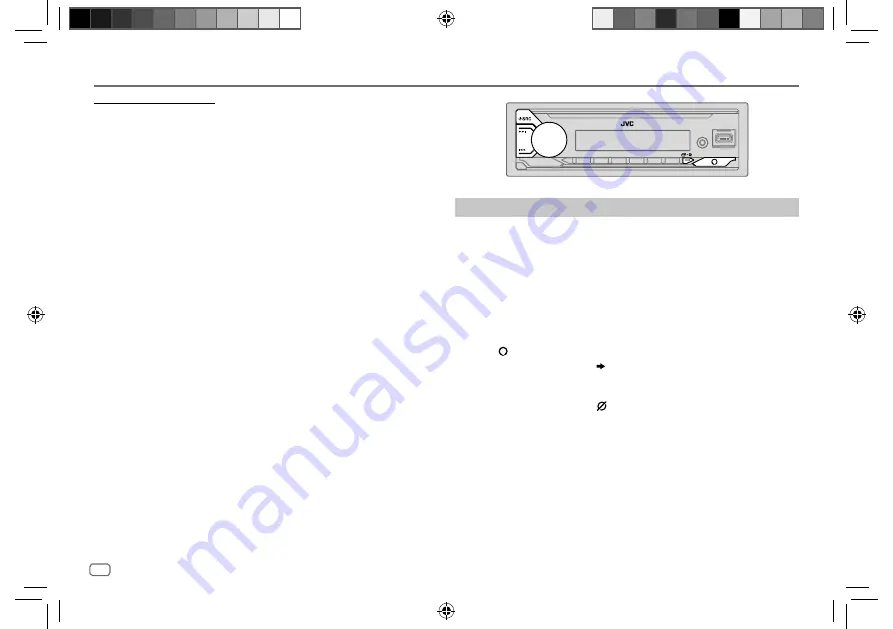
26
ENGLISH
Data Size:
B6L (182 mm x 128 mm)
Book Size:
B6L (182 mm x 128 mm)
Option B: Manual Pairing
1
Start up the Alexa mobile application and go to the “Devices” tab.
2
Tap the “ + “ icon at the top right corner.
3
Tap “Add Device”.
4
Tap “Automotive Accessory” or “Headphones” from the list of device
types.
5
Tap the name of your receiver (“KD-X480BHS”/“KD-X380BTS”) and
follow the instructions.
Once the setup process is completed, the Alexa mobile application will
establish a connection with this unit.
• The Alexa connection can be disconnected if:
– A2DP profile is disconnected
– Bluetooth is disconnected
– This unit is turned off
– Stop Alexa mobile application running in foreground/background of
your device.
– Any other conditions depending on the connected device
To establish Alexa connection again, reconnect the A2DP profile.
• Alexa connection cannot be established again if you:
– Reinstall Alexa mobile application
– Delete the paired device and perform pairing again (for Android device)
To establish Alexa connection again, perform the setup process again.
• You can check the Alexa connection from the Alexa mobile application.
If the name of this unit appears on the screen of “ALL DEVICES”, you do not
need to perform setup process again.
Basic operations
For Alexa supported languages, see page 35 for more information. Some
of the languages listed will be available by updating firmware of this unit
when new release of firmware is available.
To update the firmware, see page 6 for more information.
Once Alexa connection is established...
1
Speak the word “Alexa” to the connected microphone (page 18) to
activate Alexa.
(or)
Press on the unit to speak with Alexa.
The display shows: “ALEXA” “LISTENING...”.
Alexa cannot be activated by voice if:
- Alexa mobile application is not activated.
- Microphone is turned off, “ ” indicator lights up.
See “Turn on/off the microphone” on page 27.
- Current playback source is iPod USB.
- While using Bluetooth phone features.
2
Communicate with Alexa via the connected microphone. (Page 18)
“THINKING...” appears when Alexa is processing your voice input.
“SPEAKING...” appears while Alexa is responding to your voice input.
“ALEXA” or display information such as playing time, song title, and etc.
appears while Alexa is in idle state.
AMAZON ALEXA
KD-X480BHS_K_B5A-3881-00_EN_5th Draft.indd 26
KD-X480BHS_K_B5A-3881-00_EN_5th Draft.indd 26
4/3/2022 10:59:51 AM
4/3/2022 10:59:51 AM